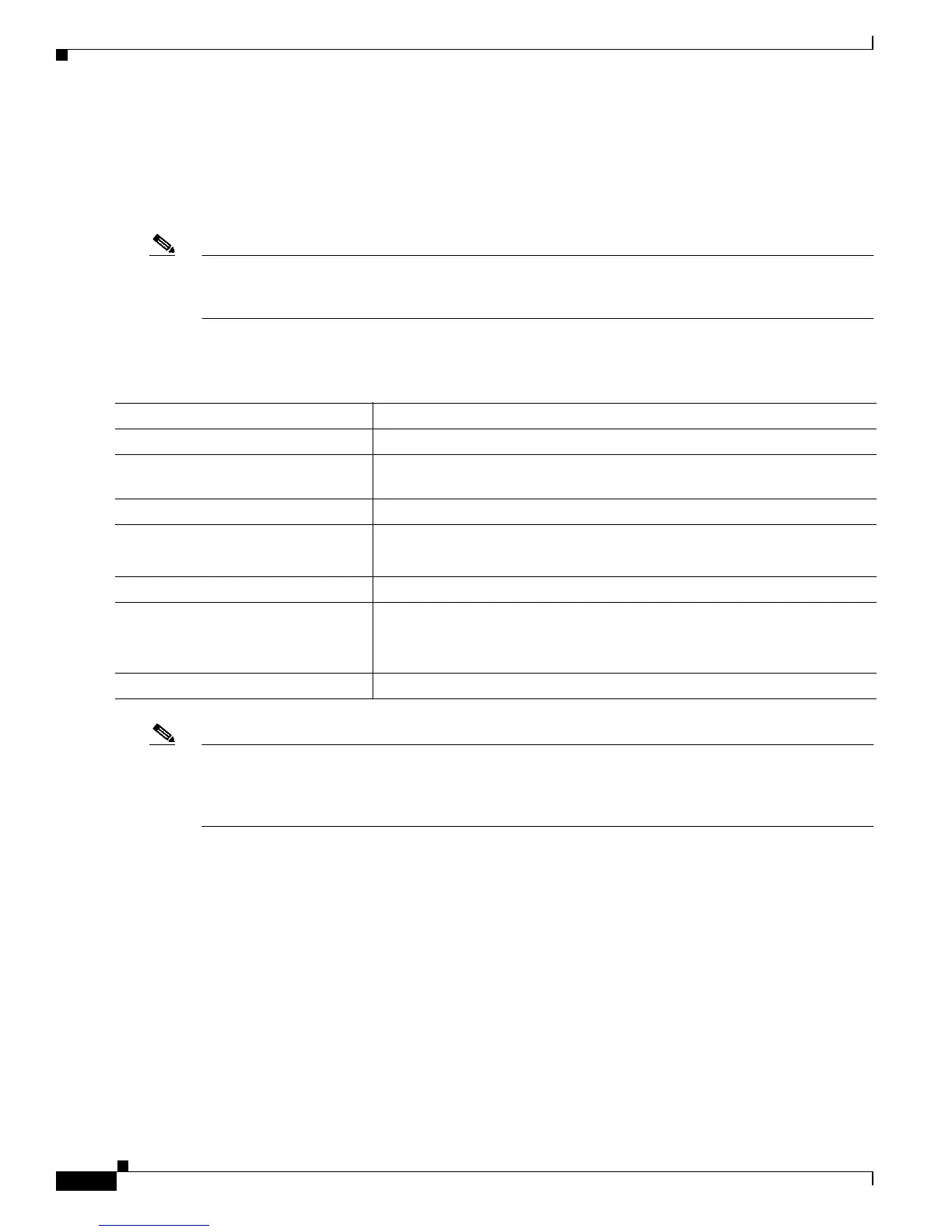8-28
Catalyst 2900 Series XL and Catalyst 3500 SeriesXL Software Configuration Guide
78-6511-08
Chapter8 Configuring VLANs
How VLAN Trunks Work
Configuring a Trunk Port
You cannot have multi-VLAN and trunk ports configured on the same switch. For information on trunk
port interactions with other features, see the “Trunks Interacting with Other Features” section on
page 8-27.
Note Because trunk ports send and receive VTP advertisements, you must ensure that at least one trunk port
is configured on the switch and that this trunk port is connected to the trunk port of a second switch.
Otherwise, the switch cannot receive any VTP advertisements.
Beginning in privileged EXEC mode, follow these steps to configure a port as an ISL or 802.1Q trunk
port:
Note This software release does not support trunk negotiation through the Dynamic Trunking Protocol (DTP),
formerly known as Dynamic ISL (DISL). If you are connecting a trunk port to a Catalyst 5000 switch or
other DTP device, use the non-negotiate option on the DTP-capable device so that the switch port does
not generate DTP frames.
Command Purpose
Step 1
configure terminal Enter global configuration mode.
Step 2
interface interface_id Enter the interface configuration mode and the port to be configured for
trunking.
Step 3
switchport mode trunk Configure the port as a VLAN trunk.
Step 4
switchport trunk encapsulation {isl
| dot1q}
Configure the port to support ISL or 802.1Q encapsulation.
You must configure each end of the link with the same encapsulation type.
Step 5
end Return to privileged EXEC mode.
Step 6
show interface interface-id
switchport
Verify your entries.
In the display, check the Operational Mode and the Operational Trunking
Encapsulation fields.
Step 7
copy running-config startup-config Save the configuration.
