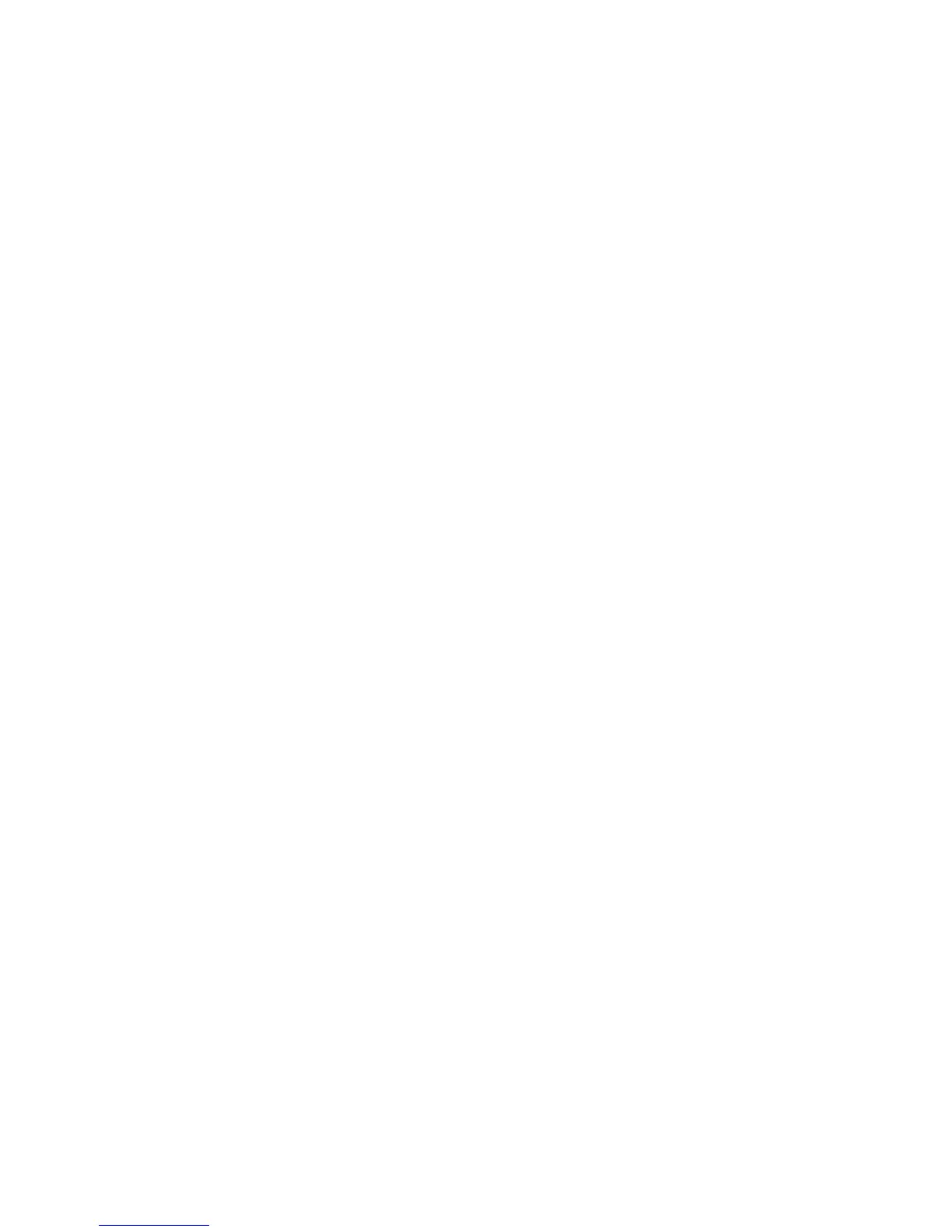Zero the scale by pressing the ZERO key if necessary. The zero
indicator will be on.
Place a container on the platform, weight value will be displayed.
Press the TARE key to tare the scale. The weight that was displayed
is stored as the tare value and that value is subtracted from the display,
leaving zero on the display. The "NET" indicator will be on. As product is
added only the weight of the product will be shown. The scale could be
tared a second time if another type of product was to be added to the first
one. Again only the weight that is added after taring will be displayed.
When the container is removed a negative value will be shown. If the
scale was tared just before removing the container this value is the gross
weight of the container plus all product that was removed. The zero
indicator will also be on because the platform is back to the same
condition it was when the ZERO key was last pressed.
3. 3 WEIGHING A SAMPLE
To determine the weight of a sample first tare the empty container
then place the sample in the container. The display will show the weight
and the units of weight currently in use.
3. 4 PERCENT WEIGHING
The scale will allow a sample weight to be shown as 100%. Then
any other weight placed on the scale will be displayed as a percentage of
the original sample. For example is 350g is placed on the scale and the
% key is pressed the display will show 100.00%.
Removing the 350g weight and putting a 300g weight on the scale
the display will show 85.71% as 300g is 85.71% of 350g.
Note: the scale may jump by large numbers unexpectedly if small
weights are used to set the 100% level. For example if only 23.5g is on
a scale with 0.5g increments and the scale is set to 100%, the display will
show 100.00%, however a small change of weight will cause the display
to jump to 102.13% as one scale division (0.5g) increase to 24.0g will be
equivalent to a 2.13% increase.(Removing the 350g weight and putting a
300g weight on the scale the display will show 85.71% as 300g is
85.71% of 350g.)Press % key to enter percentage weighing mode and
press the FUNC key will return the scale to weighing.
-3-
3. 5 PARTS COUNTING
Before beginning, tare the weight of any container that will be used,
leaving the empty container on the scale. Place the number of samples
on the scale. The number should match the options for parts counting,
10, 20, 50, 100 or 200 pieces.
Press the FUNC key to begin. The scale will show "P 10" asking
for a sample size of 10 parts. Change the sample size by pressing the
TARE key. The display will cycle through the options: 10, 20, 50, 100, 200
and back to 10. Press the ZERO key when the number matches the
number of parts used for the sample. As more weight is added the display
will show the number of parts (pcs), Press the % key to display unit
weight (g/pcs), Total weight (kg) or the count (pcs). Press the FUNC key
to return to normal weighing.
3. 6 CHECK-WEIGHING
Check-weighing is a procedure to cause an alarm to sound when the
weight on the scale meets or exceeds values stored in memory. The
memory holds values for a high limit and a low limit. Either limit can be
used or both can be used.
Press the LIMIT key. The display will show the current High Limit with
the left most digit flashing and the HI symbol on to the left of the display.
To change the value shown use the % and the LIMIT to select the digit
to change. Then use the TARE key to increment the flashing digit.
When the desired value is shown press the ZERO key to accept the
value. If you want to reset the value to zero press the FUNCkey to clear
the value.
-4-
After pressing the ZERO key the display will then show the Low Limit,
