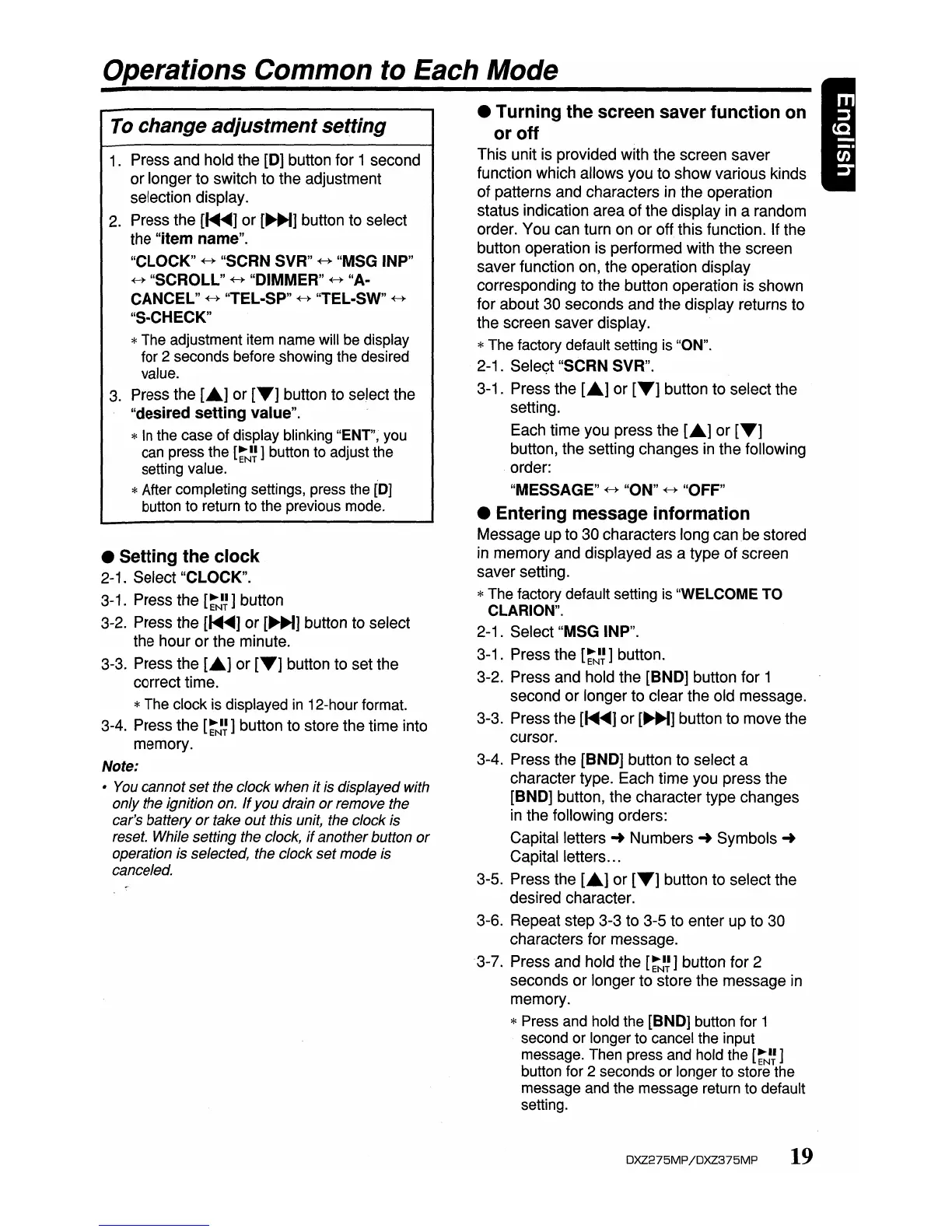Operations Common to Each Mode
To
change adjustment setting
1.
Press and hold the
[0]
button for 1 second
or longer to switch to the adjustment
selection display.
2.
Press the
[~]
or
[~]
button to select
the
"item name".
"CLOCK"
~
"SCRN SVR"
~
"MSG INP"
~
"SCROLL"
~
"DIMMER"
~
"A-
CANCEL"
~
"TEL-SP"
~
"TEL-SW"
~
"S-CHECK"
*The adjustment item name will be display
for 2 seconds before showing the desired
value.
3.
Press the [
...
] or
[T]
button to select the
"desired setting value".
*
In
the case of display blinking "ENT", you
can press the
[~J~]
button to adjust the
setting value.
*After completing settings, press the
[0]
button to return to the previous mode.
• Setting the clock
2-1. Select "CLOCK".
3-1. Press the
[~J~]
button
3-2. Press the
[~]
or
[~]
button to select
the hour or the minute.
3-3. Press the [
...
] or
[T]
button to set the
correct time.
*The clock is displayed
in
12-hour format.
3-4. Press the
[~J~]
button to store the time into
memory.
Note:
•
You
cannot set the clock when it
is
displayed with
only the ignition
on.
If
you drain or remove the
car's battery
or
take out this
unit,
the clock
is
reset. While setting the clock,
if
another button
or
operation is selected, the clock set mode
is
canceled.
• Turning the screen saver function on
or
off
This unit is provided with the screen saver
function which allows you to show various kinds
of patterns and characters in the operation
status indication area of the display
in
a random
order. You can turn on or off this function. If the
button operation is performed with the screen
saver function on, the operation display
corresponding to the button operation is shown
for about
30 seconds and the display returns to
the screen saver display.
*The factory default setting is "ON".
2-1. SeleGt "SCRN SVR".
3-1. Press the [
...
] or
[T]
button to select the
setting.
Each time you press the [
...
] or
[T]
button, the setting changes
in
the following
order:
"MESSAGE"
~
"ON"
~
"OFF"
• Entering message information
Message up to 30 characters long can
be
stored
in memory and displayed as a type of screen
saver setting.
*The factory default setting is "WELCOME TO
CLARION".
2-1. Select "MSG INP".
3-1. Press the
[~J~]
button.
3-2. Press and hold the [BND] button for 1
second or longer to clear the old message.
3-3. Press the
[~]
or
[~]
button to move the
cursor.
3-4. Press the [BND] button to select a
character type. Each time you press the
[BND] button, the character type changes
in the following orders:
Capital letters
Numbers'"
Symbols
...
Capital letters .
3-5. Press the [
...
] or
[T]
button to select the
desired character.
3-6. Repeat step 3-3 to 3-5 to enter up to 30
characters for message.
3-7. Press and hold the
[~J~]
button for 2
seconds or longer to store the message
in
memory.
* Press and hold the [BND] button for 1
second or longer to cancel the input
message. Then press and hold the
[~N~]
button for 2 seconds or longer to store the
message and the message return to default
setting.
DXZ275MP
jDXZ375MP
19