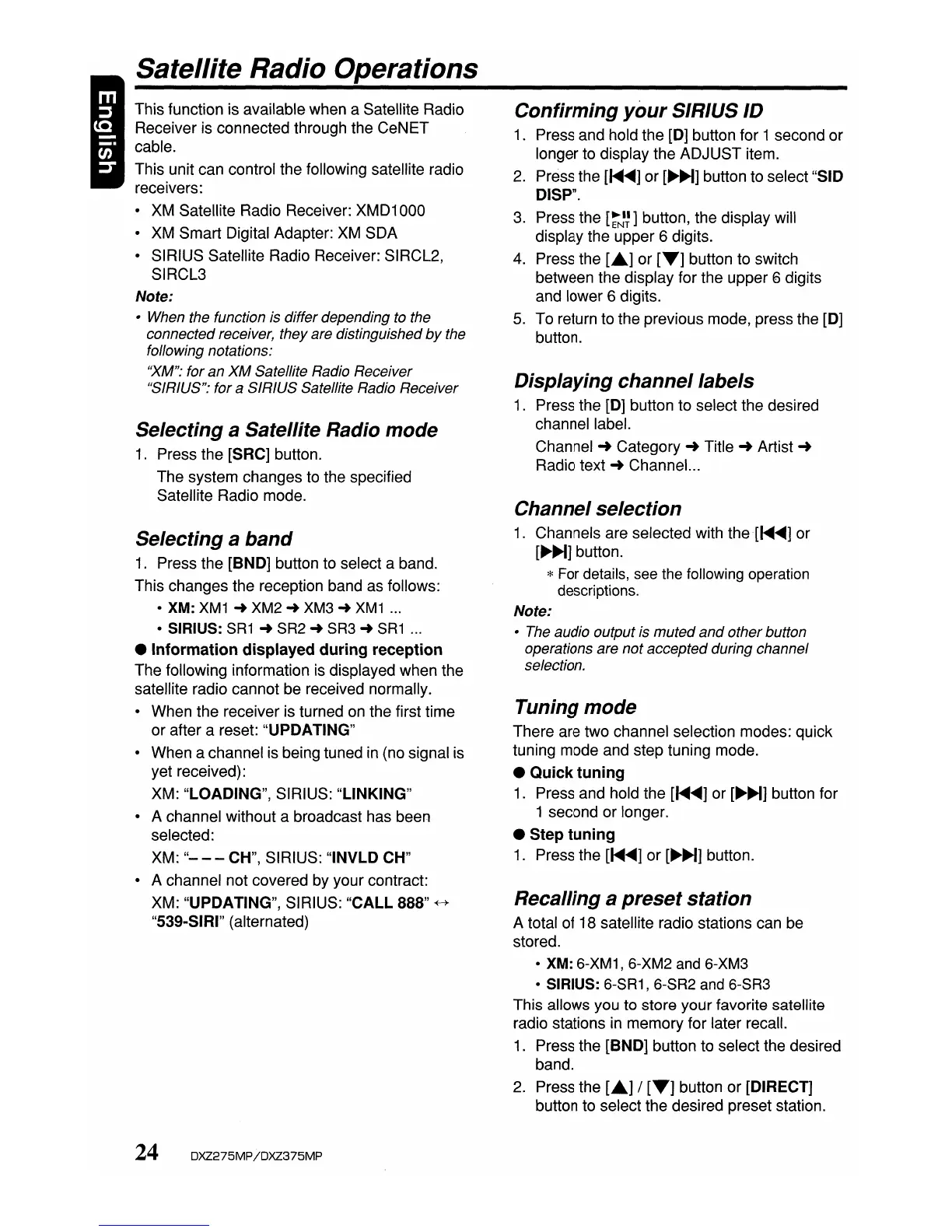Satellite Radio Operations
This function is available when a Satellite Radio
Receiver is connected through the CeNET
cable.
This unit can control the following satellite radio
receivers:
•
XM
Satellite Radio Receiver:
XMD1
000
• XM Smart Digital Adapter: XM SDA
• SIRIUS Satellite Radio Receiver: SIRCL2,
SIRCL3
Note:
• When the function is differ depending to the
connected receiver, they are distinguished
by
the
following notations:
'XM": for an
XM
Satellite Radio Receiver
"SIRIUS": for
a SIRIUS Satellite Radio Receiver
Selecting a Satellite Radio mode
1.
Press the [SRC] button.
The system changes to the specified
Satellite Radio mode.
Selecting a
band
1.
Press the [BND] button to select a band.
This changes the reception band as follows:
• XM:
XM1
...
XM2'"
XM3'"
XM1
...
• SIRIUS:
SR1
... SR2 ... SR3 ...
SR1
...
• Information displayed during reception
The following information is displayed when the
satellite radio cannot be received normally.
• When the receiver is turned on the first time
or after a reset: "UPDATING"
• When a channel is being tuned
in
(no signal is
yet received):
XM: "LOADING", SIRIUS: "LINKING"
• A channel without a broadcast has been
selected:
XM:
"---
CH", SIRIUS: "INVLD CH"
• A channel not covered by your contract:
XM: "UPDATING", SIRIUS:
"CALL
888"
+-+
"539-SIRI" (alternated)
24 DXZ275MP
jDXZ375MP
Confirming
your
SIRIUS ID
1.
Press and hold the
[0]
button for 1 second or
longer to display the ADJUST item.
2.
Press the
[~
...] or
[~~]
button to select "SID
DISP".
3.
Press the
[~~~]
button, the display will
display the upper 6 digits.
4.
Press the [
..
] or
[T]
button to switch
between the display for the upper 6 digits
and lower 6 digits.
5.
To return to the previous mode, press the
[0]
button.
Displaying channel labels
1.
Press the
[0]
button to select the desired
channel label.
Channel'"
Category'"
Title'"
Artist
...
Radio text
...
Channel.
..
Channel selection
1.
Channels are selected with
the[~"']
or
[~~]
button.
* For details, see the following operation
descriptions.
Note:
• The audio output is muted
and
otherbutton
operations are not accepted during channel
selection.
Tuning mode
There are two channel selection modes: quick
tuning mode and step tuning mode.
• Quick tuning
1.
Press and hold the
[~
...] or
[~~]
button for
1 second or longer.
• Step tuning
1.
Press the
[~
...] or
[~~]
button.
Recalling a
preset
station
A total of 18 satellite radio stations can be
stored.
• XM: 6-XM1, 6-XM2 and 6-XM3
• SIRIUS: 6-SR1, 6-SR2 and 6-SR3
This allows you to store your favorite satellite
radio stations
in
memory for later recall.
1.
Press the [BND] button to select the desired
band.
2.
Press the [
..
] /
[T]
button or [DIRECT]
button to select the desired preset station.
