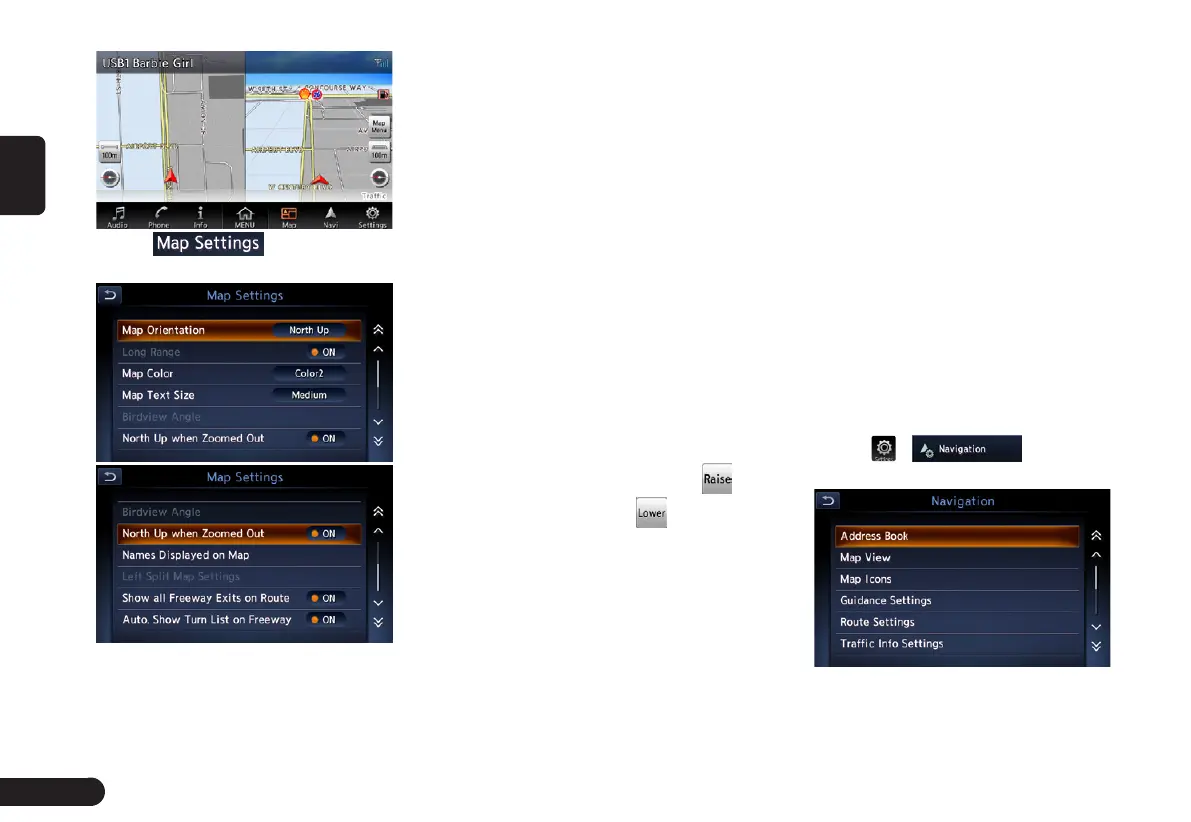18
English
4
Touch to enter Map
Settings screen.
●
[Map Orientation] key: Changes
the orientation of the map between
Heading Up and North Up.
z
This control is available
when [2D] is selected.
●
[Long Range] key: Changes the
map view to view a wider area in
the direction that the vehicle is
travelling. When this feature is ac-
tivated, the vehicle mark is located
slightly lower than the centre of the
screen.
z
This control is available when [2D]
is selected and the Map Orienta-
tion is set to Heading-Up.
●
[Map Colour] key:Selects the
colours(Map Colour 1/2/3/4) of the
map.
●
[Map Text Size] key: Change
the map text size(Large,
Medium,Small).
●
[Birdview Angle] key: Changes the
angle of the 3D map. Touch to
raise the angle, and to lower
the angle.
z
This control is available
when [3D] is selected.
●
[North Up when Zoomed Out]
key: Turn on or off north up when
zoomed.
●
[Names Displayed on Map] key:
Change the names of place, facili-
tiy and road displayed on map.
●
[Left Split Map Settings] key:
Change settings of Map Orienta-
tion, Long Range and Map Scale
of left split map.
●
[Show all Freeway Exits on Route]
key: Turn on to show all freeway
exits on route.
●
[Auto. Show Turn List on Freeway]
key: Turn on to show turn list on
freeway.
Navigation System
Settings
1
Press [MENU]/[MAP] button on the
panel to display the fuction bar.
2
Touch , to enter
Navigation Settings Screen.