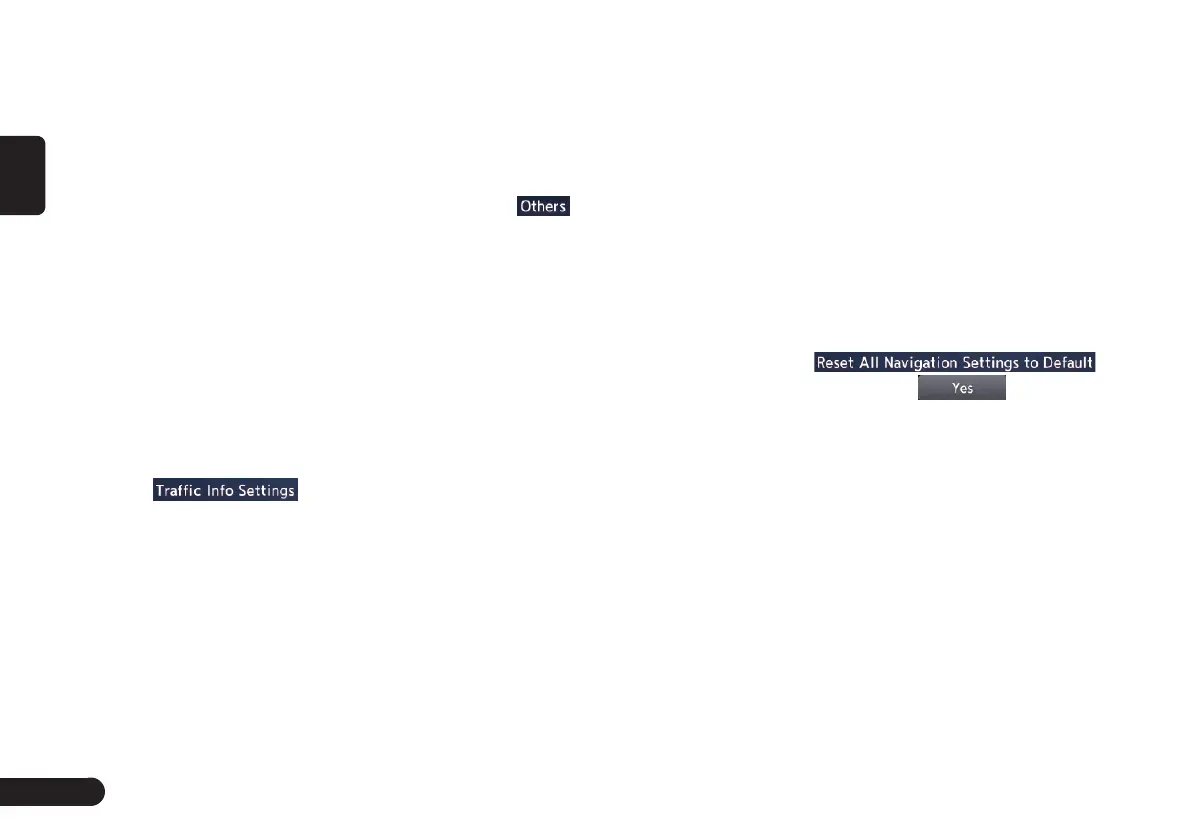22
English
methods.
z
[Minimise Toll Roads]: Mini-
mises the use of toll roads.
z
[Use Time Restricted Roads]:Uses
roads with restricted usage time.
z
[Use Real Time Traffic Information] :Con-
siders the traffic information for routing.
z
[Use Avoid Area Settings]:Takes a de-
tour to avoid the registered Avoid Area.
z
[Use Ferries]:Uses car ferries for routing.
z
[Use Learned Routes]:Considers
the Learned Routes for routing.
z
[Use HOV Lanes]:Uses HOV
lanes for routing.
z
[Auto Reroute]:When leaving the suggested
route during the route guidance mode, a
new route is automatically recalculated.
■
Traffic Information Settings
You can set the various functions
concerning the traffic information.
1
Touch to enter the
Traffic Information Settings screen.
2
Touch the desired key on the
screen to set it.
●
[Use Traffic Information] key: Con-
siders the information.
●
[Show Incidents on Map] key:
Switches on or off the traffic infor-
mation display on the map.
●
[Show Traffic Flow on Map] key:
Switches on or off the traffic flow
display on the map.
●
[Traffic Announcement] key:
Switches on or off the traffic an-
nouncement standby mode.
■
Others
1
Touch to enter the Others
settings screen.
●
[Map Scrolling Information] key:
When you scroll the Map screen
and move the cursor on an icon,
the information on the location can
be displayed. You can set this func-
tion whether to activate or not.
z
[Address Book Icons] key
z
[TMC Traffic Icons] key
z
[Destination/Waypoint Icons] key
z
[Latitude/Longitude Info.] key
●
[Customize nearby POIs] key:You
can customise the five categories
of the Customize nearby POI fea-
ture.
●
[Keyboard Type] key: To change
the keyboard type(QWERTY type
and ABC type).
●
[Tracking Dots Displayed on Map]
key: To change the setting of the
tracking dots displayed on map.
●
[Adjust Current Location] key:You
can correct the vehicle position on
the Map screen by Scroll the map.
■
Resetting All Navigation Settings
to Defaults
You can reset all the Navigation set-
tings to return to the factory settings.
Note:
G
Though all the settings are reset, the
stored data such as the Address Book,
Stored Routes, and Avoid Area are not
erased.
1
Touch
.
2
Then touch from the
displayed confirmation screen.
Outline of Destination
Entering Procedures
To start route guidance, operate the
navigation system with the following
procedure:
●
Select the method of searching
destination from the Destination
menu screen, then search for
the desired destination.
Select a suitable searching method
according to the place to search.