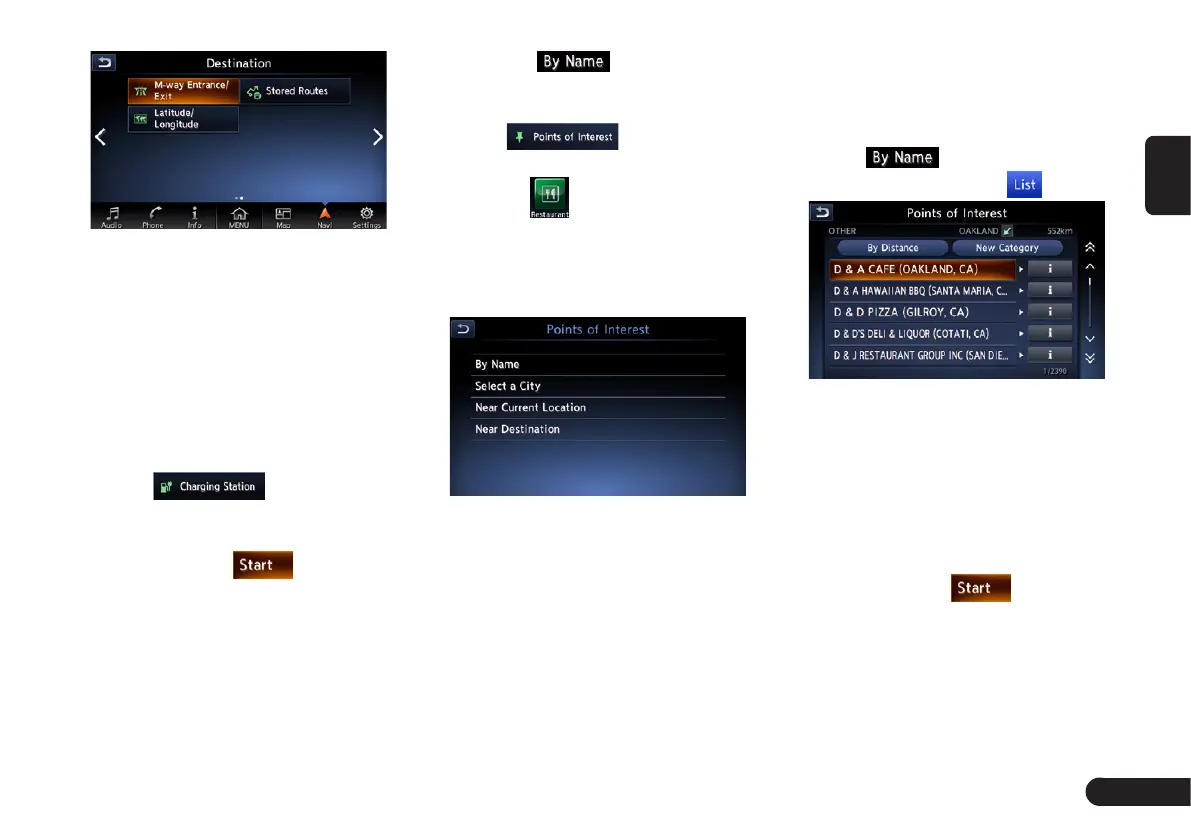25
English
For the operation procedure hereaf-
ter, see the explanation of each sec-
tion.
■
By Street Address
For the operation procedure, refer to
“Setting destination by entering the
address” on page 秋21秋.
■
By charging spot
1
Touch .
2
Touch your desired category.
3
Confirm the location of the destina-
tion, then touch .
■
By Points of Interest (POI)
Select the category of the place, nar-
row down the data by specifying the
area or entering the name, and then
select the place you wish to go to.
By touching , you can also
search a place by simply entering the
name.
1
Touch .
2
Touch your desired category. For
example . When a additional
category list is displayed, touch a
category again to select one.
3
Set the narrow down conditions for
the places.
●
[By Name] key: Input the facility
name to narrow down the target
place.
●
[Select a City] key: Input the city
name to narrow down the target
place.
●
[Near Current Location] key:
Shows a list of facilities around the
current location.
●
[Near Destination] key: When the
destination is set, shows the list of
facilities around the destination.
An example of specifying By Name is
explained below.
4
Touch . Enter the facility
name, and then touch .
●
[By Distance] key:Sorts the list by
nearby order.
●
[New Category] key:Displays the
Category screen so you select a
new category.
5
Touch the place you wish to go
from the displayed place list.
6
Confirm the location of the destina-
tion, then touch .
■
By Address Book
Specifies a place registered in the
navigation system as the destination.
Note:
