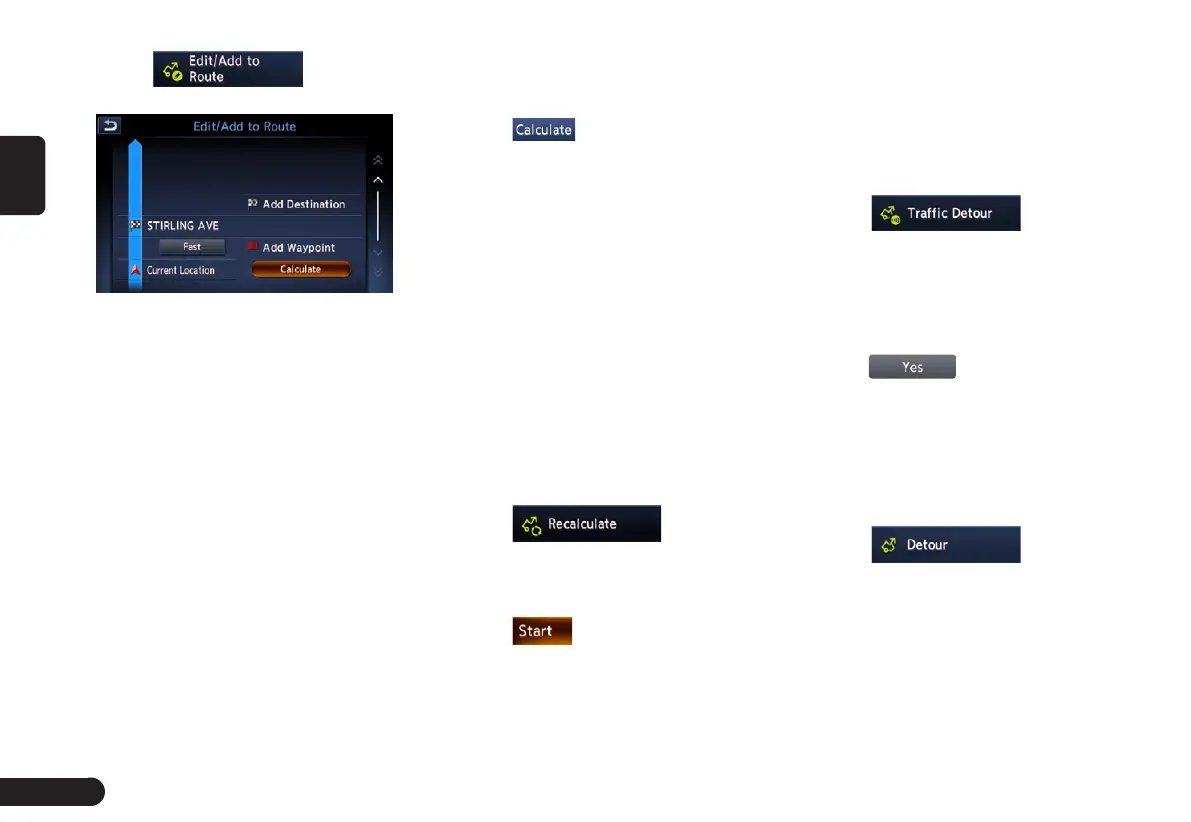30
English
1
Touch to enter
the Edit Route screen.
2
[Add Destination] key: Touch this
key when you want to set a new
destination. The original destina-
tion will be set as a waypoint in the
route.
●
[Add Waypoint] key: Up to 5 way-
points can be set. The specified
waypoints are displayed by marks
with the ordinal number for visiting.
●
[(Current destination/waypoint
name)] key: You can touch the
name of the current destination or
waypoints you wish to edit.
●
[(Route calculation criteria)] key:
You can change the conditions of
route calculation.
z
[ECO Route]
z
[Fastest Route]
z
[Minimize Freeway]
z
[Shortest Route]
3
Change settings by touching the
desired setting item.
4
Touch , The route is recal-
culated with specified conditions.
■
Route settings
You can change settings concerning
the route guidance. About the details,
please refer to “Guidance Settings”
on page 秋21秋and “Route Calculation
Criteria” on page 秋21秋.
■
Recalculating the route
After changing the conditions of
the route calculation or when the
status of the route is changed, you
can recalculate the route if you
want.
1
Touch , the route
is automatically recalculated, and
the Calculate Route screen is
displayed.
2
Touch , the route guidance
will be restarted.
■
Setting a diverted route using
traffic information
The route with traffic information
considered is automatically calcu-
lated, and the route guidance will be
restarted.
1
Touch . The
diverted route is displayed with
TMC traffic information taken into
account. When no diverted route is
found, a message is displayed.
2
Confirm the diverted route, then
touch .
■
Setting the diverting distance
Search for a diverted route where the
section from the current location up
to the specified distance is avoided.
1
Touch to enter
the Detour screen.
2
Touch the distance you want to
avoid.
The route where the section of se-
lected distance is avoided is auto-
matically calculated, and the route
guidance will be restarted.
