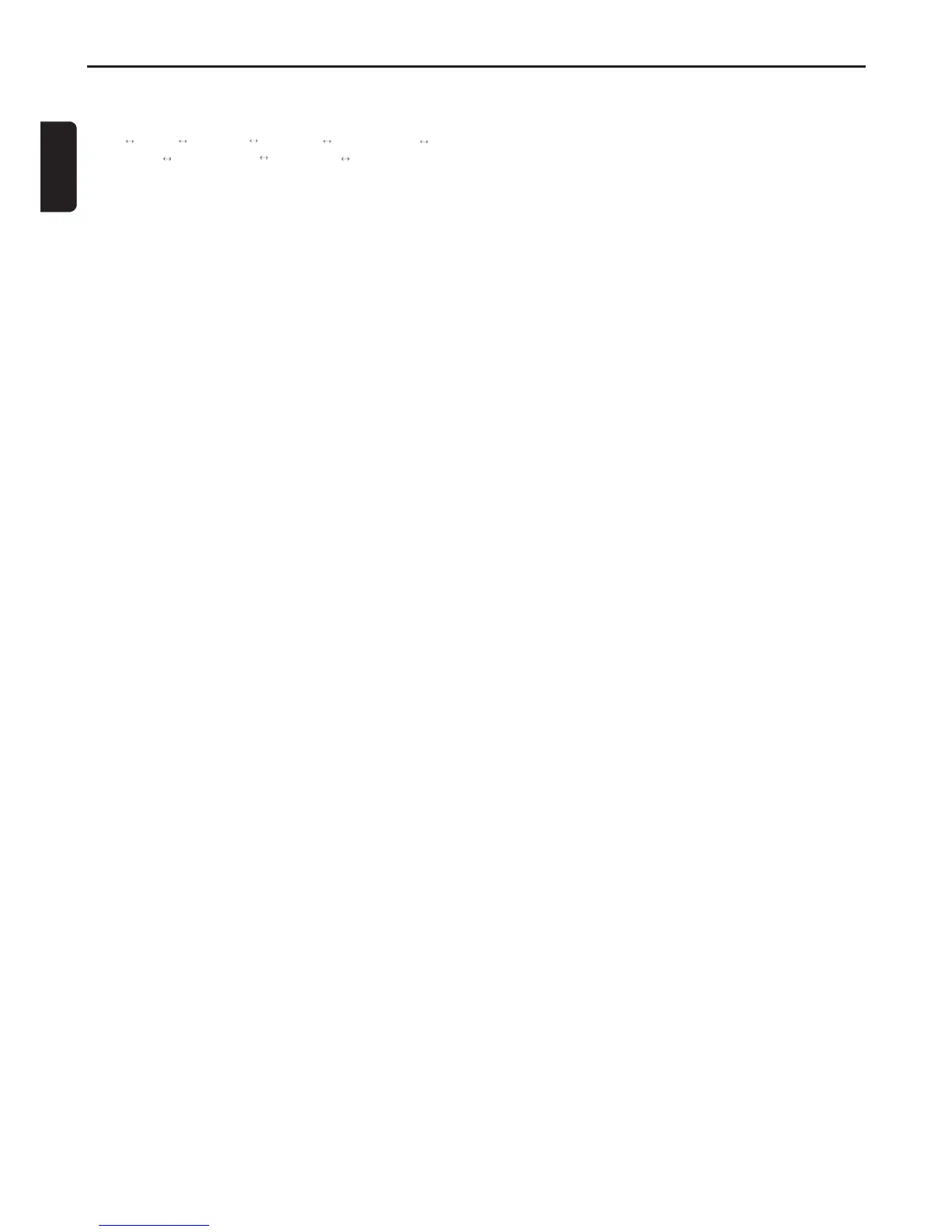6
English
System Setup
1. Long press [MENU] button.
2. Then press [
x
] or [
v
] button to select the system
setup items:
TA* RDS* PAIRING SELECT CONTRAST
DIMMER LANGUAGE TMP. UNIT SCROLL
• TA: Traffic Announcement
• RDS: Radio Data System
• PAIRING: pairing Bluetooth device
• SELECT: select paired device
• CONTRAST: display contrast
• DIMMER: dimmer control
• LANGUAGE: title display language setting
• TMP.UNIT: change the temperature unit
• SCROLL: set whether to scroll in title.
3. Press the [
w
] and [
z
] button to adjust the setting.
• PAIRING/SELECT: detailed operations are below
• CONTRAST: 1 ~ 11 (default: 6)
• DIMMER: -7 ~ +7 (default: 0)
• LANGUAGE: ENGLISH/SPANISH/PORTUG/FRENCH
• TMP.UNIT: CELSIUS/FAHR
• SCROLL: ON/OFF
4. After completing settings, press [MENU] button to return
to the previous mode.
PAIRING
This option is used to perform Bluetooth pairing
with the mobile phone and audio.
Up to a maximum of 10 Bluetooth devices can be paired.
The system requests pairing
1. Select “PAIRING” in system setup items.
2. Press the [OK] button, the “SEARCHING” blinking in the
display,then the searched BT list appears.
3. Press the [
w
] and [
z
] button to select the desired
Bluetooth device.
4. Press [OK] or [
v
] button to confirm.Then the unit will
sent a random password and the password input screen
is displayed.
5. Turn the [ROTARY] knob or press [
w
] and [
z
] button to
input the password.
6. Press the [OK] button to pair.
• After pairing successfully, “CONNECT OK” will appear
on the LCD.
External device requests pairing
1. Turn on Bluetooth function of your mobile phone and
enter the mobile phone’s Bluetooth setup menu.
2. Search for new Bluetooth devices.
3. Select SYSTEM_NAME from the pairing list on the
mobile phone, then the “PAIRING?” appears on the
screen.
4. Press the [
w
] and [
z
] button to select “YES”.
5. Press [OK] button to confirm.Then the unit will sent a
random password and the password input screen is
displayed.
6. Turn the [ROTARY] knob or press [
w
] and [
z
] button to
input the password.
7. Press the [OK] button to pair.
• After pairing successfully, “CONNECT OK” will appear
on the LCD.
Connect Paired Device
This is a setting for user to connect one of the paired
device from the list.
1. Select “SELECT” in system setup items.
2. The paired device appears in the display, Press the [
w
]
and [
z
] button to choose one of the paired devices.
3. Press [OK] or [
v
] button.
4. Press the [
w
]and [
z
] button to select “CONNECT”, and
press [OK] button.
• After connect successfully, BT indicator will lit in the
screen.
Delete Paired Device
This is a setting for user to delete one of the paired
devices from the list.
1. Select “SELECT” in system setup items.
2. The paired device appears in the display, Press the [
w
]
and [
z
] button to choose one of the paired devices.
3. Press [OK] button.
4. Press the [
w
] and [
z
] button to select “DELETE”, and
press [OK] button.
5. Press the [
w
] and [
z
] button to select “YSE” or “NO”,
and press [OK] or button.
YSE: confirm to delete the paired device.
NO: cancel deleting the paired device.
Disconnect Device
This option is used to disconnect the currently connected
device.
1. Select “SELECT” in system setup items.
2. The paired device appears in the display, press the [
w
]
and [
z
] button to choose one of the paired devices.
3. Press [OK] or [
v
] button.
4. Press the [
w
] and [
z
] button to select “DISCONNECT”,
and press [OK] or [
v
] button.
