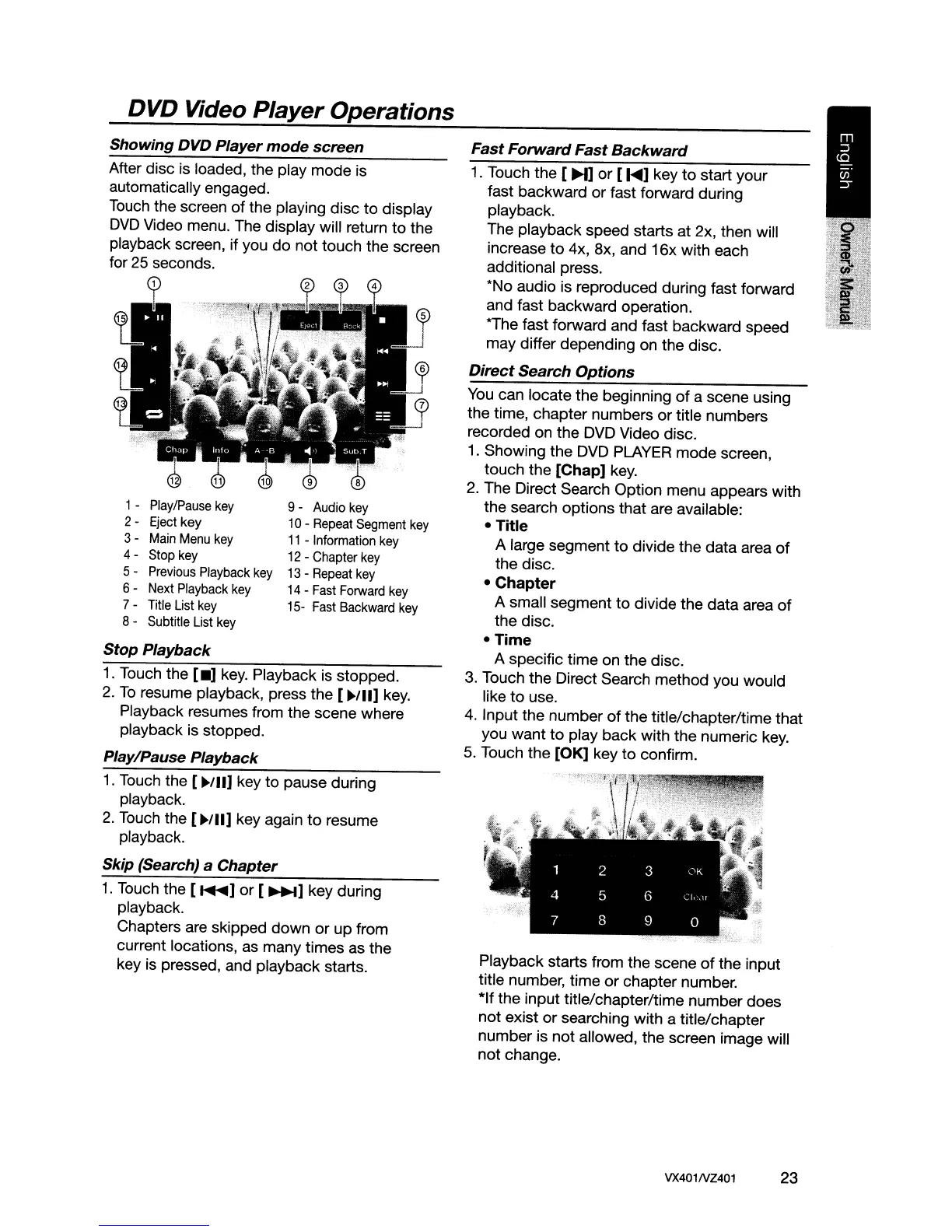Showing DVD Player mode screen
DVD Video Player Operations
You
can locate the beginning
of
a scene using
the time, chapter numbers or title numbers
recorded on the DVD Video disc.
1.
Showing the DVD PLAYER mode screen,
touch the
[Chap] key.
2.
The Direct Search Option menu appears with
the search options that are available:
- Title
A large segment
to
divide the data area
of
the disc.
- Chapter
A small segment
to
divide the data area
of
the disc.
-Time
A specific time on the disc.
3.
Touch the Direct Search method you would
like
to
use.
4. Input the number
of
the title/chapter/time that
you want
to
play back with the numeric key.
5.
Touch the [OK] key
to
confirm.
Fast Forward Fast Backward
1. Touch the [
H]
or [
I~]
key
to
start your
fast backward or fast forward during
playback.
The playback speed starts at 2x, then will
increase
to
4x, ax, and 16x with each
additional press.
*No audio is reproduced during fast forward
and fast backward operation.
*The fast forward and fast backward speed
may differ depending on the disc.
Direct Search Options
9 -
Audio
key
10
-
Repeat
Segment
key
11
- Information
key
12
-
Chapter
key
13
-
Repeat
key
14
-
Fast
Forward
key
15-
Fast
Backward
key
After disc is loaded, the play mode is
automatically engaged.
Touch
the screen
of
the playing disc
to
display
DVD
Video menu. The display will return
to
the
playback screen, if you
do
not touch the screen
for
25
seconds.
1 -
Play/Pause
key
2·
Eject
key
3 -
Main
Menu
key
4 -
Stop
key
5 -
Previous
Playback
key
6 -
Next
Playback
key
7 -
Title
List
key
8 - Subtitle
List
key
Stop Playback
1.
Touch the
[_]
key. Playback is stopped.
2.
To
resume playback, press the
[~III]
key.
Playback resumes from the scene where
playback
is
stopped.
Play/Pause Playback
1.
Touch the [
~/II]
key to pause during
playback.
2.
Touch the
[~III]
key again
to
resume
playback.
Skip (Search)
a Chapter
1.
Touch the [
.....
]
or
[
~]
key during
playback.
Chapters are skipped down
or
up from
current locations, as many times as the
key is pressed, and playback starts.
Playback starts from the scene
of
the input
title number, time
or
chapter number.
*If
the
input title/chapter/time number does
not exist
or
searching with a title/chapter
number is not allowed, the screen image will
not change.
VX401NZ401 23