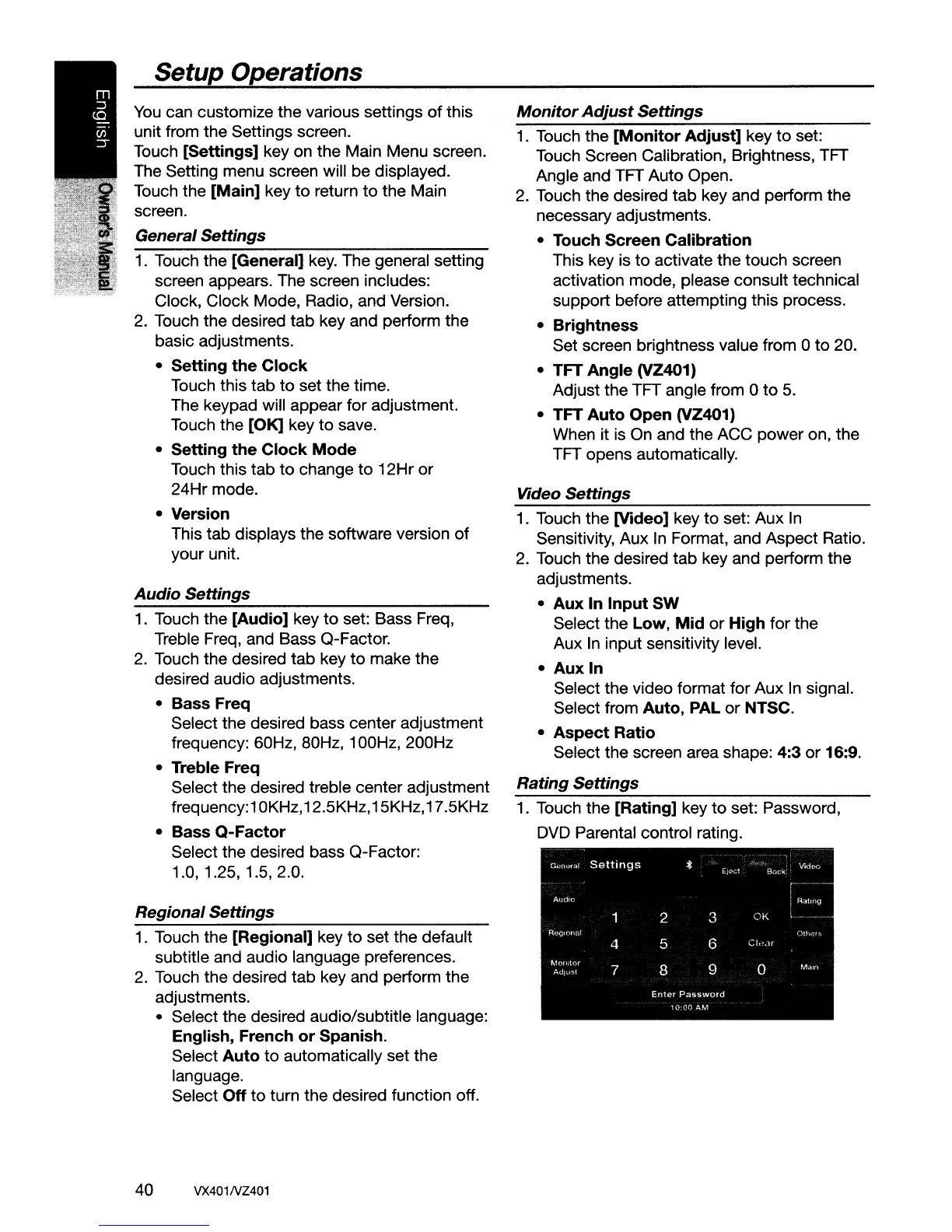Monitor
Adjust
Settings
Video
Settings
Enter
Password
10:00
AM
*
Ej€'Gl
Bi::lck
Video
R,311tlg
2 3
OK
Oth,,"rs
5 6
Clt~dr
8
9
0
Main
1
Roglcmal
4
Monitor
7
Adjust
General
Settings
Audio
1.
Touch the [Rating] key
to
set: Password,
DVD
Parental control rating.
1.
Touch the
[Monitor
Adjust]
key
to
set:
Touch Screen Calibration, Brightness, TFT
Angle and TFT Auto Open.
2.
Touch the desired tab key and perform the
necessary adjustments.
• Touch Screen Calibration
This key is
to
activate the touch screen
activation mode, please consult technical
support before attempting this process.
•
Brightness
Set screen brightness value from 0 to 20.
• TFT
Angle
(VZ401)
Adjust the TFT angle from 0 to
5.
• TFT
Auto
Open (VZ401)
When it
is
On and the ACC power on, the
TFT opens automatically.
1.
Touch the (Video] key to set: Aux
In
Sensitivity, Aux
In
Format, and Aspect Ratio.
2.
Touch the desired tab key and perform the
adjustments.
•
Aux
In
Input
SW
Select the Low,
Mid
or High for the
Aux
In
input sensitivity level.
•
Auxin
Select the video format for Aux
In
signal.
Select from Auto, PAL or NTSC.
•
Aspect
Ratio
Select the screen area shape: 4:3 or 16:9.
Rating
Settings
Setup
Operations
Regional
Settings
1.
Touch the [General]
key.
The general setting
screen appears. The screen includes:
Clock, Clock Mode, Radio, and Version.
2.
Touch the desired tab key and perform the
basic adjustments.
• Setting
the
Clock
Touch this tab to set the time.
The keypad will appear for adjustment.
Touch the [OK] key
to
save.
• Setting
the
Clock
Mode
Touch this tab to change to 12Hror
24Hr mode.
• Version
This tab displays the software version
of
your unit.
1.
Touch the [Regional] key to set the default
subtitle and audio language preferences.
2.
Touch the desired tab key and perform the
adjustments.
• Select the desired audio/subtitle language:
English, French
or
Spanish.
Select
Auto
to automatically set the
language.
Select
Off
to
turn the desired function off.
1.
Touch the [Audio] key
to
set: Bass Freq,
Treble Freq, and Bass Q-Factor.
2.
Touch the desired tab key
to
make the
desired audio adjustments.
• Bass Freq
Select the desired bass center adjustment
frequency: 60Hz, 80Hz, 100Hz,200Hz
• Treble Freq
Select the desired treble center adjustment
frequency:10KHz,12.5KHz,15KHz,17.5KHz
• Bass
Q-Factor
Select the desired bass Q-Factor:
1.0, 1.25, 1.5, 2.0.
Audio
Settings
You
can customize the various settings
of
this
unit from the Settings screen.
Touch [Settings] key on the Main Menu screen.
The Setting menu screen will be displayed.
Touch the [Main] key
to
return
to
the Main
screen.
General
Settings
40
VX401NZ401