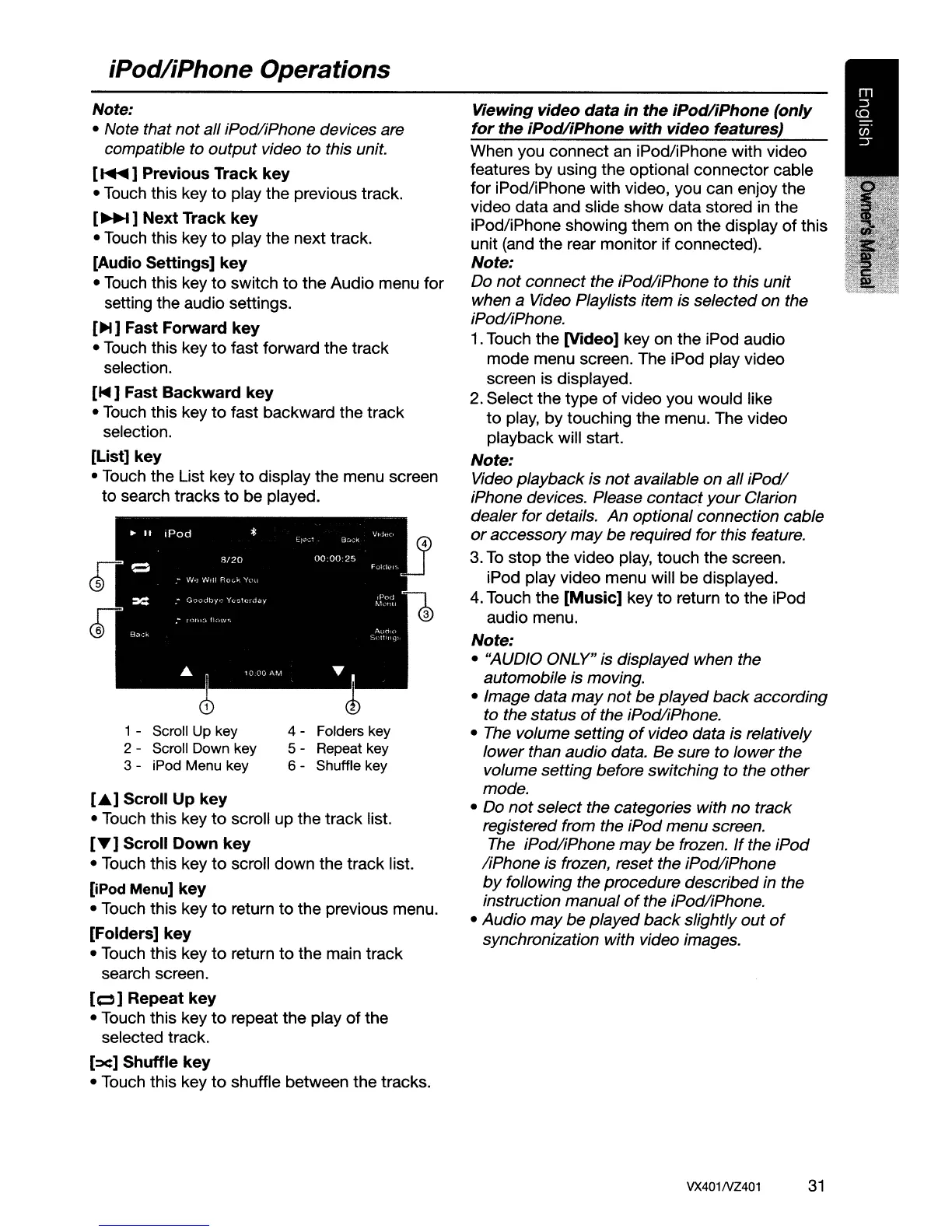iPodliPhone Operations
[£.]
Scroll Up key
• Touch this key
to
scroll up the
track
list.
[...] Scroll Down key
• Touch this key
to
scroll down the
track
list.
[iPod Menu] key
• Touch this key
to
return
to
the previous menu.
[Folders] key
• Touch this key
to
return
to
the main track
search screen.
[~]
Repeat key
• Touch this key
to
repeat
the
play
of
the
selected track.
[x]
Shuffle key
• Touch this key
to
shuffle between
the
tracks.
Viewing video data in the iPodliPhone (only
for the iPodliPhone with video features)
When you connect an iPod/iPhone with video
features
by
using the optional
connector
cable
for
iPod/iPhone with video, you can enjoy
the
video
data
and slide
show
data
stored in the
iPod/iPhone showing them on
the
display
of
this
unit (and the rear monitor if connected).
Note:
Do
not
connect
the
iPodliPhone
to
this
unit
when a Video Playlists item is
selected
on
the
iPodliPhone.
1. Touch
the
[Video] key on
the
iPod audio
mode
menu screen. The iPod play video
screen is displayed.
2. Select
the
type
of
video you would like
to
play,
by
touching
the
menu. The video
playback will start.
Note:
Video
playback
is
not
available
on
all
iPodl
iPhone devices. Please
contact
your
Clarion
dealer
for
details.
An
optional
connection
cable
or
accessory
may
be
required
for
this feature.
3.
To
stop
the
video play,
touch
the
screen.
iPod play video menu will be displayed.
4. Touch
the
[Music] key
to
return
to
the
iPod
audio menu.
Note:
• "AUDIO ONLY" is
displayed
when the
automobile
is moving.
• Image data
may
not
be
played
back
according
to
the
status
of
the iPodliPhone.
• The volume setting
of
video data is relatively
lower
than
audio
data.
Be
sure
to
lower
the
volume
setting
before
switching
to the
other
mode.
• Do
not
select
the categories with
no
track
registered from the
iPod
menu
screen.
The
iPodliPhone
may
be
frozen.
If
the
iPod
liPhone
is frozen, reset the
iPodliPhone
by
following the
procedure
described
in the
instruction
manual
of
the iPodliPhone.
•
Audio
may
be
played
back
slightly
out
of
synchronization with video images.
4 - Folders key
5 - Repeat key
6 - Shuffle key
1 - Scroll Up key
2 - Scroll Down key
3 - iPod Menu key
Note:
• Note that
not
all
iPodliPhone
devices are
compatible to
output
video to this unit.
[
.....
] Previous Track key
• Touch this key
to
play the previous track.
[~]
Next Track key
• Touch this key
to
play the next track.
[Audio Settings] key
• Touch this key
to
switch
to
the
Audio
menu for
setting the audio settings.
[~]
Fast Forward key
• Touch this key
to
fast forward the track
selection.
[~]
Fast Backward key
• Touch this key
to
fast backward the
track
selection.
[List] key
• Touch the List key
to
display the menu screen
to
search tracks
to
be played.
VX401IVZ401
31