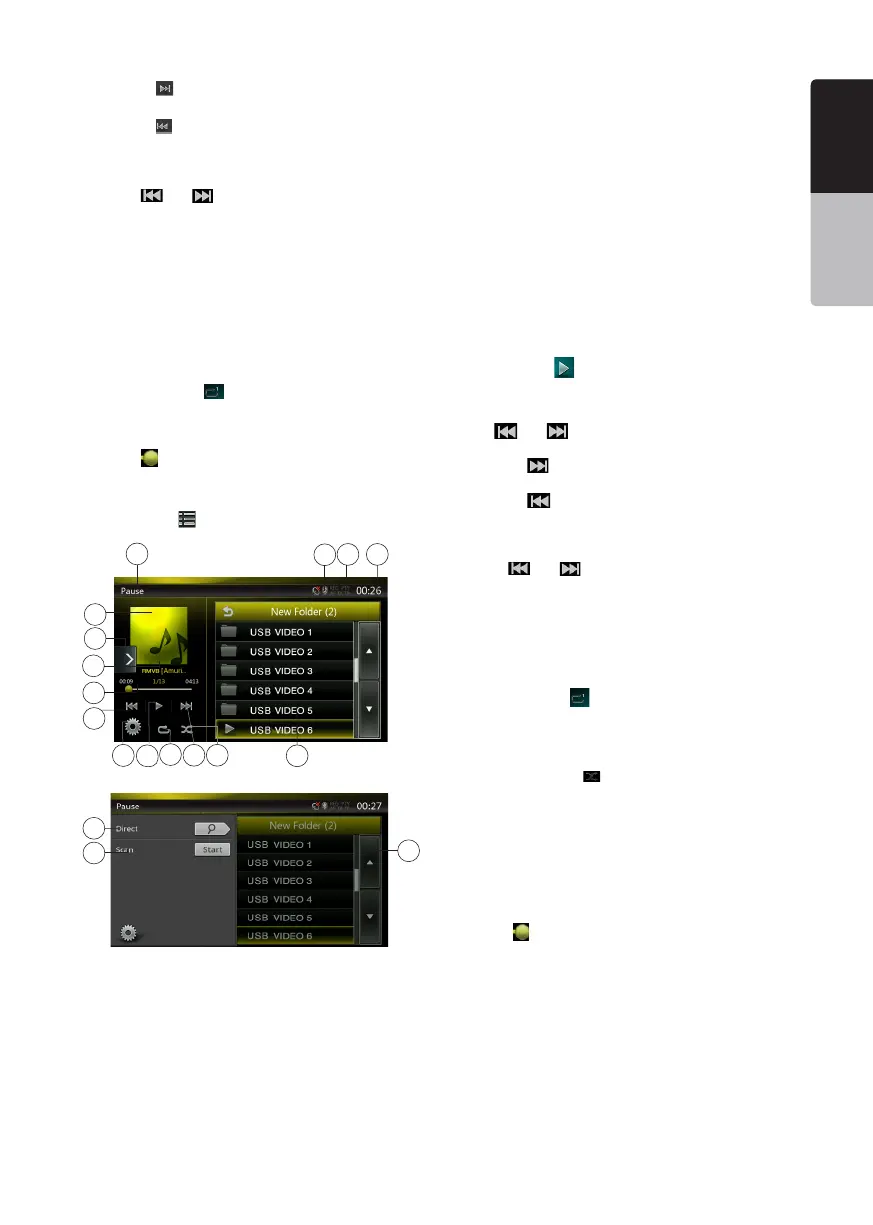27
VX404E
English
English
Owner’s Manual
English
Owner’s Manual
• Pressing [ ] button starts playback from the
beginning of the next track.
• Pressing [ ] button starts playback from the
beginning of the current track; when this button is
pressed again within about 5 seconds, playback
starts from the beginning of previous track
• Press [ ] or [ ] button and hold more than
2 seconds to start fast backward or fast forward
during playback. The playback speed starts at 2x,
then will increase to 4x, 8x, and 16x. Release the
button will continue playback with normal speed.
REG,PTY,AF,TA,TP Status
The status of REG,PTY,AF,TA,TP Status is related
to tuner
Repeat Playback
* The repeat set as the factory default is “Repeat All”.
Touch the Repeat [ ] button once for “Repeat
Track”, again for “Repeat Folder”, again for “Repeat
All”.
Skip Use Seek Bar
Press the on seek bar and drag it to any position
where you want to start playback.
Switch to USB/SD Video Menu
Press the List [ ] button playback will be paused,
and the screen will switch to USB/SD Video List.
1 - Option Button
2 - Play/Pause Button
3 - Repeat Button
4 - Next Track/Fast Forward Button
5 - Shufe Button
6 - Video Files in List
7 - System Time
8 - REG,PTY,AF,TA,TP Status
9 - Bluetooth Status
10 - Playback Status Info
11 - Album Art
12 - Shortcut Button
13 - Current File Info Area
14 - Elapsed Playing Time Indicator/Seek Bar
15 - Previous Track /Fast Backward Button
16 - Direct Button
17 - Scan Button
18 - Page Tuning
REG,PTY,AF,TA,TP Status
The status of REG,PTY,AF,TA,TP status is related to
tuner.
Play/Pause Playback
*On USB/SD Video menu screen, playback status is
pause.
Press the Play [ ] button to resume playback. The
screen will go to video screen automatically.
Switch to Previous/Next File
Press [ ] or [ ] button during playback to play
previous /next le.
• Pressing [ ] button starts playback from the
beginning of the next track.
• Pressing [ ] button starts playback from the
beginning of the current track; when this button is
pressed again within about 5 seconds, playback
starts from the beginning of previous track.
• Press [ ] or [ ] button and hold more than
2 seconds to start fast backward or fast forward
during playback. The playback speed starts at 2x,
then will increase to 4x, 8x, and 16x. Release the
button will continue playback with normal speed.
Repeat Playback
* The repeat set as the factory default is “Repeat All”.
Press the Repeat [ ] button once for “Repeat
Track”, again for “Repeat Folder”, again for “Repeat
All”.
Shuffle Playback
1. Press the Shuffle [ ] button to shufe the tracks
in playing folder during playback.
2. Press this button again to turn off the feature.
Current File Info Area
This area displays info of current video le: le name,
number of current le/total number in current folder,
Elapsed playing time/total time of current le.
Skip Use Seek Bar
Press the on seek bar and drag it to any position
where you want to start playback.
Select a Folder on Display List
This operation is same as this in USB Audio mode.
Selecting a Track on the Display List
This operation is same as this in USB Audio mode.
Scanning the Tracks
This operation is same as this in USB Audio mode.
Searching with the Track Number
This operation is same as this in USB Audio mode.
16
17
18
3
11
5
6
12
7
8
10
13
14
1
9
15
4
2