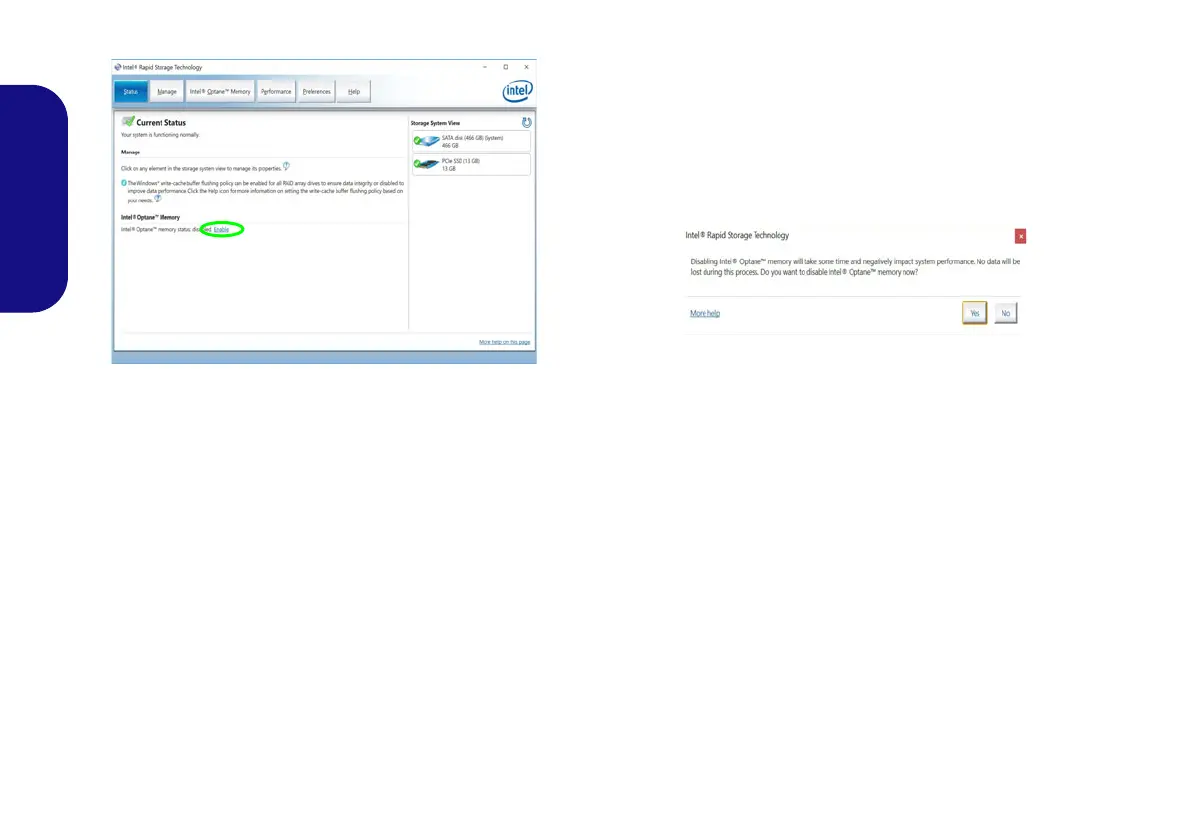6
English
10. Click Enable.
11. The system will pop-up a message and ask you to select a
compatible fast drive (in this case there should only be one
option).
12. You will need to restart the computer after enabling Optane, and
make sure the system is powered by the powered AC/DC
adapter, and not by battery only.
13. Click Yes to begin the process (this may take some time).
14. After the process has been completed restart the computer.
Disabling Intel® Optane™
If you wish to disable an existing Intel® Optane™ setup
then follow the procedure below to do so.
1. Run the Intel® Rapid Storage Technology application.
2. Click Disable.
3. Click Yes when the message pops up.
4. Restart the computer to complete the process.
5. Run the Intel® Rapid Storage Technology application.
6. The Status of Intel® Optane™ Memory is indicated in the
Window.
Figure 2 - Intel® Rapid Storage Technology - Status
L140CU.book Page 6 Thursday, December 26, 2019 3:04 PM
