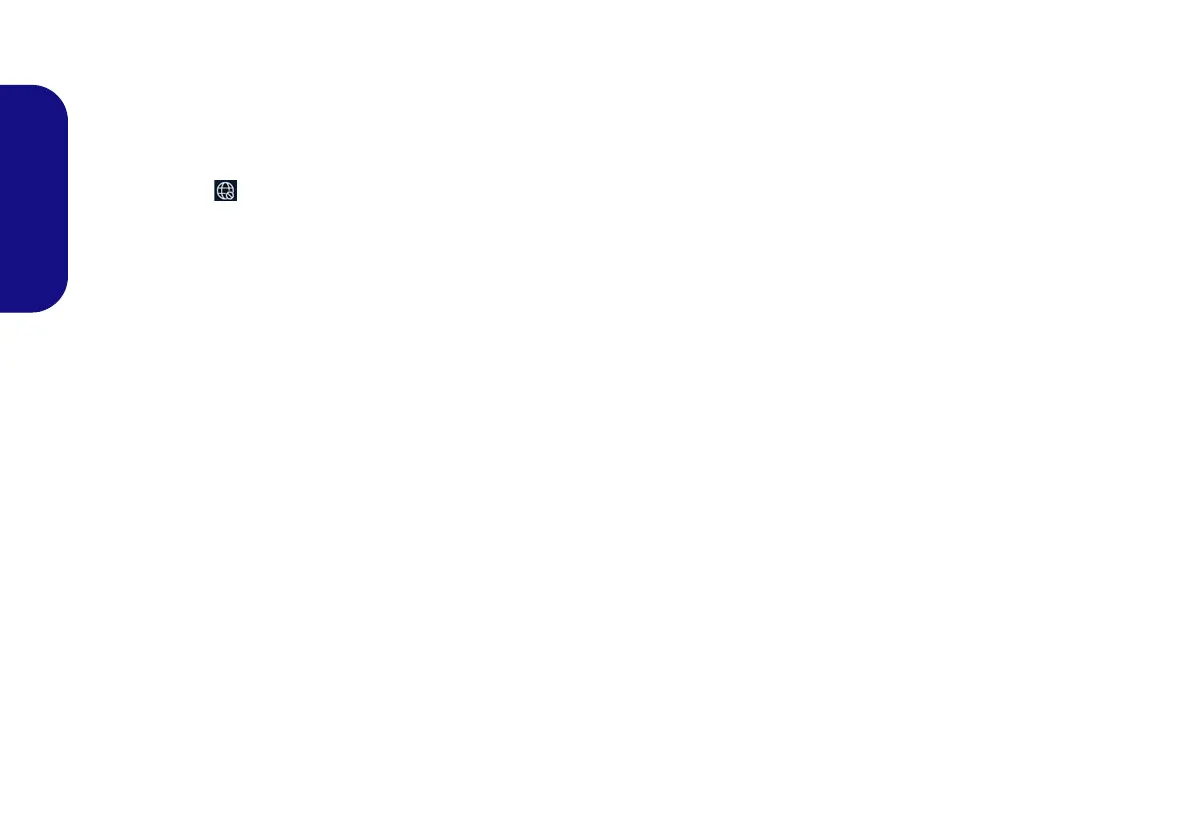20
English
Wireless LAN Module (Option)
Make sure the Wireless LAN module is turned on (and not
in Airplane Mode) before configuration begins.
WLAN Configuration in Windows
1. Click the icon in the notification area of the taskbar.
2. A list of available access points will appear.
3. Double-click an access point to connect to it (or click it and click
Connect).
4. Enter a network security key (password) if required, and click
Next.
5. You can choose to find other devices or not.
6. When you are connected to the network access point it will
display Connected.
7. Select any connected network and click Disconnect to
disconnect from a connected access point.
8. You can click the Airplane Mode button to turn the mode On or
Off.
9. Alternatively you can click the Wi-Fi button to turn just the Wi-Fi
On or Off.
Bluetooth Module (Option)
Make sure the Bluetooth module is turned on (and not in
Airplane Mode) before configuration begins.
Bluetooth Configuration in Windows
1. Click the Settings item in the Start Menu and then click Devices.
2. Click Bluetooth & other devices.
3. Click Add Bluetooth & other device > Bluetooth and a list of
discovered devices will appear.
4. Double-click the device you want to pair with the computer and
click Connect.
5. Select a device and click Remove Device > Yes to disconnect
from any device.
L140CU.book Page 20 Thursday, December 26, 2019 3:04 PM
