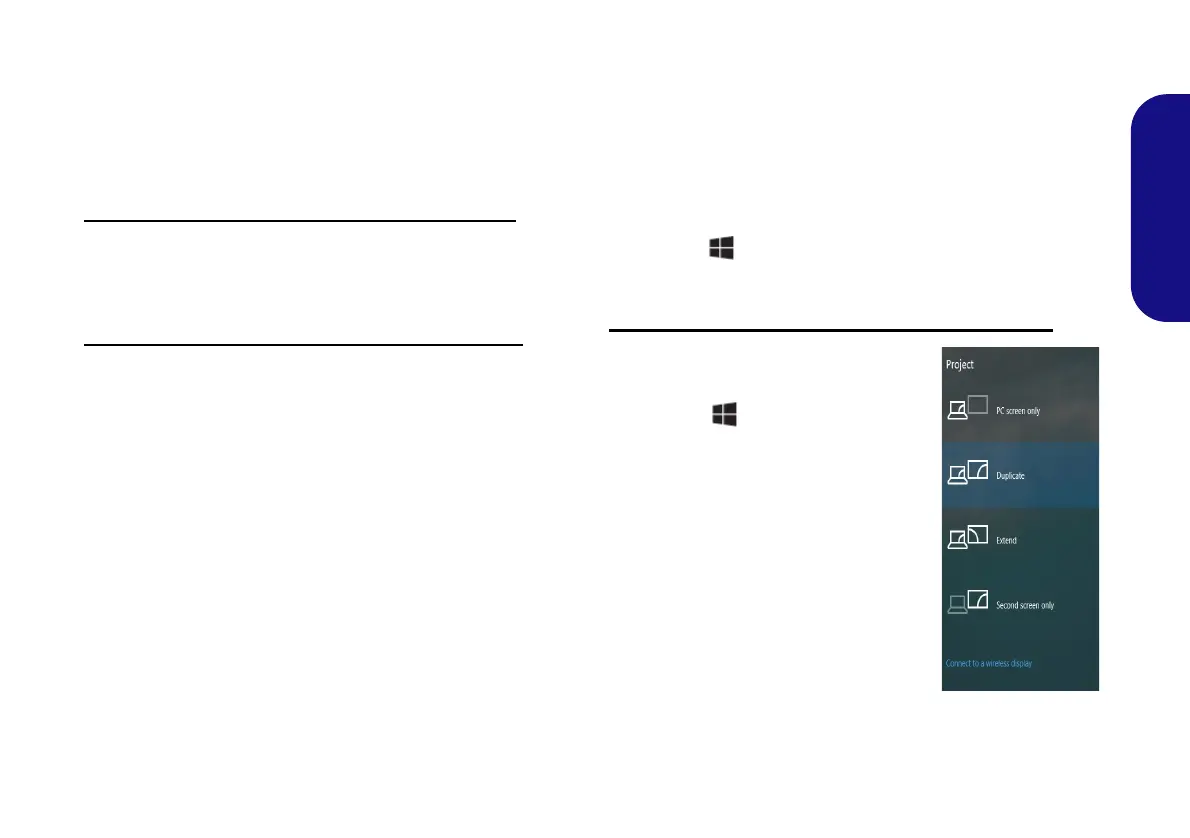17
English
Video Features
The system features an Intel integrated GPU. You can
switch display devices, and configure display options,
from the Display control panel in Windows as long as the
video driver is installed.
To access the Display control panel in Windows:
1. Right-click the desktop and select Display settings from the
menu.
2. Choose the required display settings from the menus.
To access the Intel® Graphics Command Center:
1. Access the Intel® Graphics Command Center from the Start
menu in Windows.
Display Devices
Note that you can use external displays connected to the
HDMI-Out port and/or DisplayPort over USB 3.1 Gen 2
Type-C port. See your display device manual to see which
formats are supported.
In Windows it is possible to quickly configure external
displays from the Project menu (press the Windows
Logo Key and the P key or press the Fn + F7 key
combination).
To configure the displays using the Project menu:
1. Attach your external display device to
the appropriate port, and then turn it
on.
2. Press the + P (or Fn + F7) key
combination.
3. Click on any one of the options from
the menu to select PC screen only,
Duplicate, Extend or Second screen
only.
4. You can also click Connect to a
wireless display at the bottom of the
Project screen and follow the steps to
connect to any wireless enabled
display.
L140CU.book Page 17 Thursday, December 26, 2019 3:04 PM
