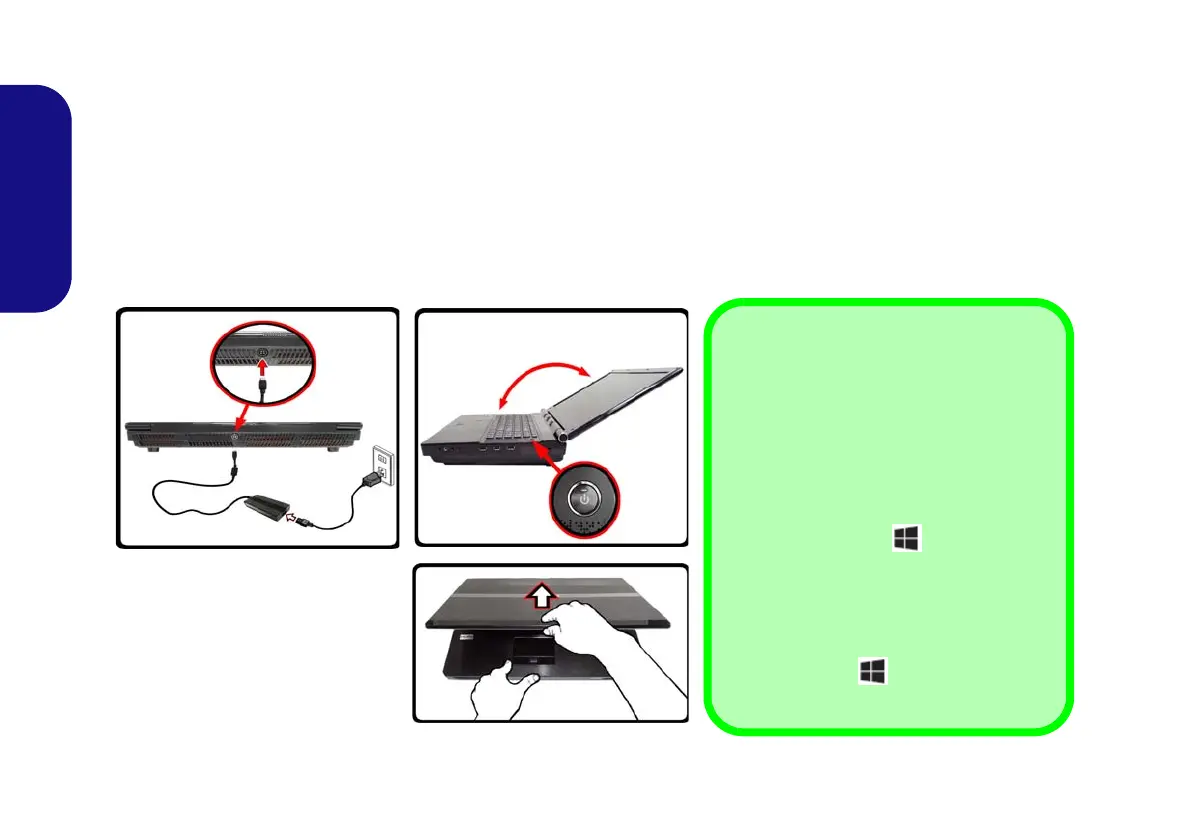4
English
System Startup
1. Remove all packing materials.
2. Place the computer on a stable surface.
3. Insert the battery and tighten the screws.
4. Securely attach any peripherals you want to use with the computer (e.g. keyboard and mouse) to their ports.
5. Attach the AC/DC adapter to the DC-In jack at the rear of the computer, then plug the AC power cord into an outlet, and connect the AC
power cord to the AC/DC adapter.
6. Use one hand to raise the lid/LCD to a comfortable viewing angle (do not to exceed 135 degrees);
use the other hand (as illustrated in
Figure 1) to support the base of the computer (Note: Never lift the computer by the lid/LCD).
7. Press the power button to turn the computer “on”.
Figure 1
Opening the Lid/LCD/Com-
puter with AC/DC Adapter
Plugged-In
135
o
Shut Down
Note that you should always shut your
computer down by choosing the Shut
down command in Windows (see below).
This will help prevent hard disk or system
problems.
Click Settings in the Charms Bar (use the
Windows Logo Key + C key combi-
nation to access the Charms Bar) and
choose Shut down from the Power menu.
Or
Choose Shut down or sign out > Shut
down from the context menu (use the Win-
dows Logo Key + X key combination
to access the context menu).
