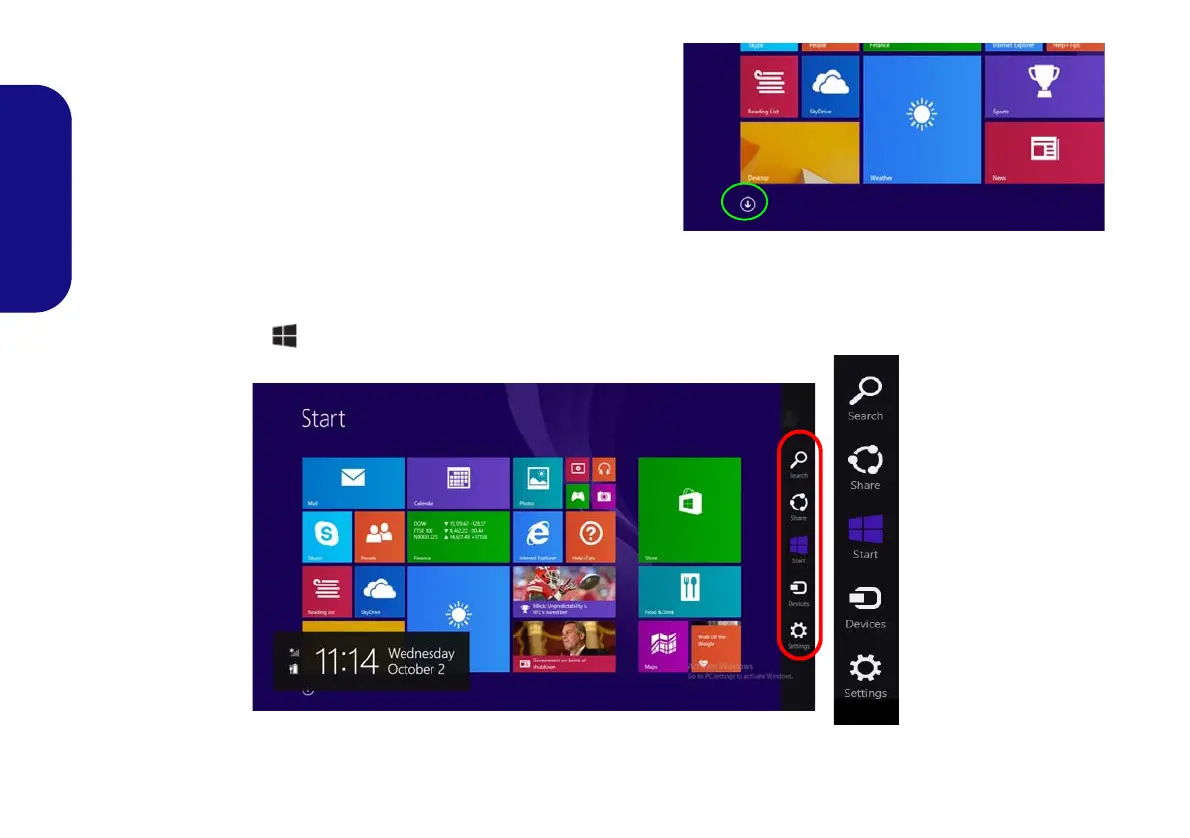18
English
Apps & Tiles
The Start screen will contain a number of apps, and many more
will be installed as you add more applications etc. Not all of these
apps can fit on one screen so you will often need use the slider at
the bottom of the screen in order to view all the necessary Apps.
Charms Bar
The right side of the screen displays the Charms Bar. The Charms Bar contains the Search, Share, Start, Devices and
Settings menus. To access up the Charms Bar move the cursor to the upper or lower right corners of the screen, and
then hover over one of the items in the Charms Bar to activate it (the bar will be black when it is active), or use the
Windows Logo Key + C key combination.
Figure 13 - Start Screen with Charms Bar
Click the arrow at the bottom of the
screen to access Apps.
