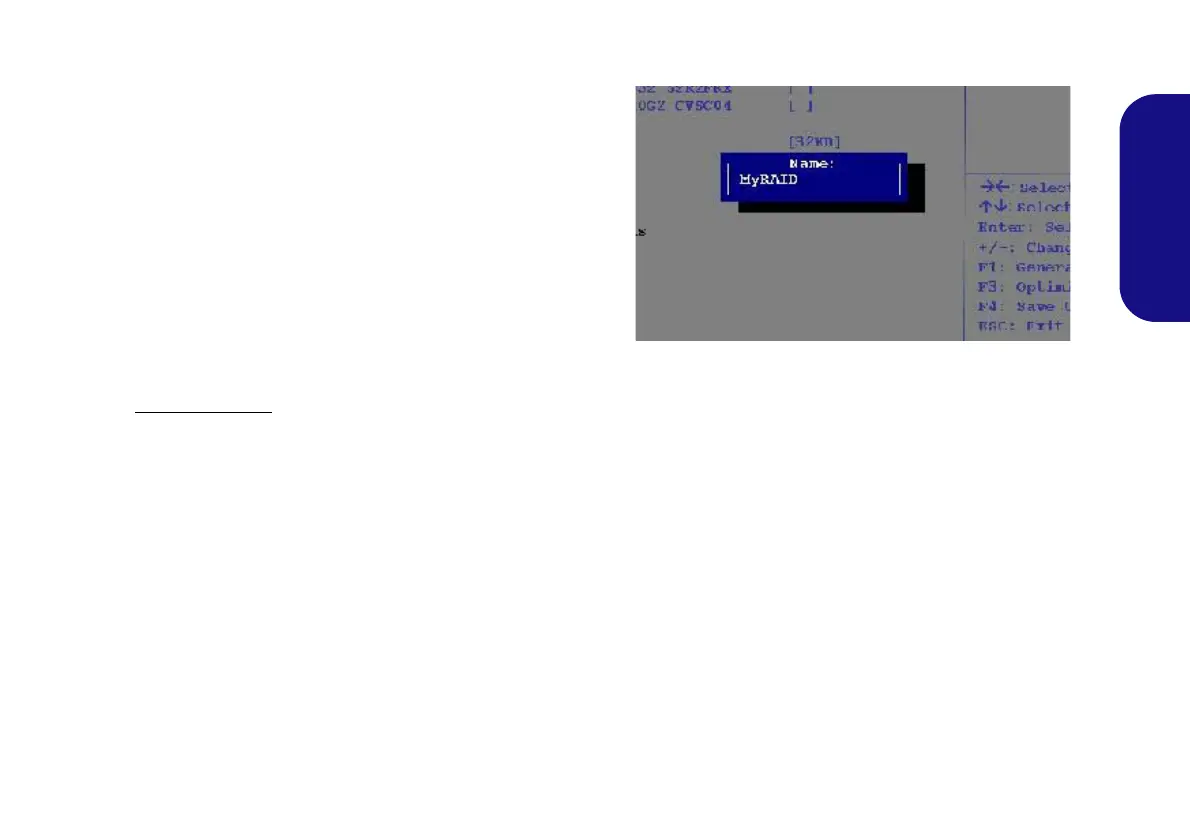7
English
RAID Setup Procedure
Before setting up the system you will need to copy a driver
folder (on the Device Drivers & Utilities + User’s Manual
disc) to a USB flash drive or external USB hard disk.
However you will need to go to an operable computer and
copy the driver folder to a USB Flash drive or external
USB hard disk.
1. Go to the operable computer and insert a USB Flash drive or
external USB hard disk.
2. Insert the Device Drivers & Utilities + User’s Manual disc into
the CD/DVD drive of the operable computer.
3. Copy the f6flpy-x64 folder from the location below (D: denotes
your DVD drive) on the Device Drivers & Utilities + User’s
Manual disc to the USB flash drive or external USB hard disk.
• Windows 8.1 64bit
D:\Options\00_IRST\f6flpy\f6flpy-x64
4. Start-up your notebook computer and press <F2> to enter the
BIOS.
5. Go to the Boot menu, select UEFI Setting and press <Enter>.
6. Set UEFI Boot to “Enabled”.
7. Press <Esc> to exit the menu and go to the Advanced menu.
8. Select SATA Mode, press <Enter> and select “RAID Mode”.
9. Press <F4> and <Yes> to “Save Changes and Reset”.
10. After computer restarts press <F2> to enter the BIOS again.
11. Go to Intel(R) Rapid Storage Technology (in the Advanced
menu) and press <Enter>.
12. Select Create RAID Volume and press <Enter>.
13. You can now setup your RAID volume using any two installed
disks.
14. Go to Name: and press <Enter>.
15. Type a name of your choice for your RAID volume and press
<Enter>.
Figure 2 - Name the RAID Volume (Advanced > Intel(R)
Rapid Storage Technology)
16. Go to RAID Level: and press <Enter>.
17. Choose the RAID Level required (see Table 2 on page 6) and
press <Enter>.
• RAID 0 (Stripe)/RAID 1 (Mirror)/RAID 5 (Parity)
• Recovery
18. Go to any of the disks listed under Select Disks: and select a
disk name and press <Enter>.
19. Move the cursor down (use the arrow keys) onto to X (o select
the disk required) and press <Enter>.
