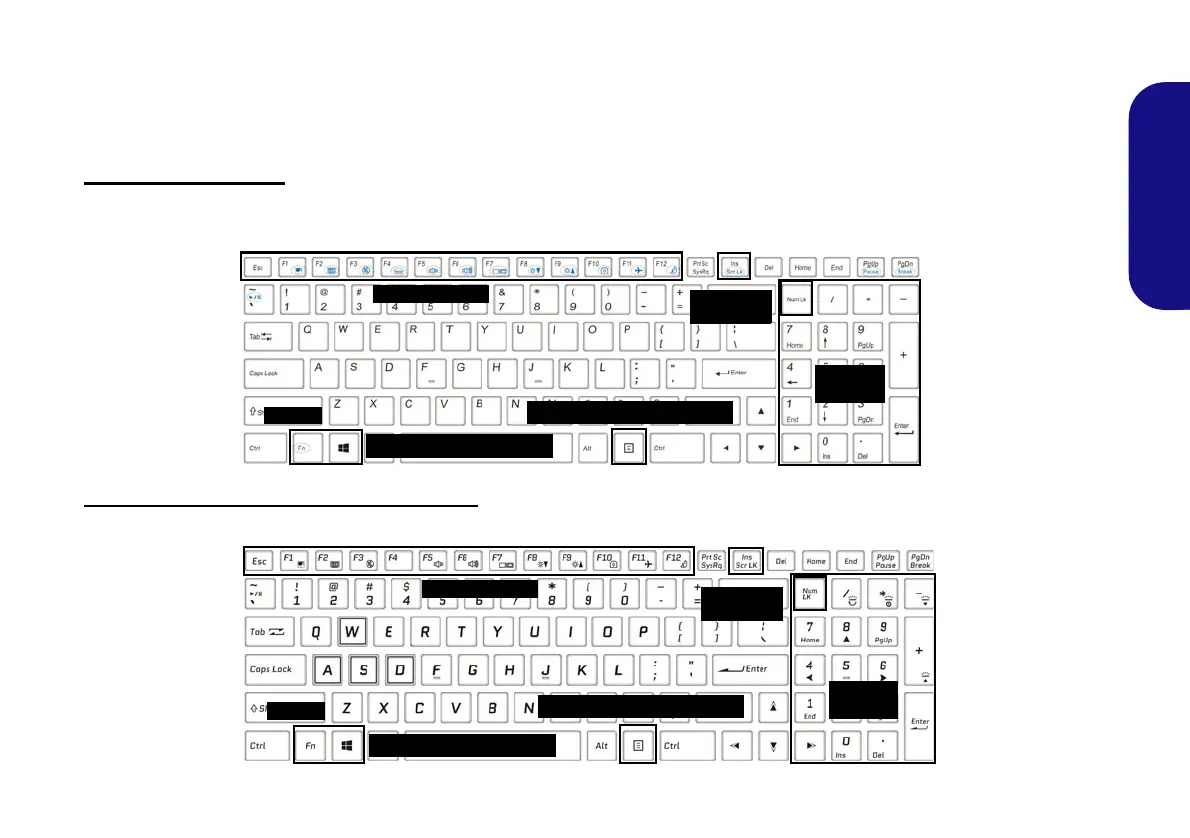9
English
Keyboard
The keyboard, white-LED keyboard or full color LED keyboard (Factory Option), includes a numeric keypad (on the
right side of the keyboard) for easy numeric data input. Pressing Num Lk turns on/off the numeric keypad. It also fea-
tures function keys to allow you to change operational features instantly.
White-LED keyboard
Refer to LED Keyboard on page 18. The keyboard illumination level may be adjusted, or turned off/on, by using the
Fn + F4 keys.
(Factory Option) Full color LED keyboard
Refer to LED Keyboard on page 18.
Figure 4 - Keyboard
Function Keys
Num Lk &
Scr Lk
Numeric
Keypad
Fn Key
Windows Logo Key
Menu/Application Key
Function Keys
Num Lk &
Scr Lk
Numeric
Keypad
Fn Key
Windows Logo Key
Menu/Application Key
P955RT.book Page 9 Friday, June 21, 2019 1:45 PM