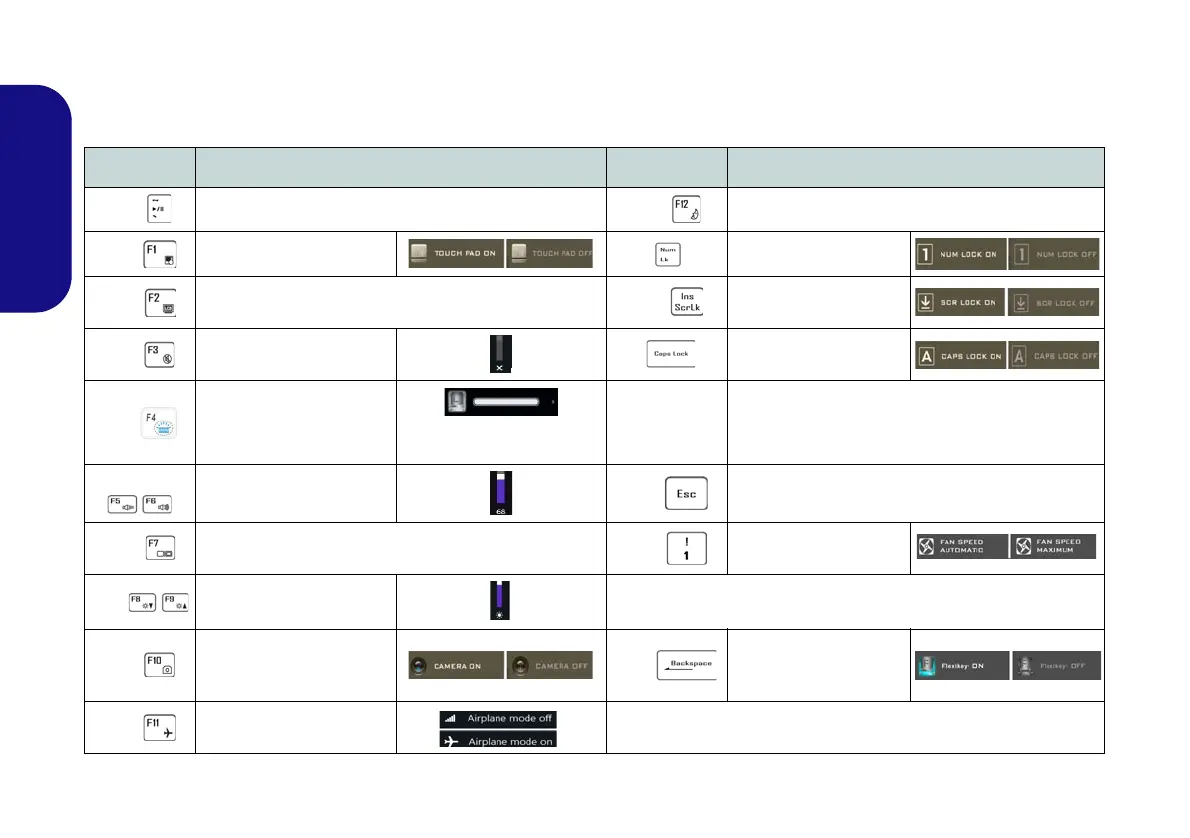10
English
Keyboard & Function Keys
The function keys (F1 - F12 etc.) will act as hot keys when pressed while the Fn key is held down. In addition to the
basic function key combinations, some visual indicators are available when the Control Center driver is installed.
Keys Function/Visual Indicators Keys Function/Visual Indicators
Fn +
Play/Pause (in Audio/Video Programs)
Fn +
Sleep Toggle
Fn +
Touchpad Toggle Number Lock Toggle
Fn +
Turn LCD Backlight Off
(Press a key to or use touchpad to turn on)
Fn +
Scroll Lock Toggle
Fn +
Mute Toggle
Caps Lock Toggle
Fn +
Toggle Keyboard Illumi-
nation/Adjust Brightness
Level
(For White-LED Key-
boards)
Fn + Power
Button
Powered USB Port Power Toggle (see page 11)
Fn +
Volume Decrease/
Increase
Fn +
Control Center Toggle (see page 13)
Fn +
Change Display Configuration (see page 22)Fn +
Fan Automatic Control/
Full Power
Fn +
Brightness Decrease/
Increase
*Note: It is recommended that you use Maximum fan speed when
playing games.
Fn +
PC Camera Power
Toggle
Fn +
Disable/Enable
Flexikey® (see page
15)
Fn +
Airplane Mode Toggle
Table 2 - Function Keys & Visual Indicators
P955RT.book Page 10 Friday, June 21, 2019 1:45 PM