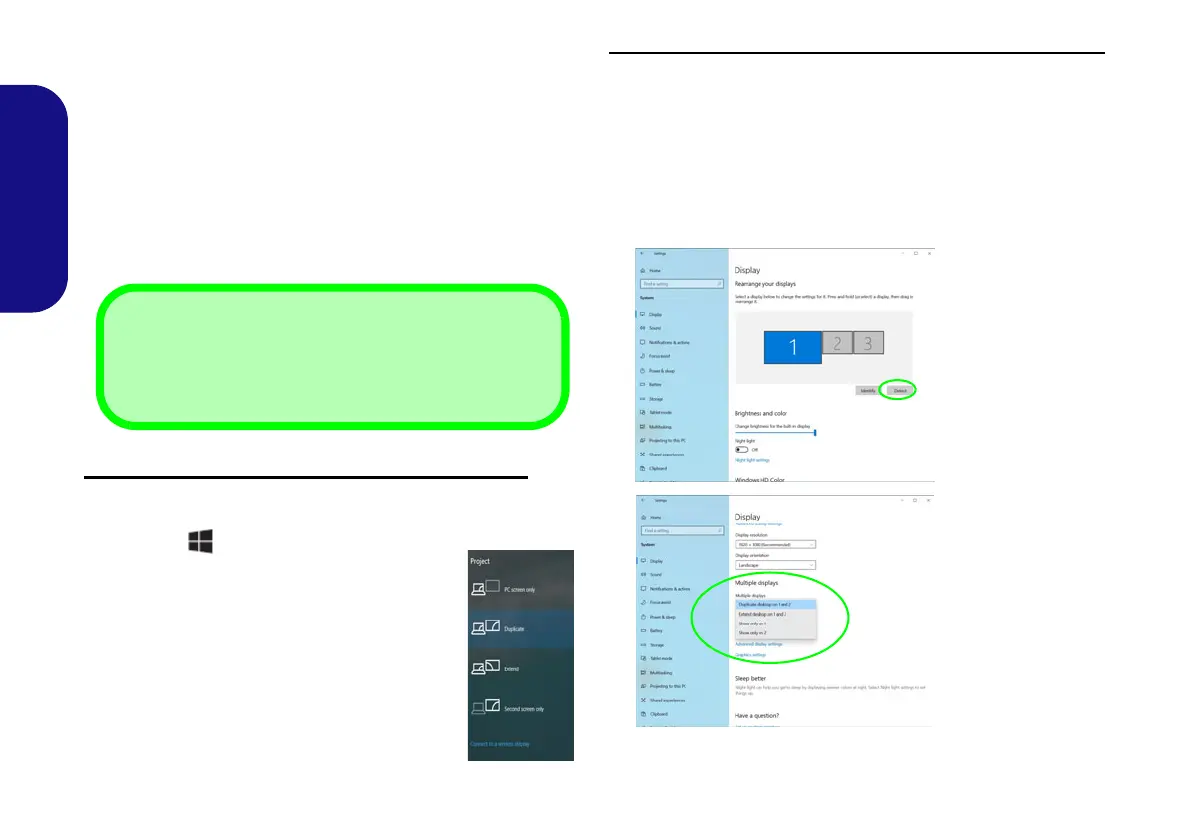22
English
Display Devices
Note that you can use external displays connected to the
HDMI-Out port and/or Mini DisplayPort. See your dis-
play device manual to see which formats are supported.
Configuring the Displays in Windows
All external and internal displays (up to 4 active displays)
can be configured from Windows by using the Display or
System (in Settings) control panel or the Project menu.
To configure the displays using the Project menu:
1. Attach your external display(s) to the appro-
priate port, and turn it(them) on.
2. Press the + P (or Fn + F7) key
combination.
3. Click on any one of the options from the menu
to select PC screen only, Duplicate, Extend
or Second screen only.
4. You can also click Connect to a wireless
display at the bottom of the Project screen
and follow the steps to connect to any
wireless enabled display.
To configure the displays using the Display control panel:
1. Attach your external display(s) to the appropriate port, and turn
it(them) on.
2. Right-click the desktop and select Display settings from the
menu.
3. Click the Detect button.
4. The computer will then detect any attached displays.
5. You can configure up to 4 displays from the Multiple displays
menu.
4 Connected Displays
Note that when 4 displays are connected, only 2 displays
may be configured in Duplicate mode.
Figure 17
Display (Multiple
displays)
P955RT.book Page 22 Friday, June 21, 2019 1:45 PM