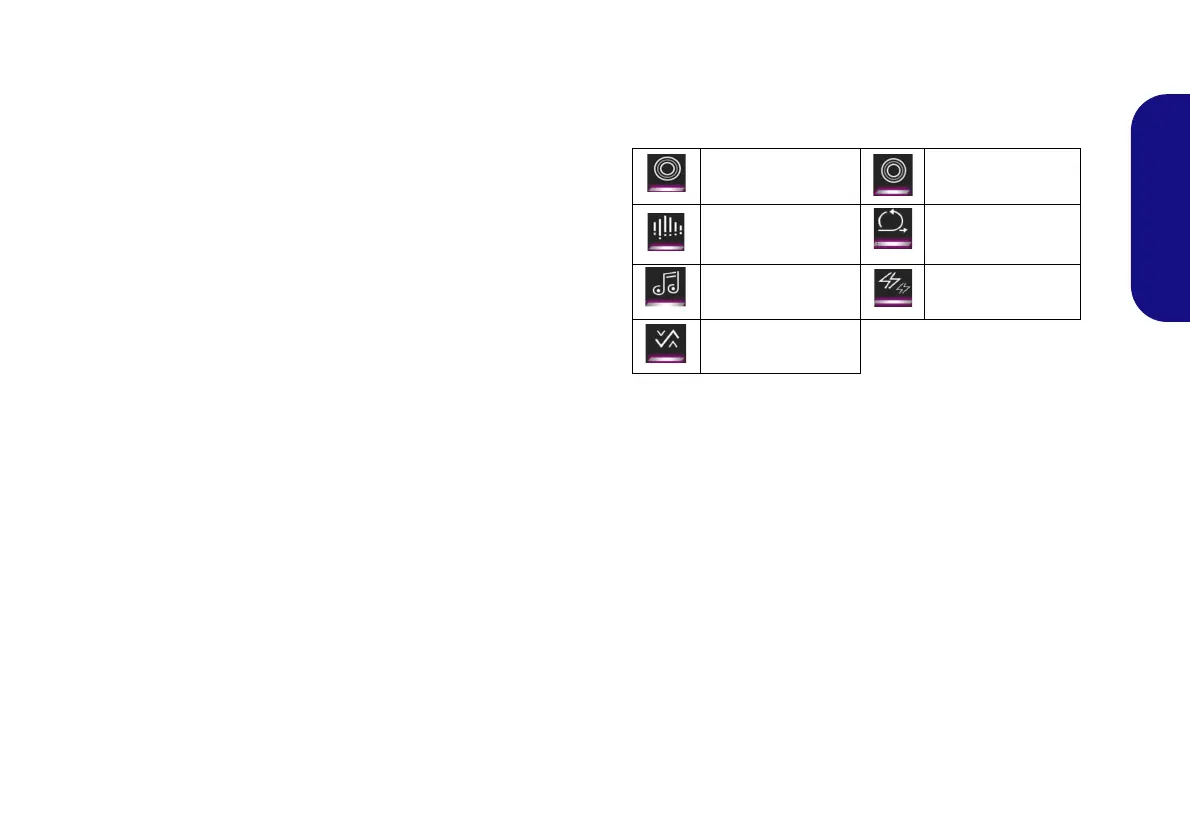19
English
LED Mode - Whole Keyboard/Partial Keyboard
You can change the colors for the whole keyboard or par-
tial sections of the full color LED keyboard.
Click either of the headings on the left under LED Mode
(Whole Keyboard or Partial Keyboard) to select how
the colors will be applied.
• Whole Keyboard - Simply click a color from the outer
band of the swatch, or click one of the color mixes
from the center of the swatch and it will be immedi-
ately applied to the whole keyboard.
• Partial Keyboard - Simply click a color from the
outer band of the swatch, or click one of the color
mixes from the center of the swatch, and then click one
of the keyboard section headings (Left, Mid or Right)
to apply the color.
LED Mode - Keyboard Effect
Click on Keyboard Effect (under LED Mode) and then
click any of the Effect buttons to view the effects on the
keyboard.
Table 4 - Keyboard Effects (Full Color LED Keyboard)
KB Sleep Timer
Enable and then select the amount of time for which the
system is idle before the keyboard LED enters sleep mode
(i.e. the LED keyboard illumination will turn off to save
power).
KB Brightness
You can adjust the keyboard brightness using the Bright-
ness slider.
Flash Breath
Dance Cycle
Tempo Random
Wave
P955RT.book Page 19 Friday, June 21, 2019 1:45 PM
