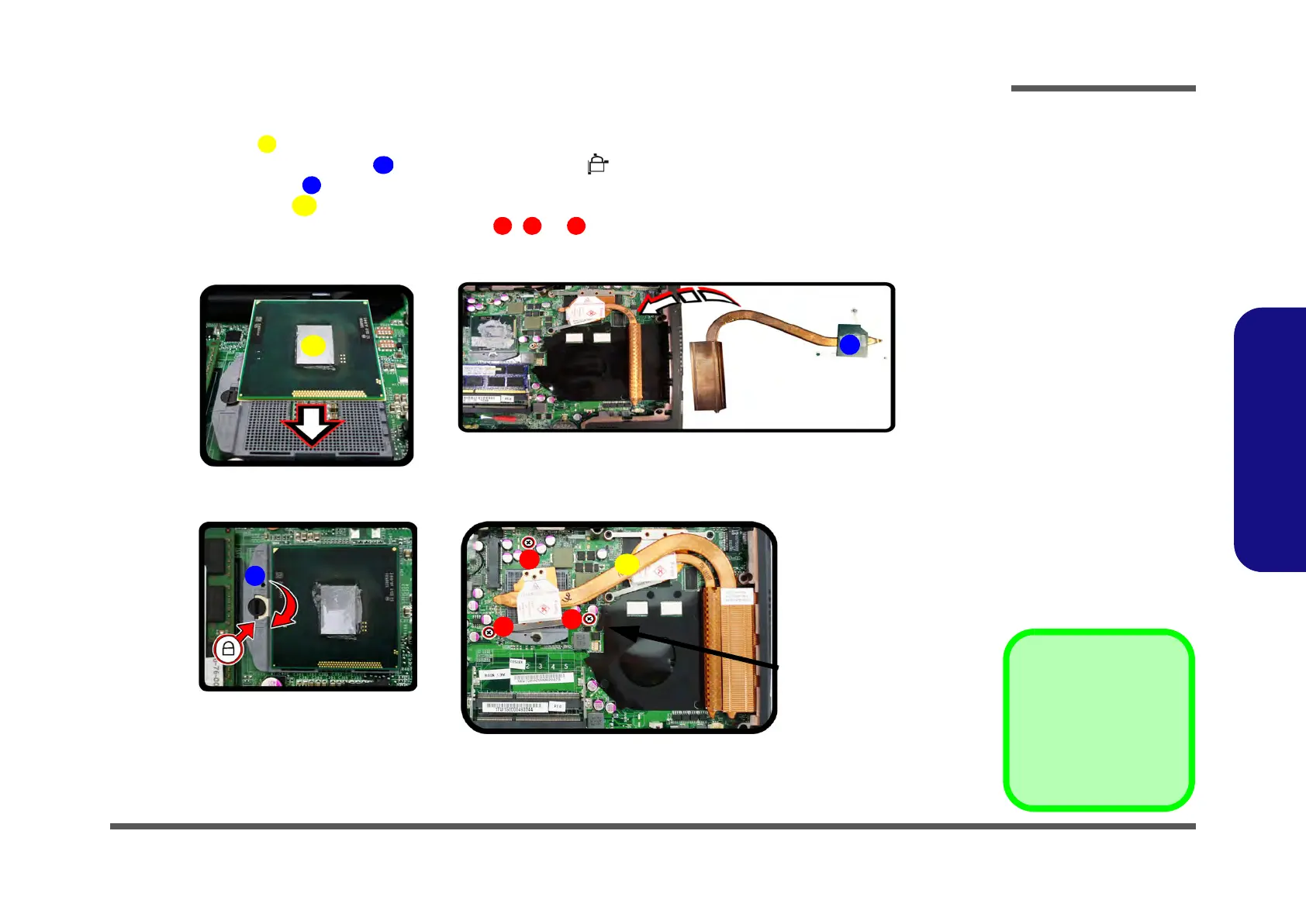Disassembly
Removing and Installing a Processor 2 - 13
2.Disassembly
Processor Installation Procedure
1. Insert the CPU (Figure 9a), pay careful attention to the pin alignment, it will fit only one way (DO NOT FORCE
IT!), and turn the release latch towards the lock symbol (Figure 9b).
2. Remove the sticker (Figure 9c) from the heat sink.
3. Insert the heat sink
as indicated in Figure 9d.
4. Tighten the CPU heat sink screws in the order
, & (the order as indicated on the label and Figure 9d).
5. Replace the component bay cover (don’t forget to replace the fan cable) and tighten the screws (page 2 - 9).
b.
B
a.
D
1
3
2
Note:
Tighten the screws
in the order as indi-
cated on the label.
C
A
c.
d.
lock
Figure 9
Processor
Installation
a. Insert the CPU.
b. Turn the release latch to-
wards the lock symbol.
c. Remove the sticker from
the heat sink and insert
the heat sink.
d. Tighten the screws.
A. CPU
D. Heat Sink
•3 Screws
