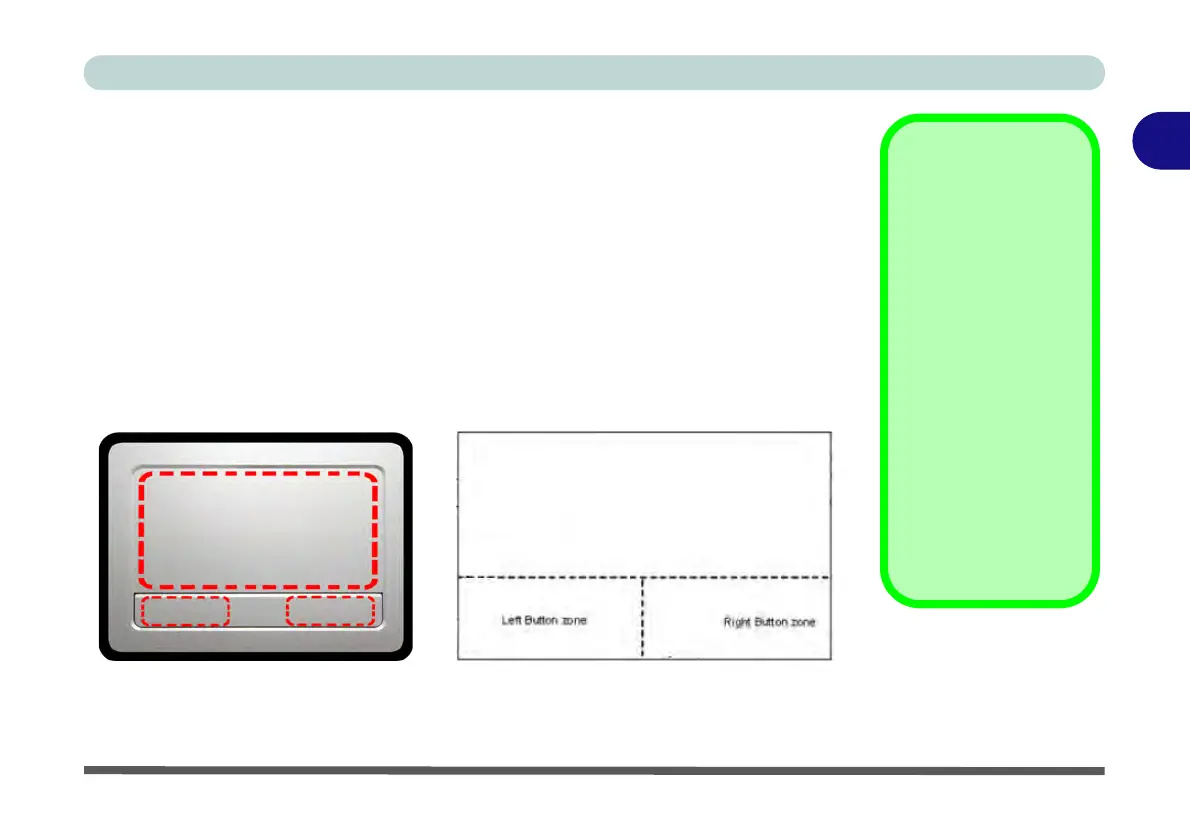Features & Components
Touchpad and Buttons/Mouse 2 - 7
2
Touchpad and Buttons/Mouse
The Touchpad is an alternative to the mouse; however, you can also add a mouse to
your computer through one of the USB ports. The Touchpad buttons function in
much the same way as a two-button mouse.
Touchpad Sensitivity
The mouse button zones at the bottom of the pad are defined by the line at the bot-
tom of the pad, and the left and right buttons are divided roughly down the middle
as illustrated below. The active area of the touchpad is that defined in the diagram
below. Press the left button zone for a left click, and right button zone for a right
click action.
Touchpad Scrolling
This computer model se-
ries may feature different
Touchpad versions.
These Touchpads may
differ in their vertical
scrolling function in most
scrollable windows.
Some Touchpads require
sliding the finger up and
down on the right of the
Touchpad to scroll the
window. Other versions
require tapping/holding
down the finger at the top
right or bottom right of the
Touchpad to scroll the
window.
Figure 2 - 4
Touchpad
Sensitivity
