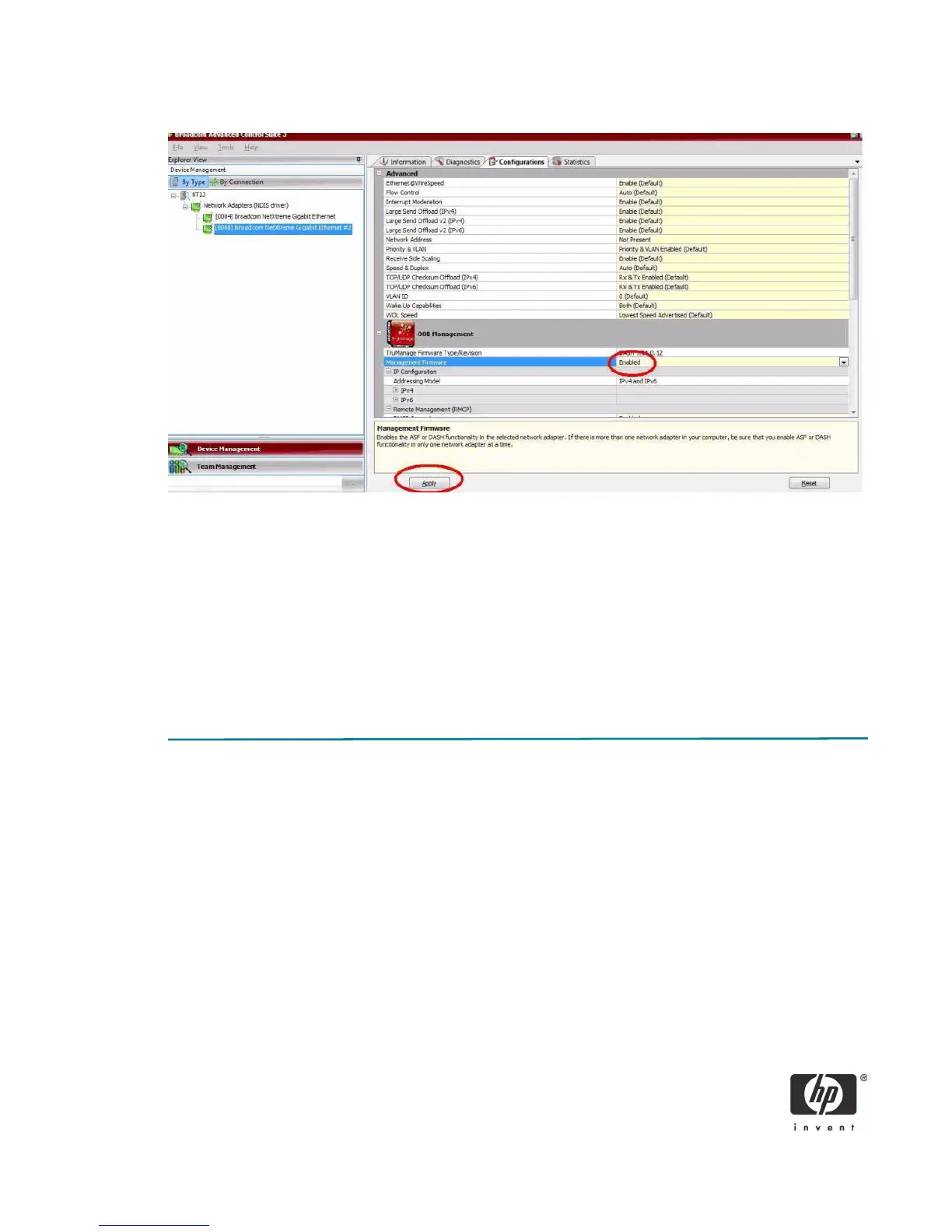11
Figure 8 Enabling DASH
ASF Enabling
ASF can be enabled with the Broadcom Advanced Control Suite (BACS). Steps 1 - 5 are the same as
enabling DASH, but there are a few additional steps.
1 - 5) Same as enabling DASH (see above).
6) Set Management Console Address.
7) Set SNMP Connectivity Name.
In addition, make sure the Secure RMCP Support for ASF 2.0 is enabled.
Setting Up Initial Administrator Account for DASH
Setting up an Administrator account for DASH requires the use of the Broadcom NetXtreme Gigabit Driv-
ers for Multiple Operating Systems Softpaq. This is available at www.hp.com.
Execute the Softpaq, and then open a Command box as Administrator.
Use the following steps to create an Administrator account:
1. Go to the directory where the Broadcom application is installed.
2. Run bmcc edit. This will execute the Broadcom Manageability Configuration and Control applica-
tion and will bring up a list of Management Firmware Configuration options.
