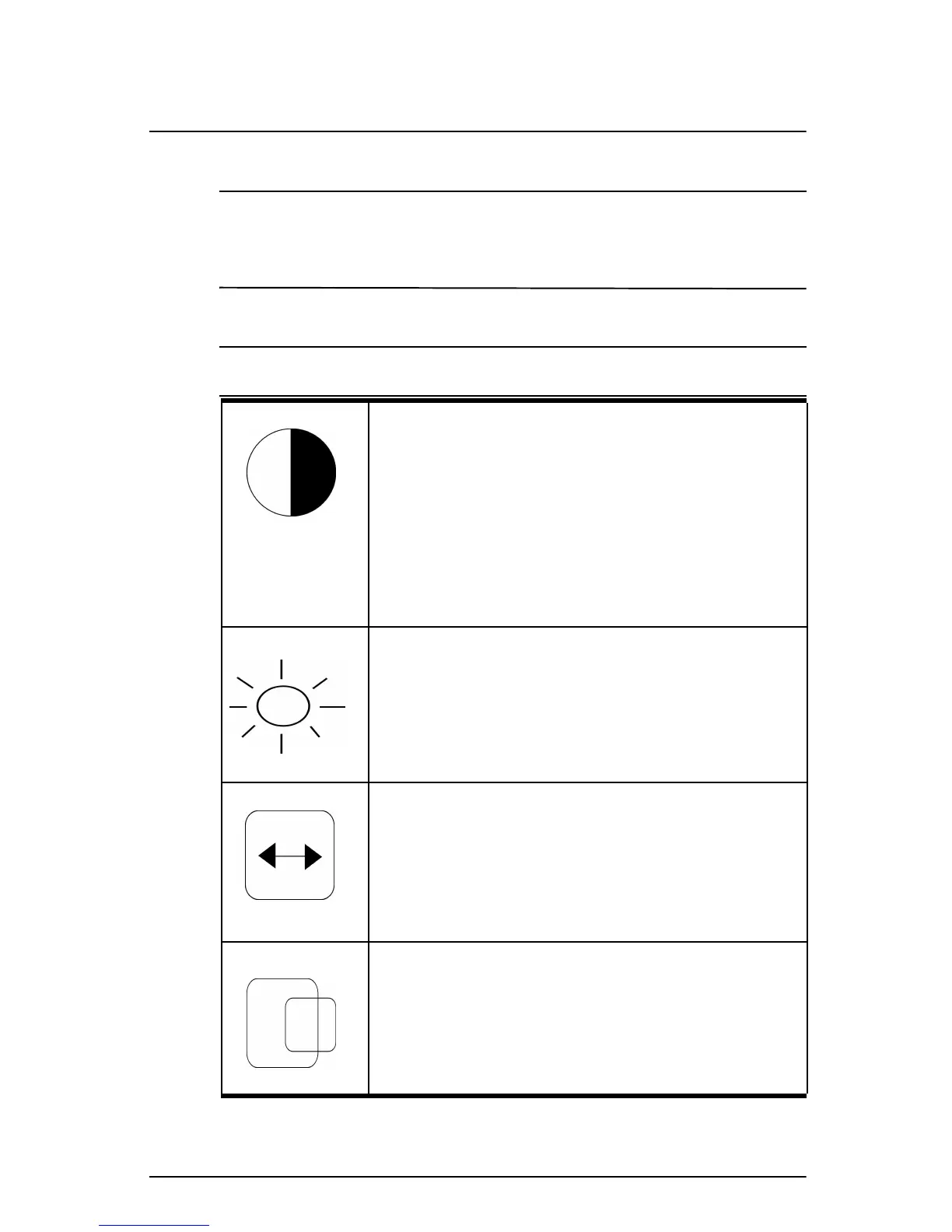Compaq S920 Color Monitor User’s Guide 9
Last modified: 6/21/01
File: body.fm
Note: The amount of adjustment depends upon how long you
depress the adjustment button. You may have to tap the button to
obtain the desired results.
Individual Adjustments
Contrast - Adjusts the screen contrast to match
your personal preference
Press the < button to decrease contrast or press
the > button to increase it.
Direct operation: You can access the Contrast
adjustment screen by pressing the < or > button
before entering the menu screen.
Pressing the 2 key toggles between Contrast and
Brightness.
Brightness - Adjusts the brightness to get the
desired background level.
Press the > button to make the background lighter,
the < button to make it darker.
Pressing the 2 key toggles between Contrast and
Brightness.
Horizontal Size
Fills the viewable area horizontally.
Press the < button to make the image narrower, or
press the > button to make it wider.
Pressing the 2 key toggles between Horizontal Size
and Horizontal Position.
Horizontal Position
Shifts the image on the screeen horizontally. Press
the < button to move the screen image to the left, or
press the > button to move it to the right.
Pressing the 2 key toggles between Horizontal Size
and Horizontal Position.
