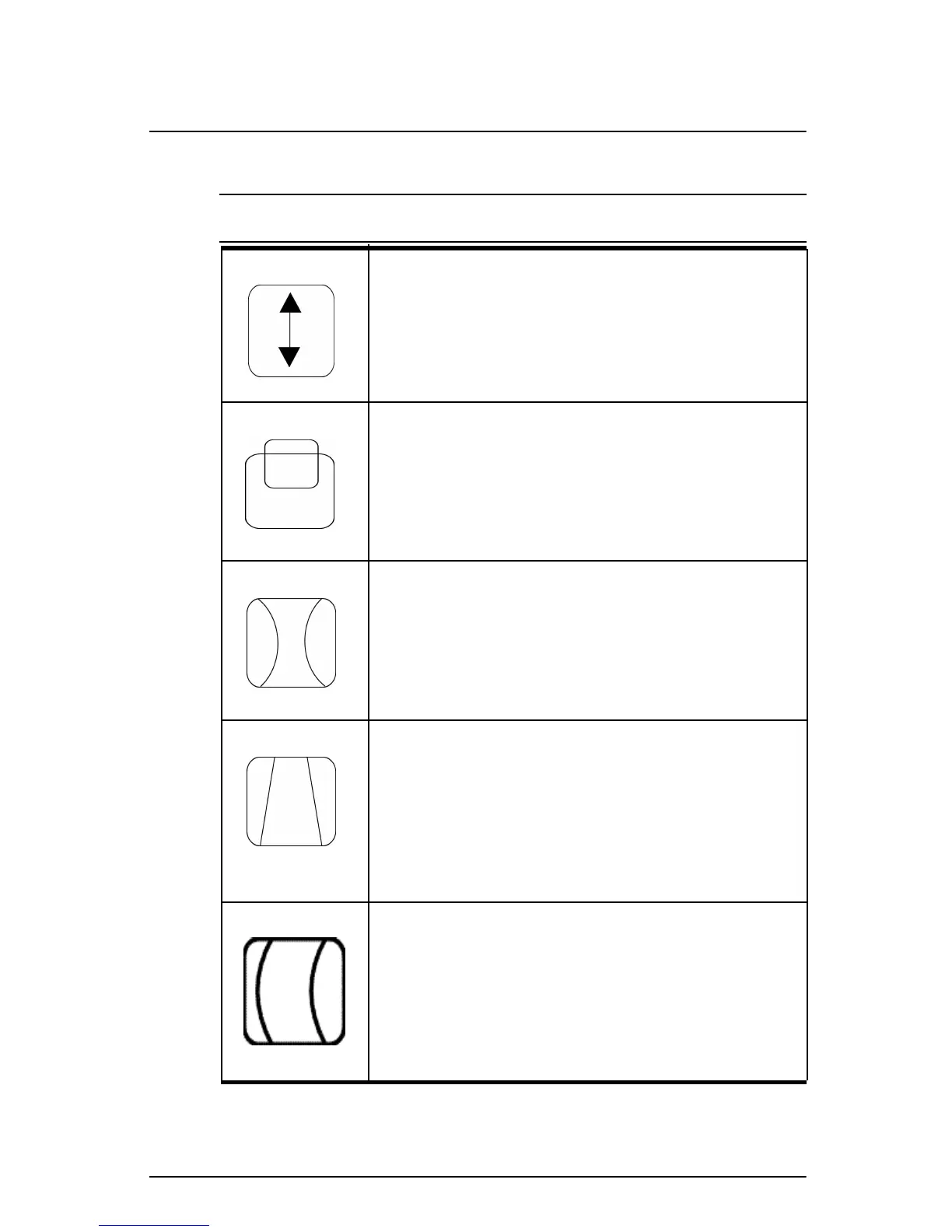10 Compaq S920 Color Monitor User’s Guide
Last modified: 6/21/01
File: body.fm
Vertical Size
Fills the viewable area vertically.
Press the < button to make the image smaller, or
press the > button to make it larger. Pressing the 2
key toggles between Vertical Size and Vertical
Position.
Vertical Position
Shifts the image on the screen vertically.
Press the < button to move it downward, or press
the > button to move it upward.
Pressing the 2 key toggles between Vertical Size
and Vertical Position.
Pincushion
The image can be corrected for barrel distortion.
Press the < button or the > button to eliminate
curved vertical lines.
Pressing the 2 key toggles between Vertical
Pincushion and Trapezoid correction.
Trapezoid
The image can be corrected for the trapezoidal
distortion.
Press the < button to narrow the top edge, or press
the > button to make the top edge wider.
Pressing the 2 key toggles between Vertical
Pincushion and Trapezoid correction.
Pin Balance
The image can be corrected for pin balance
distortion.
Press the < button or > button to make left or right
pin balance.
Pressing the 2 key toggles between Pin Balance
and Parallelogram correction.
Individual Adjustments