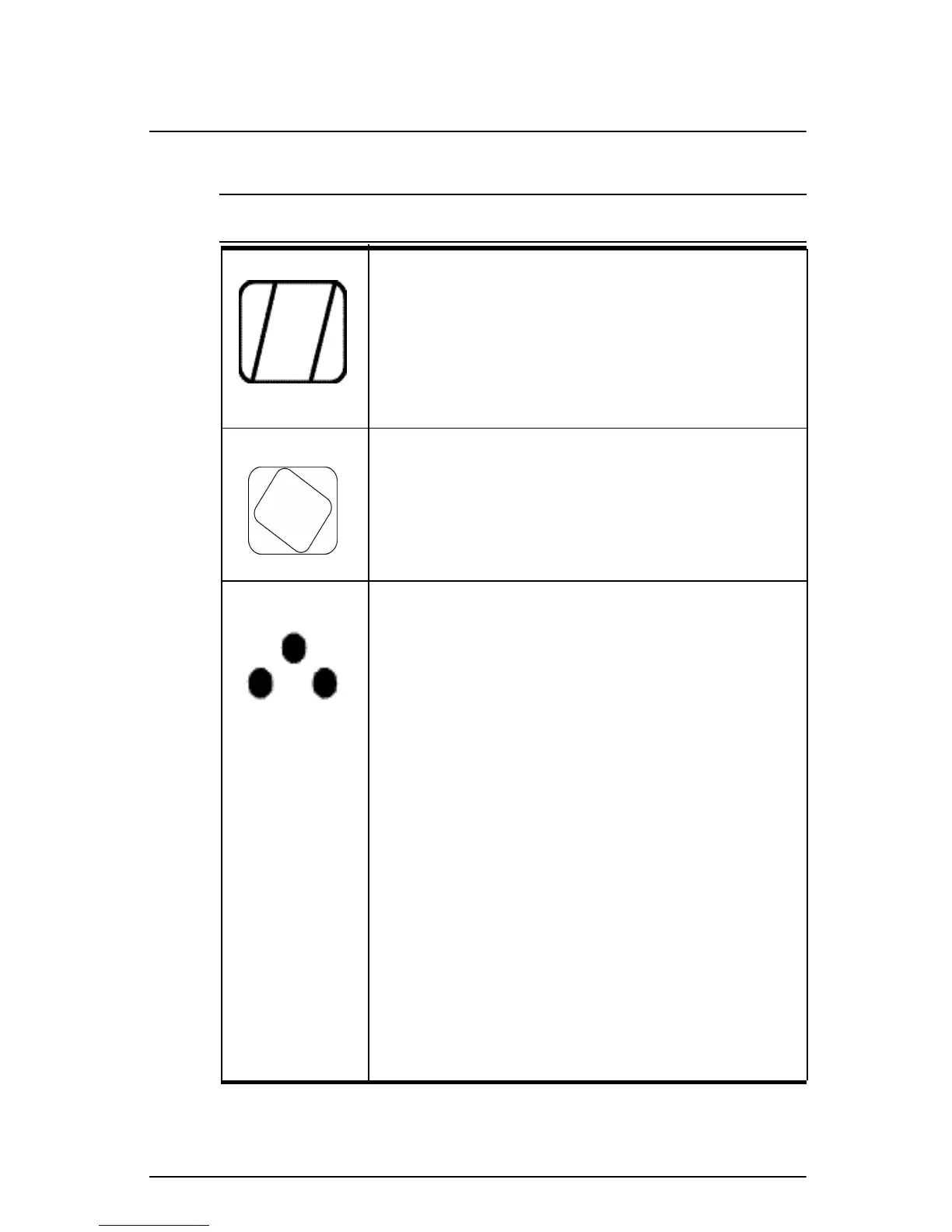Compaq S920 Color Monitor User’s Guide 11
Last modified: 6/21/01
File: body.fm
Parallelogram
The image can be corrected for parallelogram
distortion.
Press the < button or > button to make left or right
parallelogram.
Pressing the 2 key toggles between Pin Balance
and Parallelogram correction.
Rotation
The image can be corrected for tilt picture.
Press the < button to tilt the image to the left, or
press the > button to tilt the image to the right.
Color
The white in the image can be adjusted.
1. Use the <> button to select: (1) 9300
o
K, (2)
6500
o
K or (3) the user’s preferred color.
2. If the (3) the user’s preferred color is selected,
“2” appears in the lower right of the On-Screen
Menu.
Press the front 2 button to display the User Color
adjustment screen.
User Color
The white in the video image can be adjusted to the
user’s preferred color.
1. Use the 2 button to select R (red), G (green) or B
(blue).
2. Use the <> button to adjust the color as desired.
Important: Memory recall of the user’s color is not
possible, so take note of the initial setting before
adjusting.
When the monitor is turned Off, user color keeps
the last adjustment.
Individual Adjustments