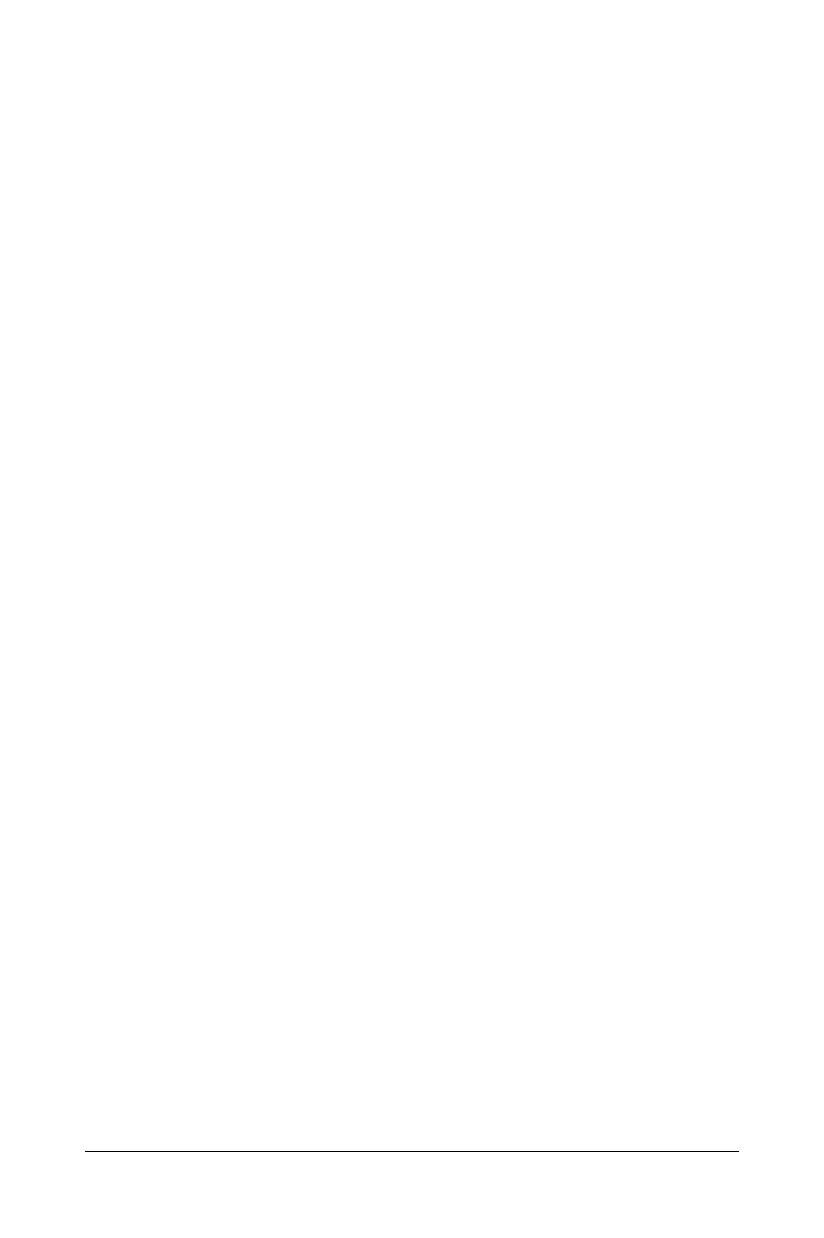. . . . . . . . . . . . . . . . . . . . . . . . .
Care and Maintenance 3-3
Part Number 264154-001 - - Writer: Marianne Silvetti - Saved by Marianne Silvetti - Saved date:
05/15/96 10:18 AM
File Name T:\docs\codename\partnumber\CH3.DOC
Adjusting Picture Quality
Allow the monitor to warm up before performing the following
procedures. The picture image stabilizes after a warm-up period of
30 minutes.
Optimizing Contrast
To set the screen contrast to its optimum setting, set your screen to
a dark background (such as the DOS prompt) before adjusting the
following settings:
1. Set the brightness and contrast controls to their lowest levels.
2. Increase brightness until the background portions of the screen
are visible, then slowly reduce brightness until the background
is slightly extinguished.
3. Adjust contrast control to your preference.
Optimizing Focus
The default image size is preset at the factory. The front panel
controls can be used to increase the screen size beyond the default
setting. However, expanding the screen image beyond the default
settings may degrade the focus at the outer edge of the screen.
To enhance focus, use the lowest brightness level that gives
satisfactory results in your viewing environment.
NOTE: Settings that maximize contrast may not offer optimum
focus, and settings that maximize focus may not offer optimum
contrast.
