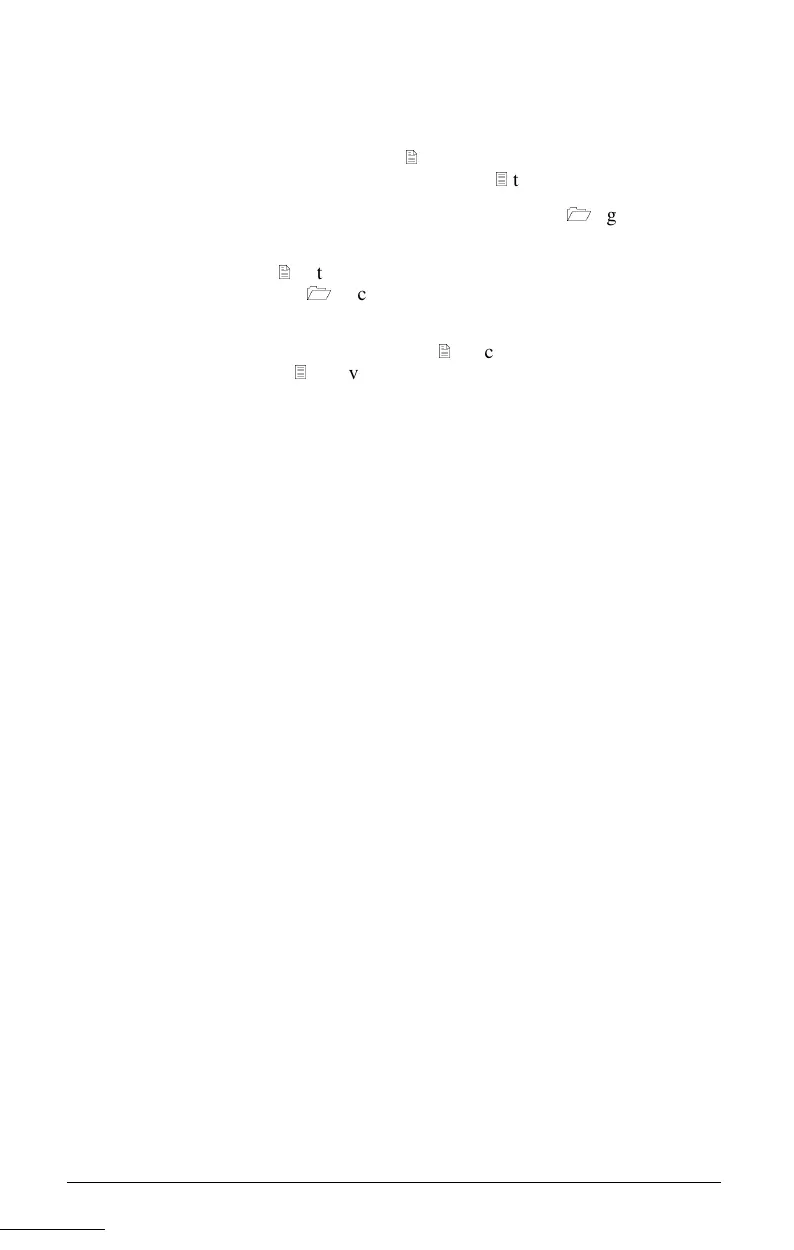. . . . . . . . . . . . . . . . . . . . . . . . .
Operating the Monitor 2-3
Part Number 255636-001 - Writer: Troy Witte - Saved by Troy Witte
Saved date: 09/23/97 2:15 PM - File Name T:\docs\codename\partnumber\CH2.DOC
2. To make a selection from the Main Menu, scroll down by
pressing the Minus (-) button
2
located on the monitor front
panel, or by pressing the Plus (+) button
3
to reverse or back up.
3. Highlight your choice and press the Select button
1
again.
For example, if your selection is Size and Position, press the
Minus button
2
until Size and Position is highlighted, then press
the Select button
1
to choose it.
4. A second level menu will display with different menu items.
Again, press the Minus (-) button
2
to scroll down, or press the
Plus (+) button
3
to reverse or back up.
IMPORTANT: The degauss selection does not have a menu. When
you select degauss, the monitor will correct color impurities on the
screen without bringing up another menu. Color impurities are
usually caused by moving or rotating the monitor, or by external
magnetic fields or nearby steel construction. The monitor screen
automatically degausses when the monitor is turned on.
5. Highlight your choice and press the Select button.
6. The third level displays a sizing window for adjusting the
selected function. To adjust, press the Minus button to decrease
the number of degrees, or press the Plus button to increase the
number of degrees.
7. Press the Select button after the adjustment is made.
8. To save the new adjustment, select Save and Return and press
the Select button.
9. Select Exit from the Main Menu and press the Select button again
to exit the on-screen display.
