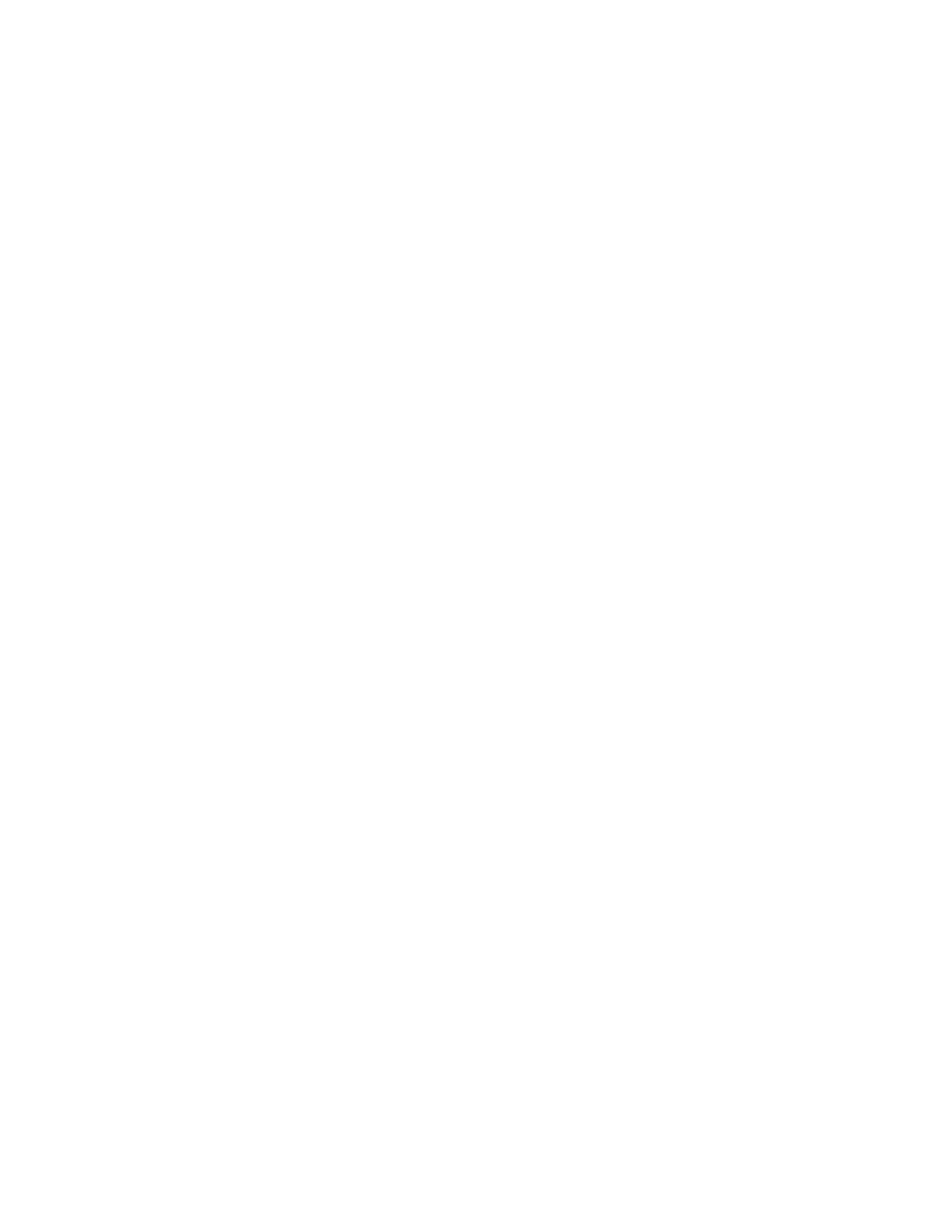Flash XDR User’s Manual
• Power up – Recording is automatically started by applying power and video source,
Record is stopped by removing video source.
Duration HH:MM:SS
If this feature is enabled, each record session will last for the specified HH:MM:SS duration.
Timecode
Sets the time-code source, and (for internally generated timecode only) the drop-frame flag
and the initial value (seed)
Source (Embedded, Internal, LTC)
• Embedded – time-code is extracted from HD/SD-SDI stream from the source
• Internal – time-code is generated internally in the Flash XDR
• LTC – time-code is taken from external LTC input
• Jam Sync - provide momentary timecode jam sync (via the LTC input port)
while unit is in idle mode with a valid input source. If video source is lost,
timecode must be re-sync'ed after video source returns.
Dropframe – [ ] enable (checked) if drop-frame time-code should be generated (only
valid for internal time-code generation and 59.94/29.97 frame rates)
Seed – initial value for internal time-code generating only:
o Set 01:00:05:19 – Allows you to manually set the initial time code. Use
the left and right arrows to navigate to the various settings
(HH:MM:SS:FF) and then use the up and down arrows to increase /
decrease the values. Press the center (Enter) button to save the value
o Time of day – Use time of day time code. A new time of day value is
captured each time a record session is started.
o Reset – set the initial time-code to 00:00:00:00.
Create Settings.txt: Primarily a tech support diagnostic tool, creates a file settings.txt with all
current settings. Preferably write to an inserted CF card which is formatted, blank. (ver1.5.25)
About
Displays the current firmware version number.
Video
Bit Rate
This option allows the user to set the compressed bit-rate of the video being recorded. Note
that most NLE's place a 50 Mbit label on high bit rate files, but nevertheless accept the high bit
rate files natively. The actual bit rate of a file can be seen in Quicktime Player by using
Window->Movie Inspector, which has a bit rate field. For MXF, the bit rate can be seen in the
XDCAM Viewer (an MXF Player), Product / Version fields (under View->Metadata).
(ver1.5.25)
HD Bit Rate (Qt, MXF)
• 18/35 Mbps = Full-Raster (1920x1080/1280x720) 4:2:0 Long-GOP (EX1/EX3)
• 18/35 Mbps = (1440x1080/1280x720) 4:2:0 Long-GOP (XDCAM HD) (ver1.5.25)
• 50/80/100/140/180 Mbps = Full-Raster (1920x1080/1280x720) 4:2:2 Long-GOP
(XDCAM HD 422)
Convergent Design, Inc 13