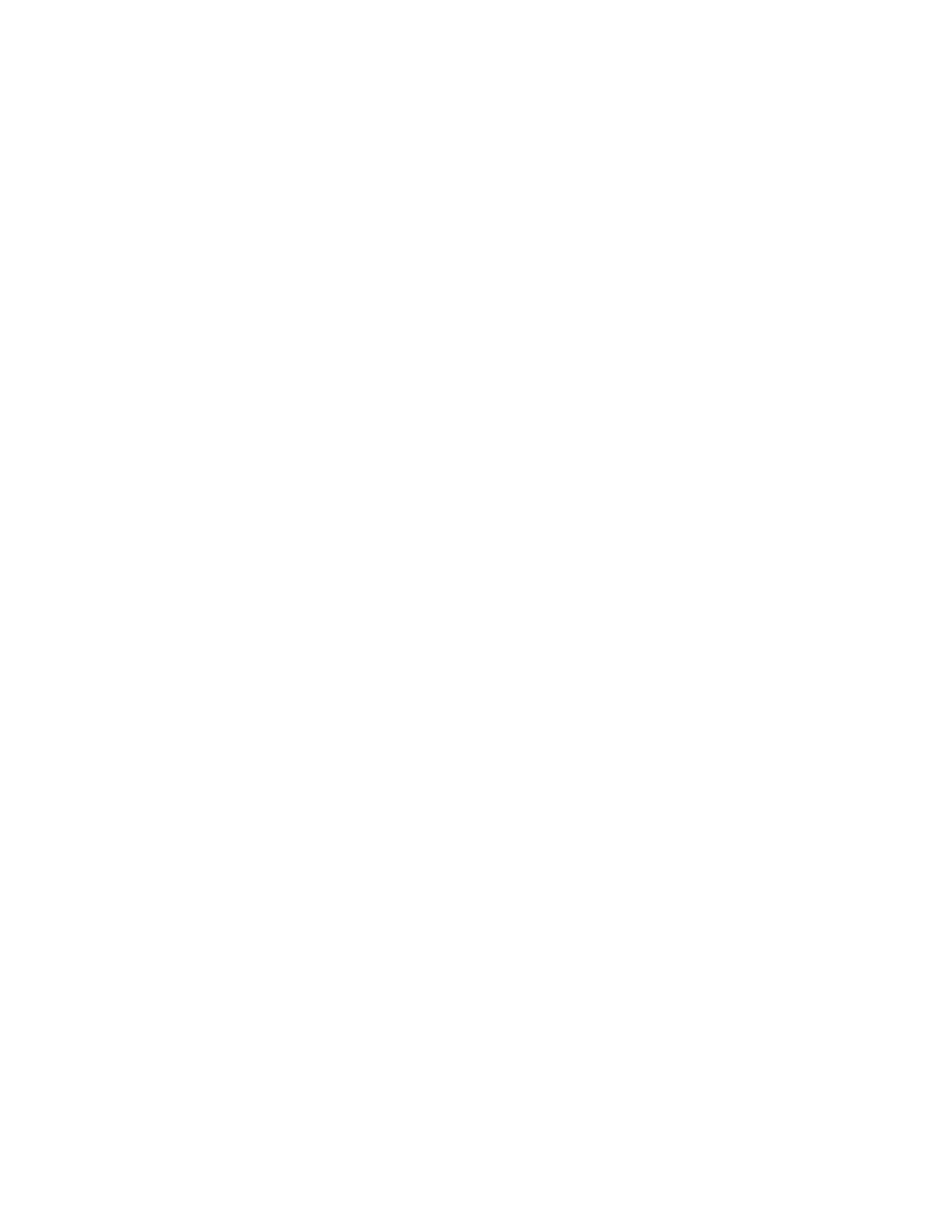Flash XDR User’s Manual
(Hours:Minutes:Seconds). Special points to consider:
> the hour glass on the lcd screen will only change on the selected time interval that we write a
frame.
> when a time-lapse record is stopped, there may be a delay up to the selected time interval to
close the clip. In addition, the clip will end with under a half second of regular speed footage,
which will need to be edited out.
> Use a reliable power source so as not to lose power and lose footage.
> Time-Lapse mode can support all bit rates (up to 220 Mbit) during record on approved CF
cards (including slower CF cards), due to the lower data rate; however, not all CF cards can
play back high bit rate recordings.
> Time-lapse is always I-frame only recording.
Crank [ ] [Recorded Frame Rate] [Crank Frame Rate] (ver1.5.55)
Allows frame rate overcrank / undercrank to provide slow motion / fast motion effects. The
recorded format corresponds to the incoming video format – for example, if 720p60 is the
incoming format, and recorded rate is set to 24, the recorded format will be 720p24. In this
example, if the crank rate is set to 60 then this provides a 2.5x slow motion effect.
Recorded Rate: 24, 25, 30, 50, or 60. Can not exceed incoming video frame rate.
Crank Rate: Frames per second to preserve from the incoming video: 1 to 60. Can
not exceed incoming video frame rate.
> Crank is I-Frame only recording, 50 Mbit minimum, the audio is not for use in this mode.
> In Crank mode, incoming 720p60 can only be used with 60, 30, or 24 recorded rates (and
1080p30 with 30 or 24 recorded rates) .
> Incoming 720p50 can only be used with 50 or 25 recorded rates (and 1080p25 with 25 only).
> Press right or left arrows during record to dynamically adjust crank rate.
> The recorded bit rate of cranked recording is reduced based on the ratio of the recorded
frame rate to the incoming frame rate. For example, a 720p60 incoming signal @ 280 Mbit,
with record rate of 24 (yielding 720p24 recording) will adjust the bit rate by a ratio of 24/60,
giving a recorded bit rate of 112 Mbits /sec. This is necessary due to the way the Flash XDR's
codec handles cranking.
> For best results, set your camera to the full frame rate. For example, for cranking in 720p
PAL set the camera to 720p50 (not 720p25), for cranking in 720p NTSC set the camera to
720p60 (not 720p30 nor 720p24).
> 720p24 / 25 / 30 can not be played out of the Flash XDR at this time.
720p60->30, 50->25 (ver1.5.55)
Cuts the frame rate in half for incoming 720p60 or 720p50 signals. Useful, for example, with
cameras with a 720p30 or 720p25 mode which then double the frame rate of the camera's SDI
output. The nanoFlash bit rate in this mode is applied to the reduced frame rate. For example,
@ 280 Mbit from a 720p50 source reduced to 720p25, the 280 Mbit applies across 25 frames.
35 Mbit 1080 Width
Choices are: 1920 (for 35 Mbit 1920x1080 4:2:0 XDCAM EX) or 1440 (for 35 Mbit
1440x1080 4:2:0 XDCAM HD). This setting only applies when Video->Bit Rate->CF HD Rate
is set to 35 Mbit. Bit rates of 50 Mbit and above are always 1920x1080 4:2:2 (for 1080
sources). (ver1.5.25)
Convergent Design, Inc 15
