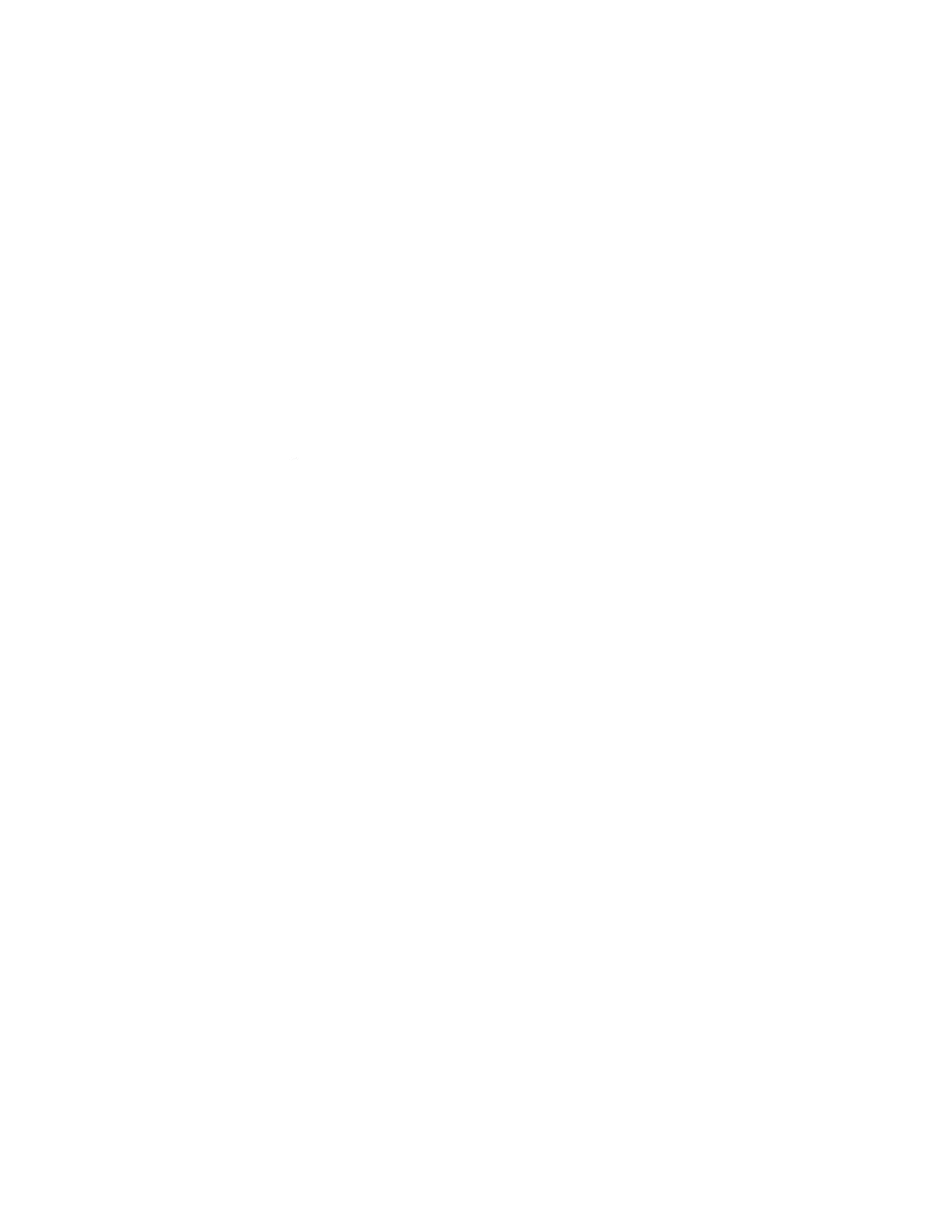Flash XDR User’s Manual
Tips & Troubleshooting
Operating Tips
1. Never eject CompactFlash cards during record or playback: The most critical error a user
can cause is pulling out the CompactFlash card prematurely. The file structure needs special
instructions from the microcontroller to properly close the files for them to be read properly.
The use of the power button allows the Flash XDR to stop its current operations, close all files,
and properly “shut down”. Pulling out the card while recording will almost certainly cause total
loss of the current file being recorded on the card. Cards that are being written to will have a
solid red LED next to them, and instructions for the CompactFlash slots are silk-screened
above them on the box.
2. Only use recommended CompactFlash cards: Use only the approved Compact Flash
cards, otherwise your video footage may be corrupted.
3. CF Card Monitoring: Each card slot has a progress bar at the top of the LCD screen. The
total record time remaining in minutes is always displayed on the status line on the right side.
4. CF Card Erase/Formatting Procedure: To format or erase all cards inserted into the unit,
press <F2> and <F5> at the same time and follow prompts.
Troubleshooting Guide
1. No Video Output over SDI
a. Plug the HD-SDI source directly into an HD-SDI monitor to make sure video is flowing
b. If you are trying to connect to an SDI monitor and the output is HD-SDI, is the monitor
HD capable or is it limited to SD?
c. If the video input format is 1080psf, then Flash XDR will automatically output 1080p
during loop-through and record. Check that your monitor will accept the 1080p format.
2. No function of the Flash XDR
a. Check that the unit is powered on with the proper power adapter.
b. Check the record trigger settings.
3. An error message appears
a. Message “Already Recording” appears if the <RECORD> button is pressed twice.
b. Message “Already Playing” appears if the <PLAY> button is pressed twice.
c. Message “No space on card” appears if the card (or cards) in the unit are full, or if the
<RECORD> button is pressed and no cards are present.
d. Message “No clips on card” appears if the <PLAY> button is pressed on an empty
card.
e. Message “Already Stopping” appears if the <STOP> button is pressed while the unit
is closing the files after the first press of <STOP>.
f. Message “NO SRC” on the status line (no video source): no recognized video input.
Convergent Design, Inc 25