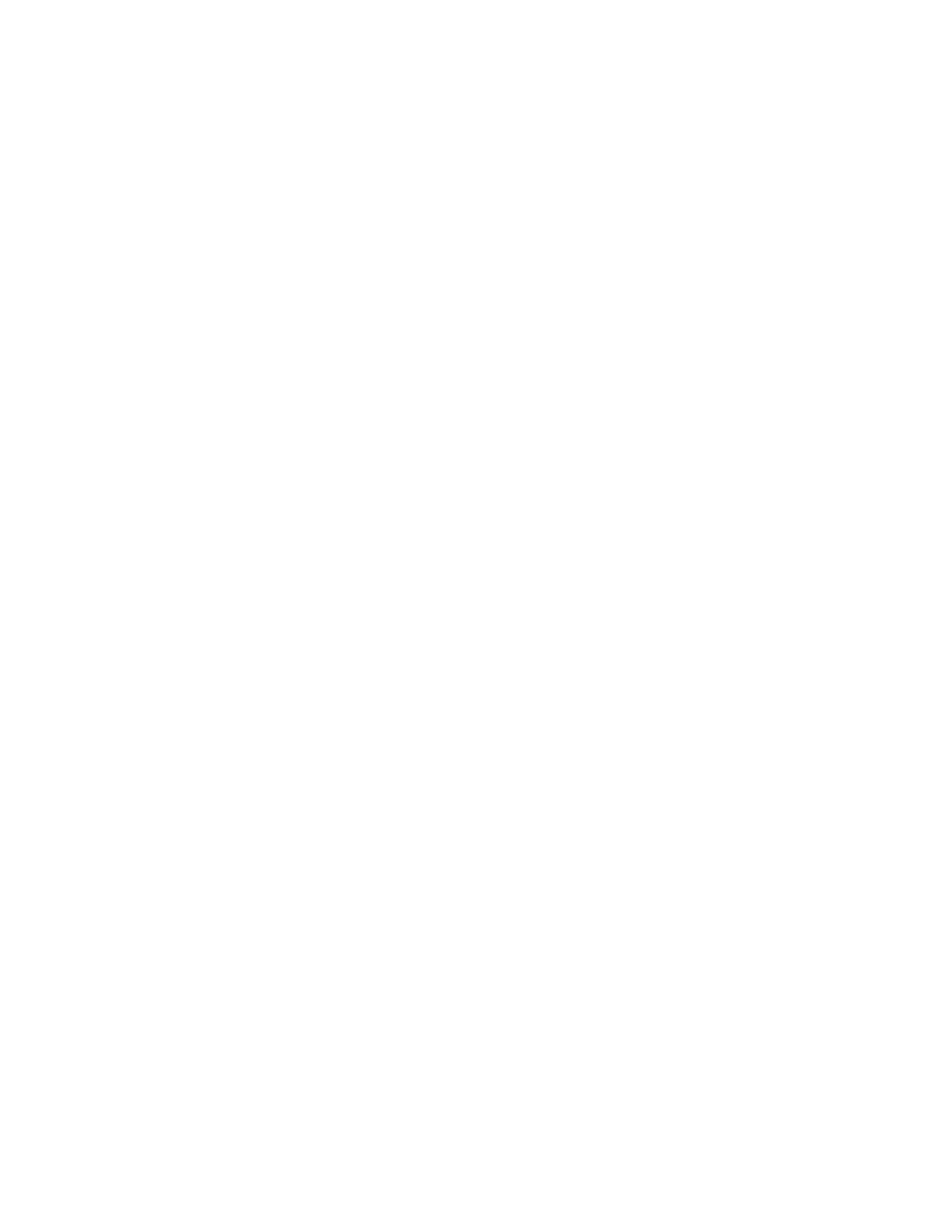Flash XDR User’s Manual
Play (filename)
Select the file to begin play.
Note: you can mix and match file formats / bit rates / video formats on the same card for
recording, but for playing back all files need to be the same video format and file format.
Note: Play of 720p24 / 25 / 30 is not supported at this time. (ver1.5.25)
During play, the following navigation tools are available: (MXF, QT files only)
> File Skipping: press the right key to jump to the next file, press the left key to jump to the
previous file. Press up key to jump to next clip, press down key to jump to previous clip.
(ver1.5.55) Jumping between files using the arrow keys will cause a very brief distortion of the
video output.
> Pause: press Play (during play or fast forward) to Pause. Press Play again to resume play.
> Fast Forward: press and hold Play for ½ second for 2x, 1 ½ seconds for 4x, 2 ½ seconds for
6x. A fast forward rate bar is displayed on the lcd screeen. Maximum fast forward rate
depends on bit rate and card type. In general:
> to 50 Mbit bit rate: max rate = 6x (SanDisk Extreme 3: 4x)
> 100 Mbit: max rate = 4x (SanDisk Extreme, Extreme 3: 2x)
> 140 / 180 Mbit: max rate = 2x (SanDisk Extreme 3: 1x)
> 220 / 280 Mbit: 1x only
Fast forward beyond a tolerable rate can result in distortion, play may need to be re-started.
Play proceeds forward to the last file on the last card, and then loops back to the 1st file on the
1st card (unless Loop (below) is turned off).
Flash XDR can also play XDCAM EX or XDCAM 422 Quicktime files exported from Final Cut
Pro, by running the files through our converter tool to make a Flash XDR compatible MXF copy
of the files. See converter tool in Software Accessories for details.
If you have original Flash XDR files which exist on a computer or other hard drive (not on its
original CF card), and would like to play these files on the Flash XDR, do the following:
> format a compatible CF card on the Flash XDR.
> record a short clip (in the same video format and file format as the soon to be copied
files) – for example, place the lens cover on your camera and record 5 seconds of black.
> copy the desired files into the }CLP{ folder on the card, alongside your just recorded
short clip.
> set the trigger (System->Trigger) to “None” - during record, externally copied files are
ignored by the Flash XDR and overwritten, so this prevents records from happening and
overwriting your copied files.
> In the Play menu, choose the file to begin playing.
> Press “Play” - the clips will play through, and then loop back to the beginning and
repeat indefinitely til stopped.
Cue Play: Allows playing from a cued frame (based on entered timecode), via Remote Tally only.
Press Remote Tally once to cue to selected timecode + 1 in the play file, press Remote Tally again to
continue playing from cued point. Additionally, set System->Trigger to “Remote Play”. (ver1.5.25)
Convergent Design, Inc 17