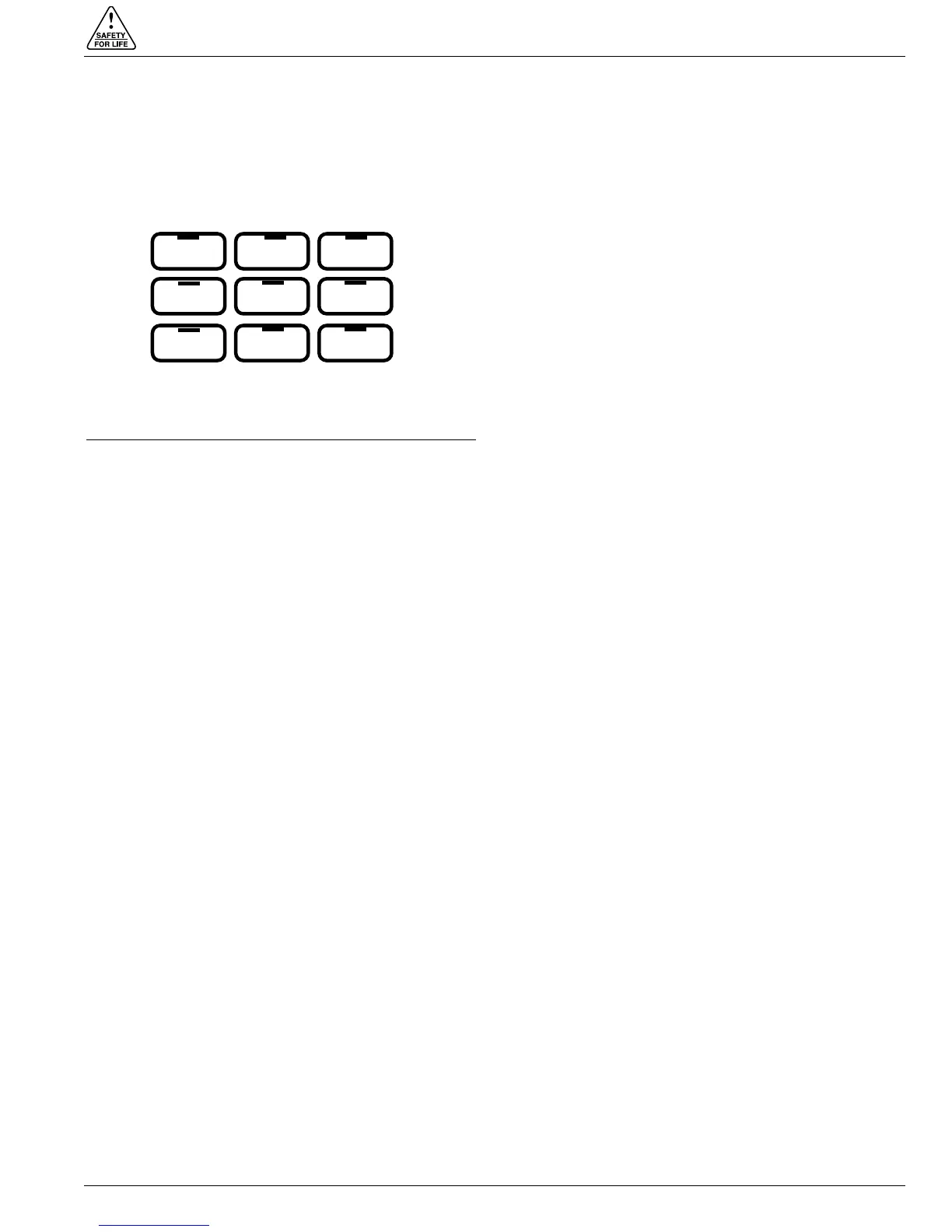One-Touch Function Keys
Quick access to frequently operated Form 6-LS control
features is provided with nine function key pushbuttons on
the control operator panel.
The Form 6-LS control operator panel one-touch function
keys are illustrated in Figure 8.
Red LEDs located on each function key indicate the status
of the function, regardless of local or remote activation. For
example, if Ground Trip Blocked is activated from a SCADA
signal, the red indicator will illuminate even though it was
not activated from the operator panel.
Operator panel function key activation or de-activation
requires the operator to first press the CHANGE key to enter
the CHANGE mode. A function must then be selected or
de-selected within ten seconds to activate or de-activate the
function. Once selected, the control returns to normal
operation until prompted for another change request. This
prevents accidental changing of functions of features.
Note: Only one function can be changed per each CHANGE
mode activation.
GND TRIP BLOCKED
The Ground Trip Blocked function blocks all ground sens-
ing in the control for the active profile. This red indicator is
illuminated when Ground Trip Block is activated from the
serial port, I/O, the interface software, or locally (via the
front panel) causing the control to block all ground sensing.
NON RECLOSING
The Non-reclosing mode disables any automatic reclosing
operations. The red indicator is illuminated when the
control is operating in a non-reclosing mode. Non-reclosing
does not alter the active TCC. Activation is possible from
the SCADA port, I/O, the interface software, or locally (via
the front panel).
SUPERVISORY OFF
When the SUPERVISORY OFF red indicator is illuminated,
supervisory commands are blocked. Supervisory functions
through the back panel serial communication ports and the
discrete I/O are blocked. Serial communications through
the front panel RS-232 port remain active independent of
the status of the SUPERVISORY OFF switch. Activation of
this function key is restricted to the operator panel and is
accomplished by pressing the CHANGE key and then
pressing the SUPERVISORY OFF key. Operational data
and metering information are available while the control is
in the SUPERVISORY OFF position. The TRIP and CLOSE
pushbuttons and Hot Line Tag are active independent of
the SUPERVISORY OFF function.
LS RESET: When the LS RESET red indicator is illuminated,
the LS function has been reset and the control is ready to
respond to the next loss of voltage occurrence. Activation
is possible from the SCADA port, I/O or locally (via the front
panel). This LED cannot be de-selected. It will only turn off
when an LS action occurs.
SOURCE I ENABLED: When the SOURCE I ENABLED red
indicator is illuminated, the control is in LS mode and
responding to voltage conditions on Source I (Source side
Phases A, B, and C). Activation/de-activation is possible
from the SCADA port, I/O, the interface software, or locally
(via the front panel).
SOURCE II ENABLED: When the SOURCE II ENABLED
red indicator is illuminated, the control is in Tie mode and
responding to voltage conditions on Source II (Load side
Phases X, Y, and Z). Activation/de-activation is possible
from the SCADA port, I/O, the interface software, or locally
(via the front panel).
Note: When the control is in Sectionalizing mode, the SOURCE
II ENABLED function key may or may not be illuminated
(depending on the LS Enable SII setting in the Loop
Scheme Settings Dialog box). It is not responding to
Source II voltage.
OPTION #1, OPTION #2, AND OPTION #3
The OPTION #1, OPTION #2, and OPTION #3 function
keys must be programmed via the ProView Idea Workbench
software.
The OPTION LEDs are illuminated when the options
configured via the Idea Workbench are selected. Refer to
Service Information S280-70-4 (ProView 4.X.X) or S280-
70-21(ProView5.X.X)Form6ControlProgrammingGuide
for additional information.
These OPTION keys provide a momentary signal. For
instance, these keys can be programmed to toggle control
status, protective functions, or a momentary input pulse.
The OPTION #1, OPTION #2, and OPTION #3 function
keys are intentionally not defaulted to any function. The
functions are assigned to each OPTION key via the Idea
Workbench application.
S280-70-10
11
GND TRIP
BLOCKED
NON
RECLOSING
SUPERVISORY
OFF
LS RESET
SOURCE I
ENABLED
SOURCE II
ENABLED
OPTION#1 OPTION#2 OPTION#3
Figure 8.
Form 6-LS control operator panel one-touch function
keys.
