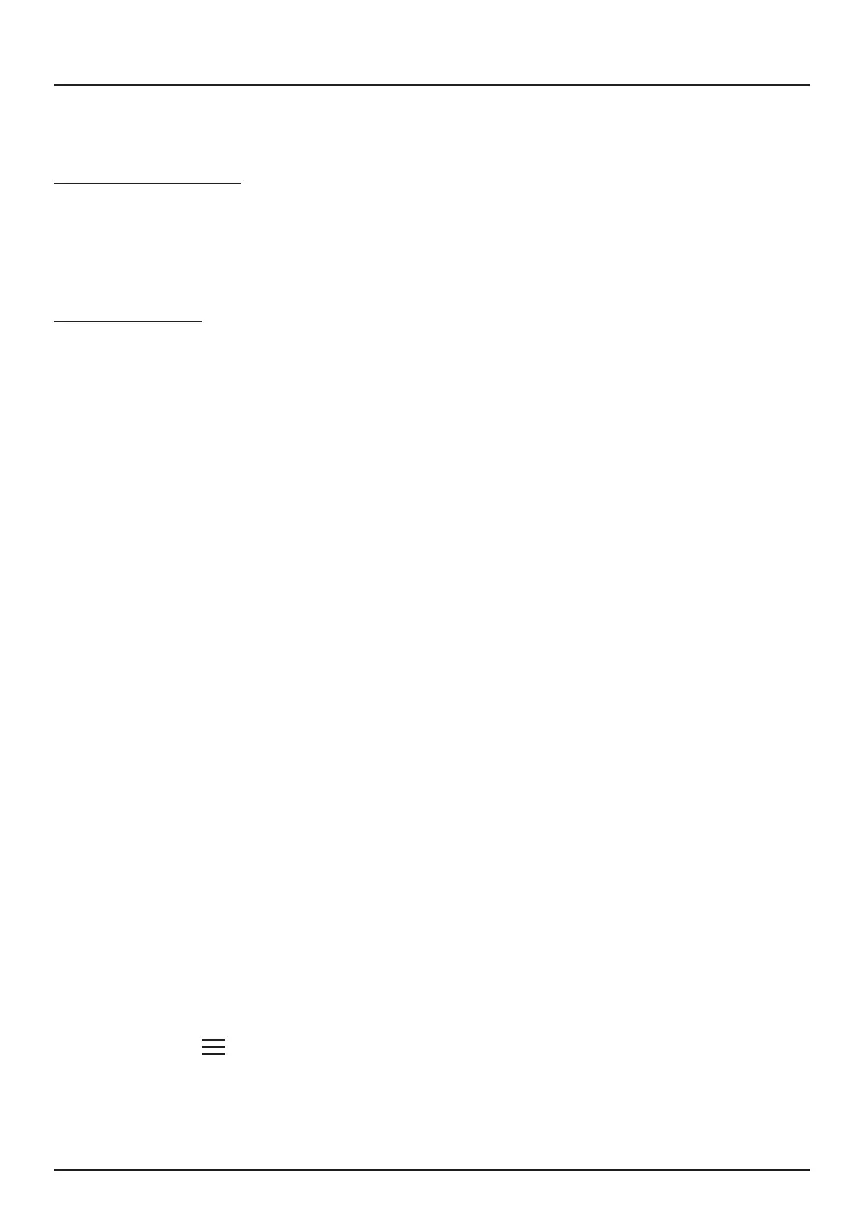20
Choose whether you want to use a Microsoft account or a local account.
Microsoft Account
Use this account to sign into Windows and shop for apps in the Windows
Store. All your les are also saved to OneDrive by default, allowing you to
access them from any device.
Local Account
You can only use a local account on your laptop and cannot connect to the
cloud.
Manage Your Accounts
There are two ways you can manage your accounts:
1. Action Center
● Open the Action Center and click "All Settings".
● Click Accounts > Set Access for other Accounts.
2. Sign-in Options
● You can also create a PIN password to sign in to your laptop. To
access other sign-in options, go to "All Settings" in the Action Center.
Click "Accounts", then select "Sign-in Options" and follow the on-
screen instructions.
Change your Password
1. Open the Action Center > Tap "All Settings".
2. Click "Accounts" > "Sign-in Options".
3. Choose "User Accounts" from the search results.
4. Under "Password", select "Change" and follow the on-screen
instructions.
User Accounts
Lock or Sign Out
Your laptop will automatically lock when not in use for a while. You can
manually lock or sign out from the Start Screen by clicking the "More
Options" icon ( ) on the top left.
