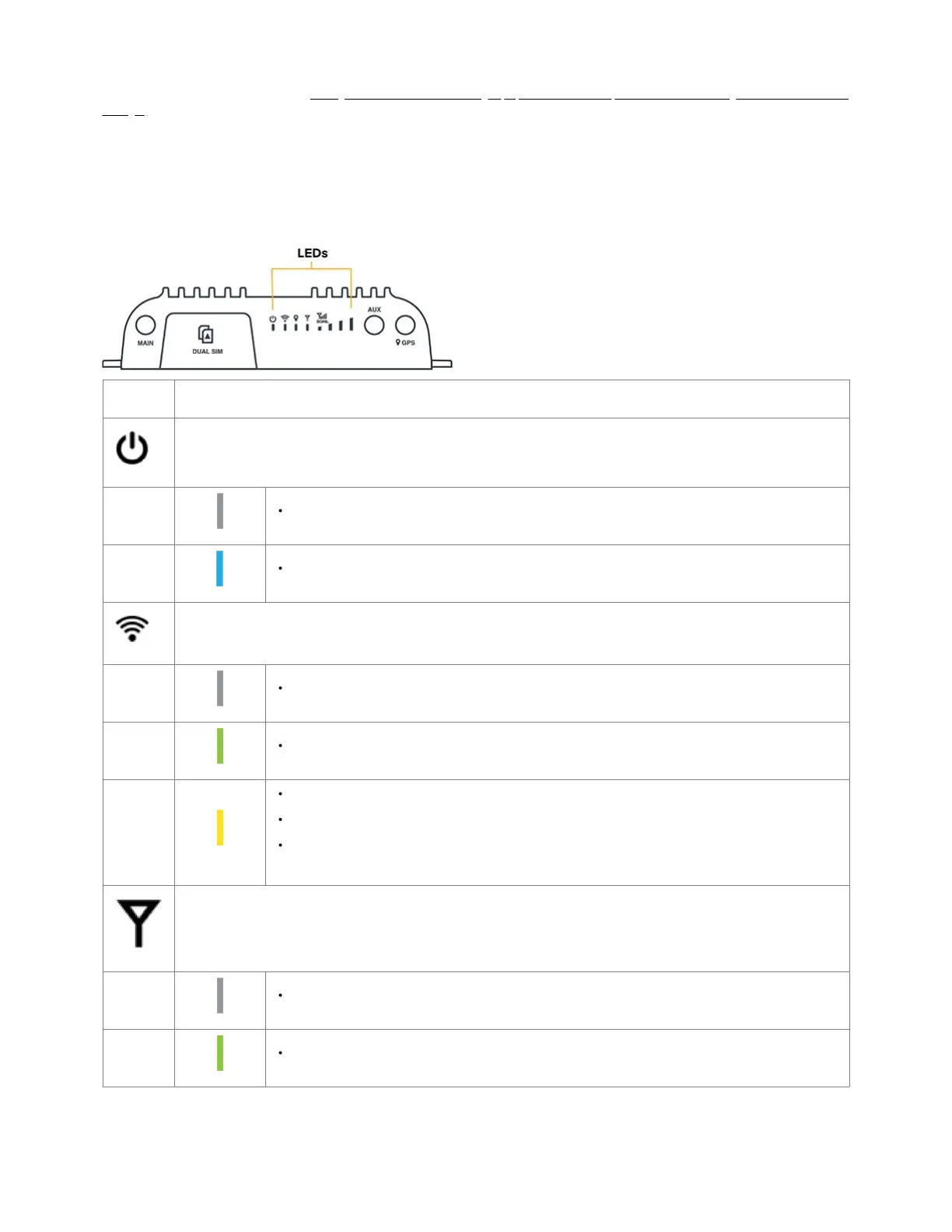STEP 10: Activate the router through NetCloud Manager.
Activate your IBR600C Series IoT Router through NetCloud Manager (NCM). Your router is packaged with NetCloud services and requires that you log into
your NetCloud account to activate. Refer to Getting Started with NetCloud Manager (https://customer.cradlepoint.com/s/article/Getting-Started-with-NetCloud-
Manager) for more information.
Understanding LEDs
The IBR600C series routers use LED lights to communicate various status conditions. Use the chart below to verify the status of your router after the boot up
cycle.
INDICATOR BEHAVIOR
POWER: The Cradlepoint IBR600C series router must be powered using a 4-pin power source.
No Light = Not receiving power. Check the power switch and the power source connection.
Blue = Powered On
WI-FI BROADCAST: Indicates Wi-Fi activity (IBR600C only). ATTENTION: indicates router errors (IBR650C only).
No Light = Wi-Fi is not connected
Green = Wi-Fi is on and operating normally.
Yellow = Attention–Log into NCM / NCOS to troubleshoot.
Upon initial installation, the light will be yellow until the device is registered in NetCloud Manager (NCM).
On the IBR650 model, the WiFi labeling is replaced with an inverted exclamation and is only used for indicating
router errors.
MODEM: Indicates the status of the LTE modem.
No Light = Modem not connected
Solid Green = Modem has established an active connection
