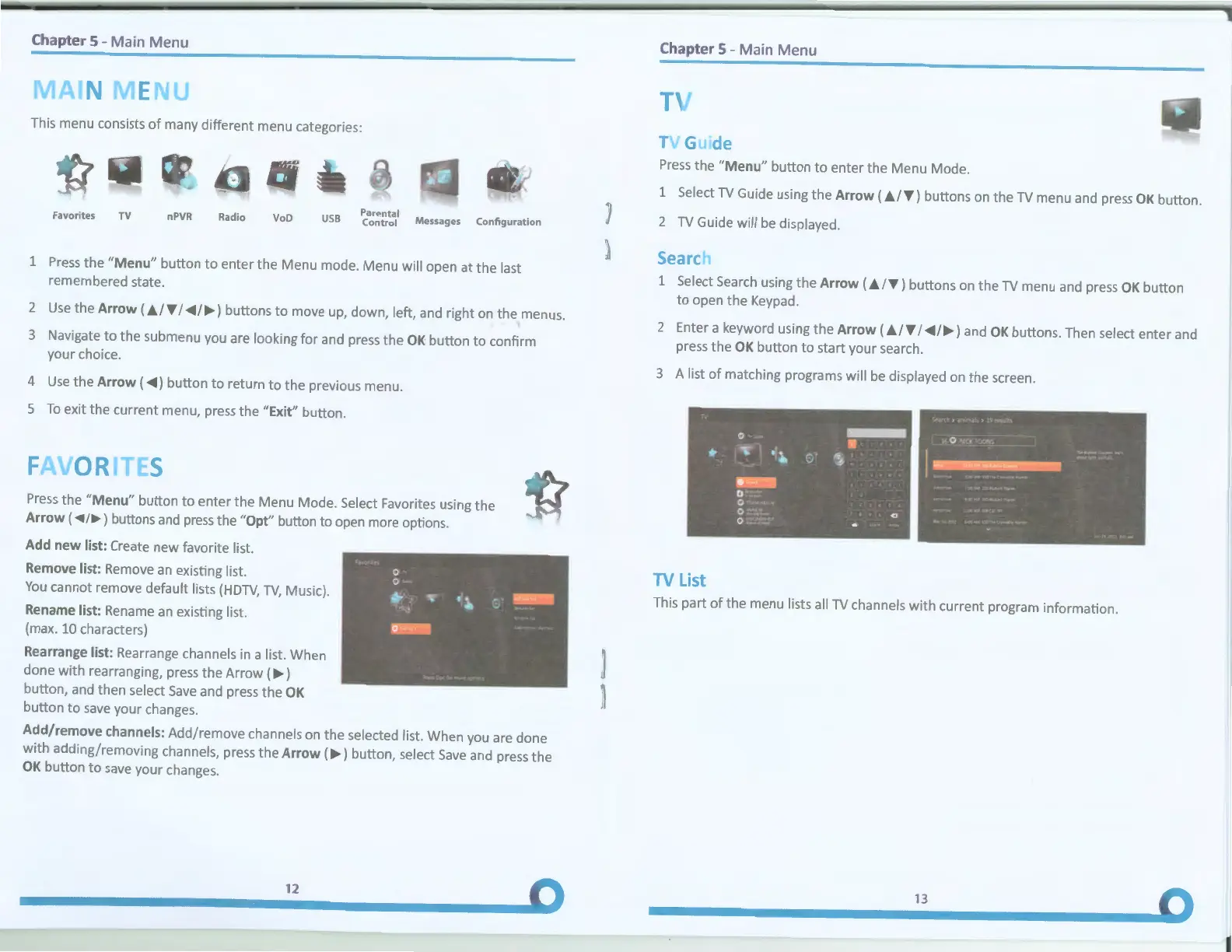Chapter 5 - Main Menu
IVIAIN
fN
This menu consists
of
many different menu categories:
Favorites TV
nPVR
Radio
VoD
USB
~a.,r~rr~i'
Messages Configuration
1
Press
the
"Menu"
button
to
enter the Menu mode. Menu will open at the last
remembered state.
2
Use
the
Arrow
( J..l'f' I
_.,.I.,.)
buttons
to
move up, down, left, and right
on
the menus.
3 Navigate to the submenu you are looking for and
press
the
OK
button
to
confirm
your choice.
4
Use
the
Arrow
(
_.,.)
button
to
return
to
the previous menu.
5
To
exit the current menu,
press
the "Exit" button.
FAVORITFS
Press
the
"Menu"
button
to
enter the Menu Mode. Select Favorites using the
Arrow
(
..,.;..,_)
buttons
and
press
the "Opt" button to
open
more options.
Add
new
list: Create new favorite list.
Remove list:
Remove
an
existing list.
You
cannot remove default lists
(HDTV,
TV,
Music).
Rename list: Rename
an
existing list.
(max. 10 characters)
Rearrange list: Rearrange channels
in
a list. When
done with rearranging,
press
the Arrow
(.,.)
button, and then select
Save
and
press
the
OK
button
to
save
your changes.
Add/remove channels: Add/remove channels
on
the selected list. When you are done
with adding/removing channels,
press
the
Arrow
(.,.) button, select
Save
and
press
the
OK
button
to
save
your changes.
12
J
)
J
)
Chapter 5 - Main Menu
TV
TV
Guide
Press
the
"Menu"
button
to
enter the Menu Mode.
1 Select
TV
Guide using the
Arrow
( J..l'f') buttons on the
TV
menu and press
OK
button.
2
TV
Guide will
be
displayed.
Sea
re
1 Select
Search
using the
Arrow
( j,_/'f') buttons on the
TV
menu and
press
OK
button
to
open the
Keypad.
2 Enter a keyword using the
Arrow
( J../'f' I
_.,.I.,.)
and
OK
buttons. Then select enter and
press the
OK
button
to
start your search.
3 A list
of
matching programs will
be
displayed on the screen.
TV
List
This part
of
the menu lists all
TV
channels with current program information.
13
i