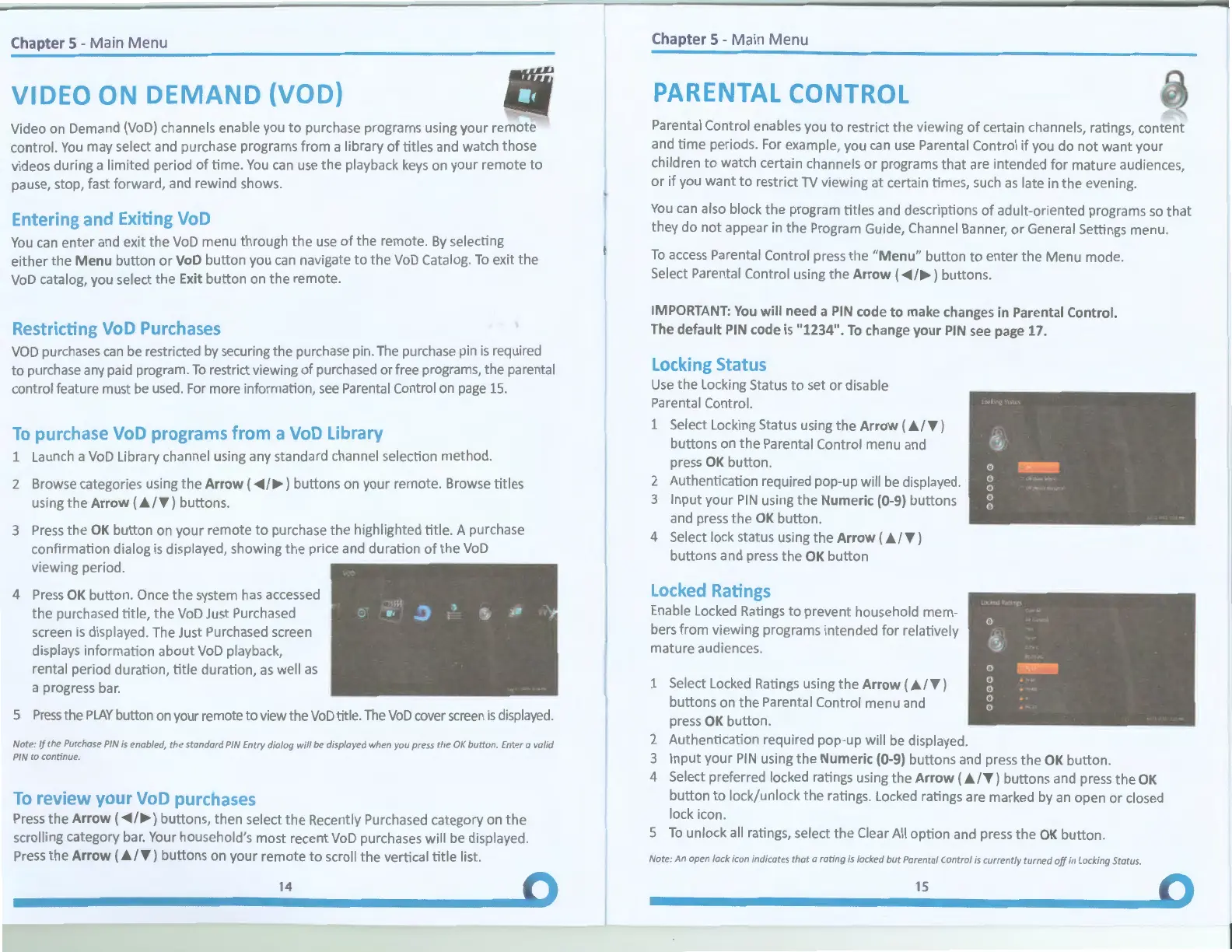Chapter
5 -
Main
Menu
A V
\
Video
on
Demand
(VoD)
channels enable you
to
purchase programs using your remote
control.
You
may select and purchase programs from a library
of
titles and watch those
videos during a limited period
of
time.
You
can
use
the playback
keys
on your remote
to
pause, stop, fast forward, and rewind shows.
Er·e
1
6
a
"ti
oD
You
can
enter and exit the
VoD
menu through the
use
of
the remote.
By
selecting
either the
Menu
button
or
VoD button you
can
navigate to the
VoD
Catalog.
To
exit the
VoD
catalog, you select
the
Exit button
on
the remote.
Re:
·
;c·
·ng
V•
,D
P
ases
VOD
purchases
can
be
restricted
by
securing the purchase pin.
The
purchase pin
is
required
to purchase
any
paid
program.
To
restrict viewing
of
purchased or free programs, the parental
control feature must
be
used.
For
more information,
see
Parental Control
on
page
15.
To·- ·d
ase
·;,
,D
p-og:·ams
~rom
a·
'oD Librar
1 Launch a
VoD
Library channel using any standard channel selection method.
2 Browse categories using the
Arrow
(
<OIIII/~)
buttons on your remote. Browse titles
using the
Arrow
(
A/T)
buttons.
3
Press
the
OK
button on your remote
to
purchase the highlighted title. A purchase
confirmation dialog
is
displayed, showing the price and duration
of
the
VoD
viewing period.
4
Press
OK
button. Once
the
system
has
accessed
the
purchased title, the
VoD
Just Purchased
screen
is
displayed. The Just Purchased screen
displays information about
VoD
playback,
rental period duration,
title
duration,
as
well
as
a progress bar.
5
Press
the
PLAY
button
on
your remote to view the
VoD
title.
The
VoD
cover
screen
is
displayed.
Note:
ff
the Purchase
PIN
is
enabled, the standard
PIN
Entry dialog
will
be
displayed when you press the
OK
button. Enter a valid
PIN
to continue.
T 0
Press
the
Arrow
(
<OIIII/~)
buttons, then select
the
Recently Purchased category on the
scrolling category
bar.
Your household's most recent
VoD
purchases will
be
displayed.
Press
the
Arrow
(
A/T)
buttons on your remote
to
scroll the vertical
title
list.
14
Chapter
5 -
Main
Menu
PAPEI\ITAL
CONTROL
Parental Control enables you to restrict the viewing
of
certain channels, ratings, content
and
time
periods. For example, you
can
use
Parental Control
if
you do not want your
children
to
watch certain channels
or
programs that are intended for mature audiences,
or
if
you want
to
restrict
TV
viewing at certain times,
such
as
late in the evening.
You
can
also block the program titles and descriptions
of
adult-oriented programs
so
that
they do not appear in the Program Guide, Channel Banner,
or
General Settings menu.
To
access
Parental Control press the
"Menu"
button
to
enter the Menu mode.
Select Parental Control using the
Arrow
(
<OIIII/~)
buttons.
IMPORTANT:
You
will
need a
PIN
code
to
make changes in Parental Control.
The
default
PIN
code is "1234".
To
change
your
PIN
see
page 17.
Lod
ng
Sta·
u
Use
the
Locking Status to set
or
disable
Parental Control.
1 Select Locking Status using the
Arrow
(
A/T)
buttons on the Parental Control menu and
press
OK
button.
2 Authentication required pop-up will
be
displayed.
3 Input your
PIN
using
the
Numeric (0-9) buttons
and press the
OK
button.
4 Select lock status using the
Arrow
(
A/T)
buttons and press the
OK
button
Pa
Enable Locked Ratings
to
prevent household mem-
bers from viewing programs intended for relatively
mature audiences.
1 Select Locked Ratings using the
Arrow
(AI
T)
buttons on the Parental Control menu and
press
OK
button.
2 Authentication required pop-up will
be
displayed.
3 Input your
PIN
using the Numeric (0-9) buttons and press the
OK
button.
4 Select preferred locked ratings using the
Arrow
(
A/T)
buttons and press the
OK
button
to
lock/unlock the ratings. Locked ratings are marked
by
an
open
or
closed
lock icon.
5
To
unlock all ratings, select the Clear All option and press the
OK
button.
Note: An open lock icon indicates
that
a rating
is
locked but Parental Control
is
currently turned
off
in Locking Status.
15
J
I