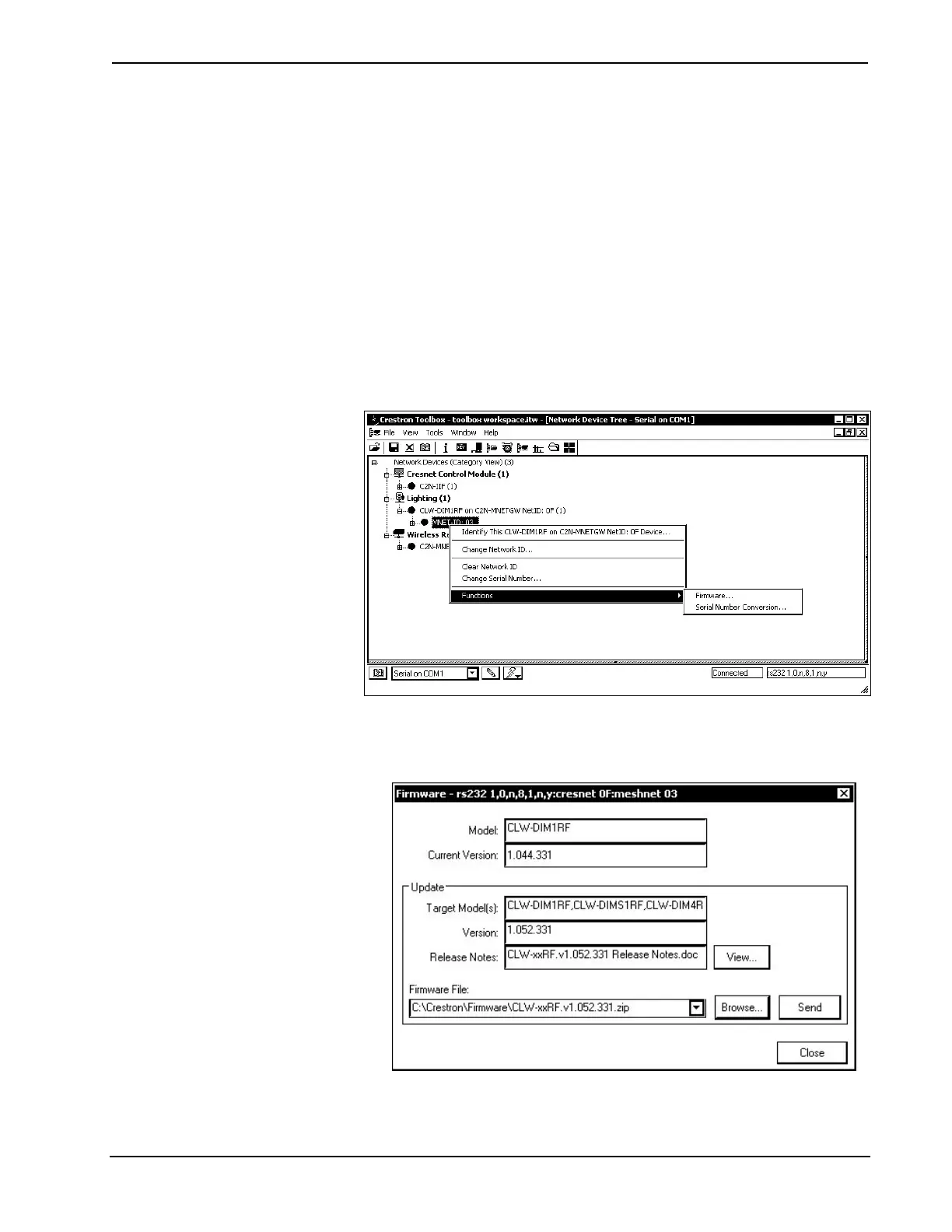infiNET™ Dimmers Crestron CLW-DIM1/4RF, -DIMS1/4RF, -SLVD1RF
Firmware Upgrade
To take advantage of all the device features, it is important that the unit contains the
latest firmware available. Please check the Crestron website for the latest version of
firmware. Not every product has a firmware upgrade, but as Crestron improves
functions, adds new features, and extends the capabilities of its products, firmware
upgrades are posted. To upgrade the firmware, complete the following steps.
1. Verify that the procedure for “Establishing Communications” that begins on
page 28 has been performed.
2. Open Crestron Toolbox and open the Network Device Tree (the firmware
upgrade function is also available in the SMW Program Tree window).
3. Right-click on the device and select Functions | Firmware.
Network Device Tree Window - Right-Click Sub Menu
4. The “Firmware” window displays the model and current firmware version.
Click Upload New Firmware.
“Firmware” Window
5. Click Browse… to find a firmware file to send to the device.
34 • infiNET Dimmers: Crestron CLW-DIM1/4RF, -DIMS1/4RF, -SLVD1RF Operations Guide - DOC. 6396