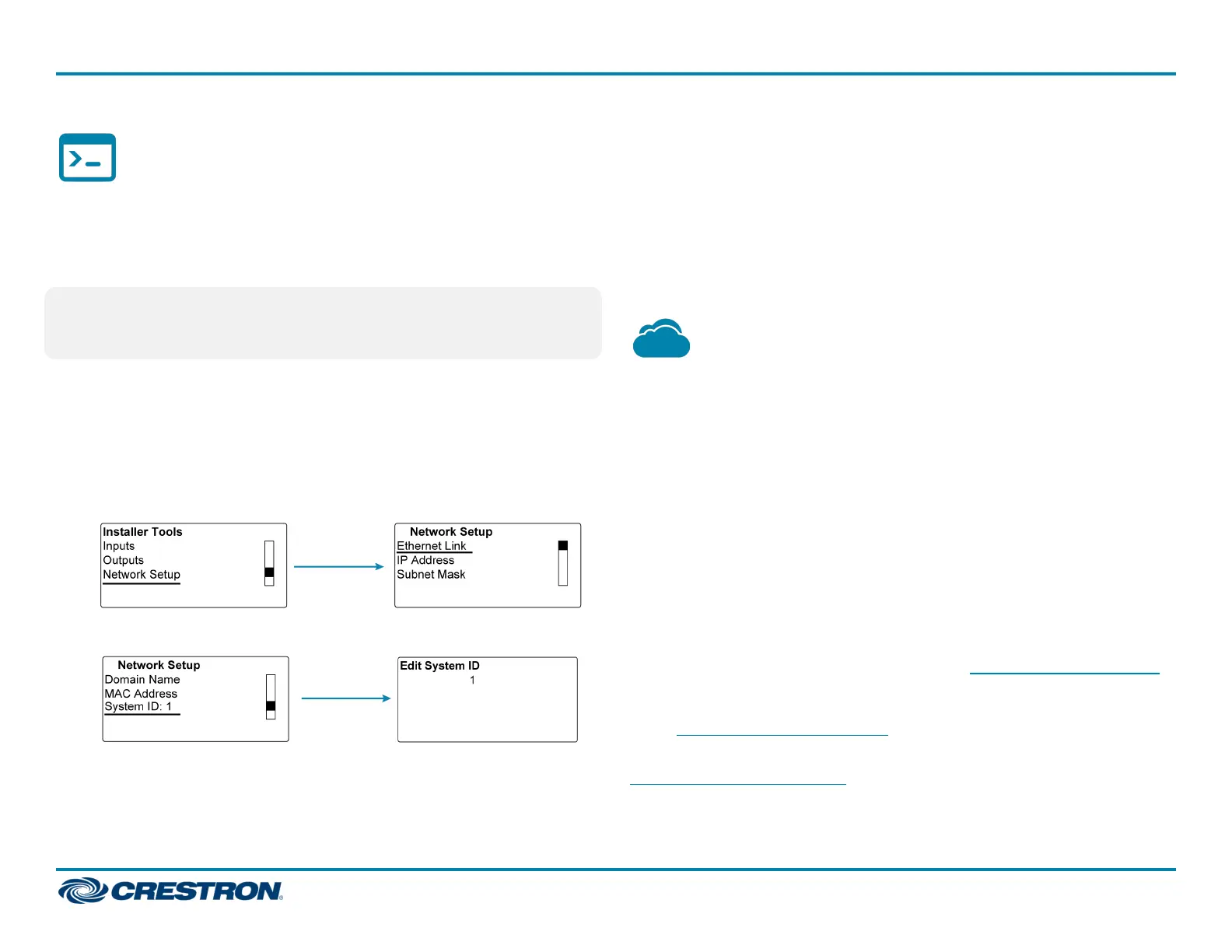Assign a Unique System ID
When multiple DM switchers are cascaded, assign a unique system ID to
each switcher by using the front panel controls and Installer Tools or by
using the web interface. The system ID ranges from 1 to 64. The default
system ID is 1.
NOTE: It is recommended that a number ranging from 2 to 64 be used. A
system ID other than the default setting of 1 prevents potential
conflicts when bringing additional switchers online.
Assign a Unique System ID Using the Front Panel
Controls
To assign a unique system ID using the front panel controls:
1. In Installer Tools, select Network Setup. The Network Setup
configuration screen appears.
2. Select System ID. The Edit System ID configuration screen appears.
3. Select a unique system ID for the DM switcher. The recommended
setting ranges from 2 to 64.
4. Press the MENU button to exit Installer Tools.
Assign a Unique System ID Using the Web Interface
To assign a unique system ID using the web interface:
1. Find the IP address of the device by using the Device Discovery Tool in
the Crestron Toolbox software.
2. Open a web browser and go to the IP address.
3. On the Ethernet page, select a unique system ID for the DM switcher.
The recommended setting ranges from 2 to 64.
Connect to the XiO Cloud® Service
The XiO Cloud® service allows supported Crestron devices across an
enterprise to be managed and configured from one central and secure
location in the cloud. Supported devices are preconfigured to connect to
the service. Use of the service requires a registered XiO Cloud account.
To connect the device to the XiO Cloud service:
1. Record the MAC1 address and the serial number that are labeled on
the shipping box of the device. The MAC1 address, which is the MAC
address of the LAN port on the DMC-CPU3 card, is also labeled on the
faceplate of the card. The serial number is also labeled on the printed
circuit board (PCB) of the DMC-CPU3 card. The MAC1 address and the
serial number are required in order to add the device to the XiO Cloud
environment.
2. Do either of the following:
l If you have an XiO Cloud account, go to https://portal.crestron.io
to access the XiO Cloud service.
l If you do not have an XiO Cloud account, go to
www.crestron.com/xiocloud to register for an account.
For detailed information about using the XiO Cloud service, refer to the
XiO Cloud Service User Guide (Doc. 8214).
7
DM-MD8X8/16X16/32X32-CPU3(-RPS)
QuickStart
DigitalMedia™ Switchers
