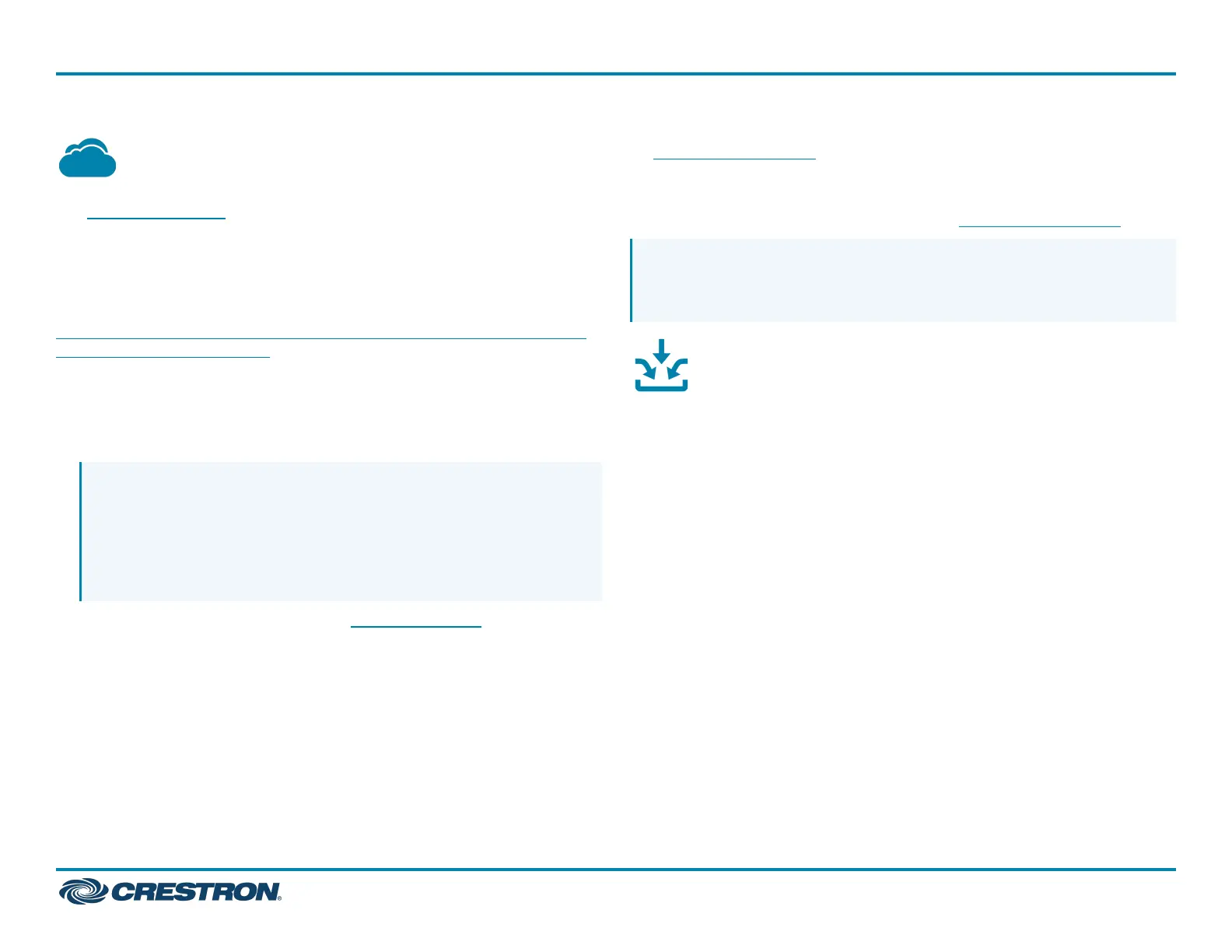Connect to the Cloud
The XiOCloud®service allows supported devices across an enterprise to
be managed and configured from one central and secure location in the
cloud. Supported Crestron® devices are configured to connect to the
service out of the box.
Use of the service requires a registered XiOCloud account. To register
for an XiOCloud account, refer to
www.crestron.com/Support/Tools/Licensing-Registration/XiO-Cloud-
Registration-Room-Licenses.
To connect the device to the XiOCloud service:
1. Record the MAC address and serial number that are labeled on the
shipping box or the device. The MAC address and serial number are
required to add the device to the XiOCloud service.
NOTE:If the device has multiple MAC addresses, use the MAC
address that is providing the primary connection back to the
network. For most devices, the Ethernet MAC address should be
used. However, if your device is connecting to the network over a
different protocol (such as Wi-Fi® communications), use the MAC
address for that protocol instead.
2. Log in to your XiOCloud account at portal.crestron.io.
3. Claim the device to the XiOCloud service as described in the
XiOCloudUserGuide.
Select the device from the cloud interface to view its status and
settings. The device may now also be managed and assigned to a group
or room. For more information, refer to the XiOCloudUserGuide.
NOTE:For XiOCloud accounts with room-based licenses, the device
must be added to a licensed room before its status and settings can
be viewed.
Route the Inputs
To route the inputs to one or more outputs:
1. Press the ROUTE push button.
2. Press the INPUT push button that corresponds to the input to be
routed.
3. Press the desired OUTPUT push buttons to which the input is to be
routed.
4. Press the ENTER push button.
6
DMPS3-4K-350-C and DMPS3-4K-250-C Series
QuickStart
3-Series® DigitalMedia™ Presentation Systems
