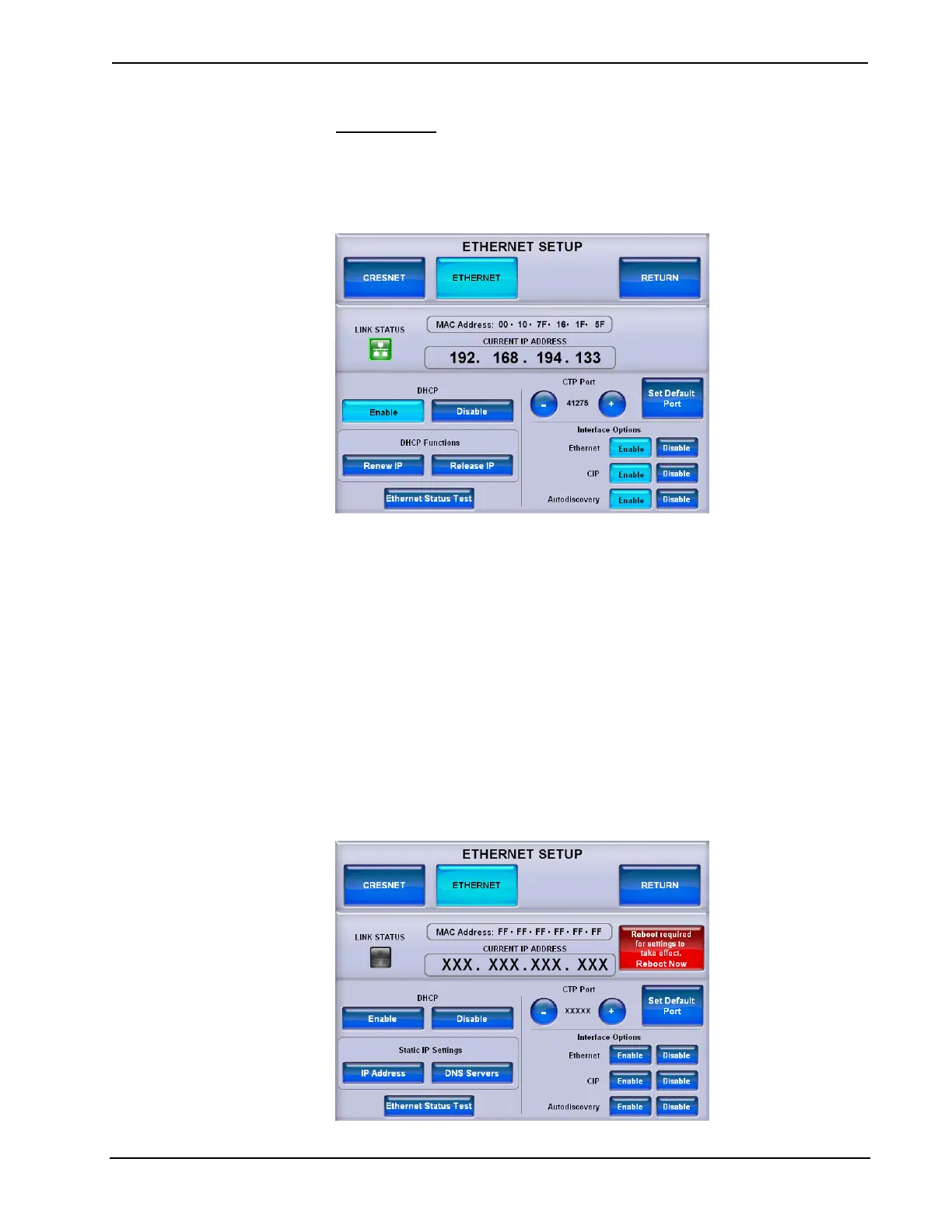Isys™ 5.7” Tilt Touchpanel Crestron TPS-6
ETHERNET
From the SETUP MODE menu, touch CRESNET ETHERNET to enter the
CRESNET SETUP menu. Touch ETHERNET to enter the ETHERNET SETUP
menu.
ETHERNET SETUP Menu
The ETHERNET SETUP menu offers a series of buttons which open additional
menus and displays that are detailed in subsequent paragraphs. After Ethernet
parameters have been selected, touch RETURN to go to the previous menu. When
all parameters have been selected, touch RETURN repeatedly to go back to the
SETUP MODE menu or the MAIN MENU.
The ETHERNET SETUP menu also provides information on Ethernet link status,
MAC and IP addresses, - and + controls to set the CTP Port, a Set Default Port
button to return the CTP Port setting to its factory default and buttons to Enable or
Disable Ethernet, CIP and Autodiscovery.
By default, DHCP is enabled. To use a static IP address, touch the Disable button
under DHCP. The DHCP Functions section of the menu, with the Renew IP and
Release IP buttons, will change to a Static IP Settings section, with IP Address and
DNS Servers buttons. A new Reboot required for settings to take effect. Reboot
Now button will appear, as shown in the following illustration.
ETHERNET SETUP Menu (DHCP Disable)
18 • Isys™ 5.7” Tilt Touchpanel: TPS-6 Operations Guide – DOC. 6945A
