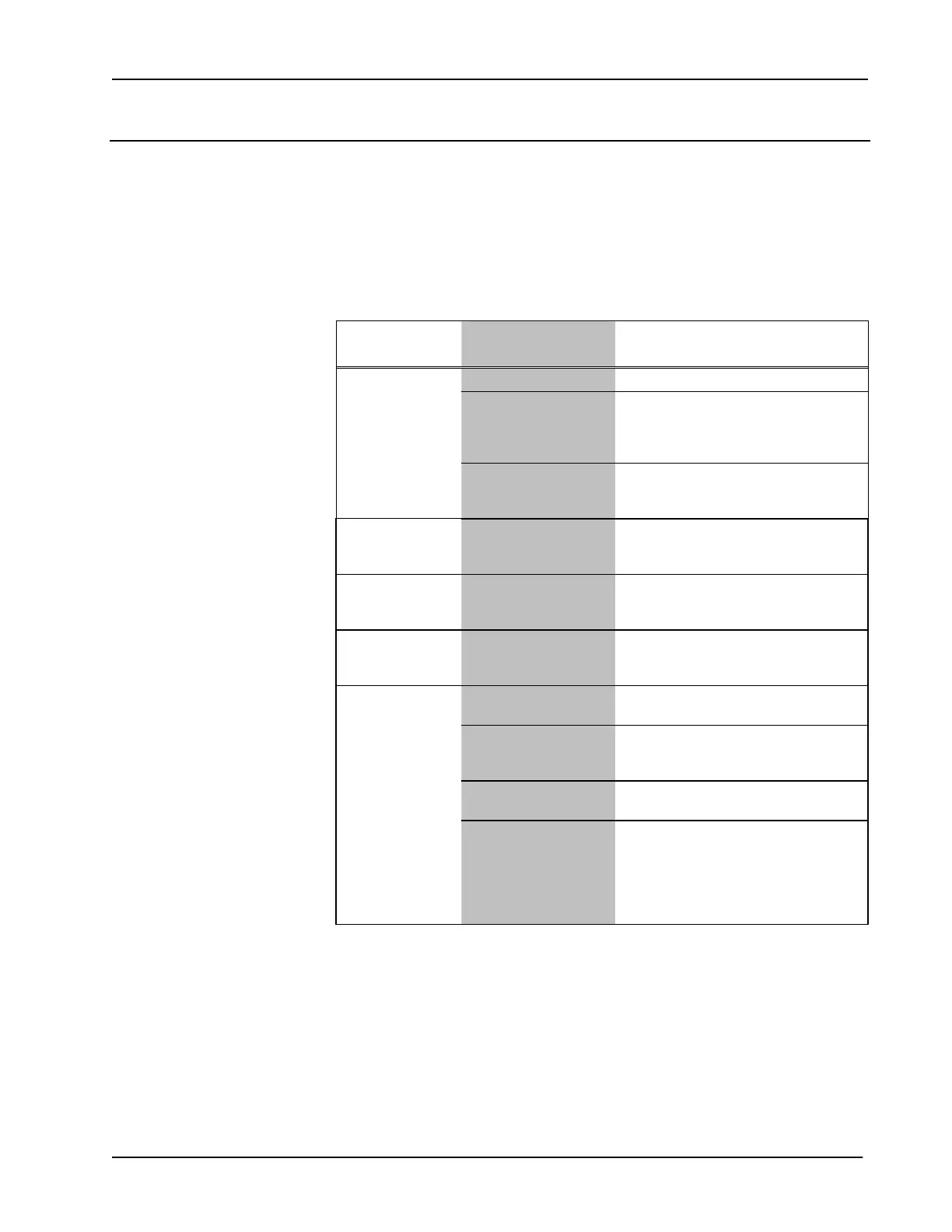Crestron TPS-6L Isys
®
5.7” Wall Mount Touchpanel
Problem Solving
Troubleshooting
The following table provides corrective action for possible trouble situations. If
further assistance is required, please contact a Crestron customer service
representative.
TPS-6L Troubleshooting
TROUBLE POSSIBLE
CAUSE(S)
CORRECTIVE ACTION
Net ID is not correct. Verify the Net ID In Crestron Toolbox.
Net ID is not set to
match the Net ID
specified in SIMPL
Windows.
Verify SIMPL Windows program for
setting Net IDs.
TPS-6L not
functioning.
Net ID is the same as
another device’s Net
ID.
Assign a different Net ID.
Buttons do not
function when
pressed.
Net ID incorrect or
does not match SIMPL
Windows program.
In Crestron Toolbox, check Functions |
CresnetID to verify Net ID. Verify
SIMPL Windows program ID.
Button press
yields incorrect
result.
Incorrect
programming.
Verify SIMPL Windows program.
Unexpected
response from the
touchpanel.
Touchpanel is
incorrectly calibrated.
Enter “SETUP MODE” or use Crestron
Toolbox to initiate the calibration
sequence and recalibrate.
Improper Ethernet
connection (IEC).
Verify proper connection at touchpanel
LAN port.
Incorrect touchpanel
selected in SIMPL
Windows.
Select “Touchpanel (Ethernet)” instead
of “Touchpanel (Cresnet)”.
Another device set to
the same IP address.
Obtain new touchpanel static IP
address.
Communications
via the LAN port is
not functioning.
Possible bad port on
the hub.
Use crossover cable to connect
directly to the Ethernet port on a PC
and ping the IP address of the
touchpanel to confirm communication.
If it is good, confirm hub port by testing
with another Ethernet device.
Operations & Installation Guide – DOC. 6630A Isys
®
5.7” Wall Mount Touchpanel: TPS-6L • 45
