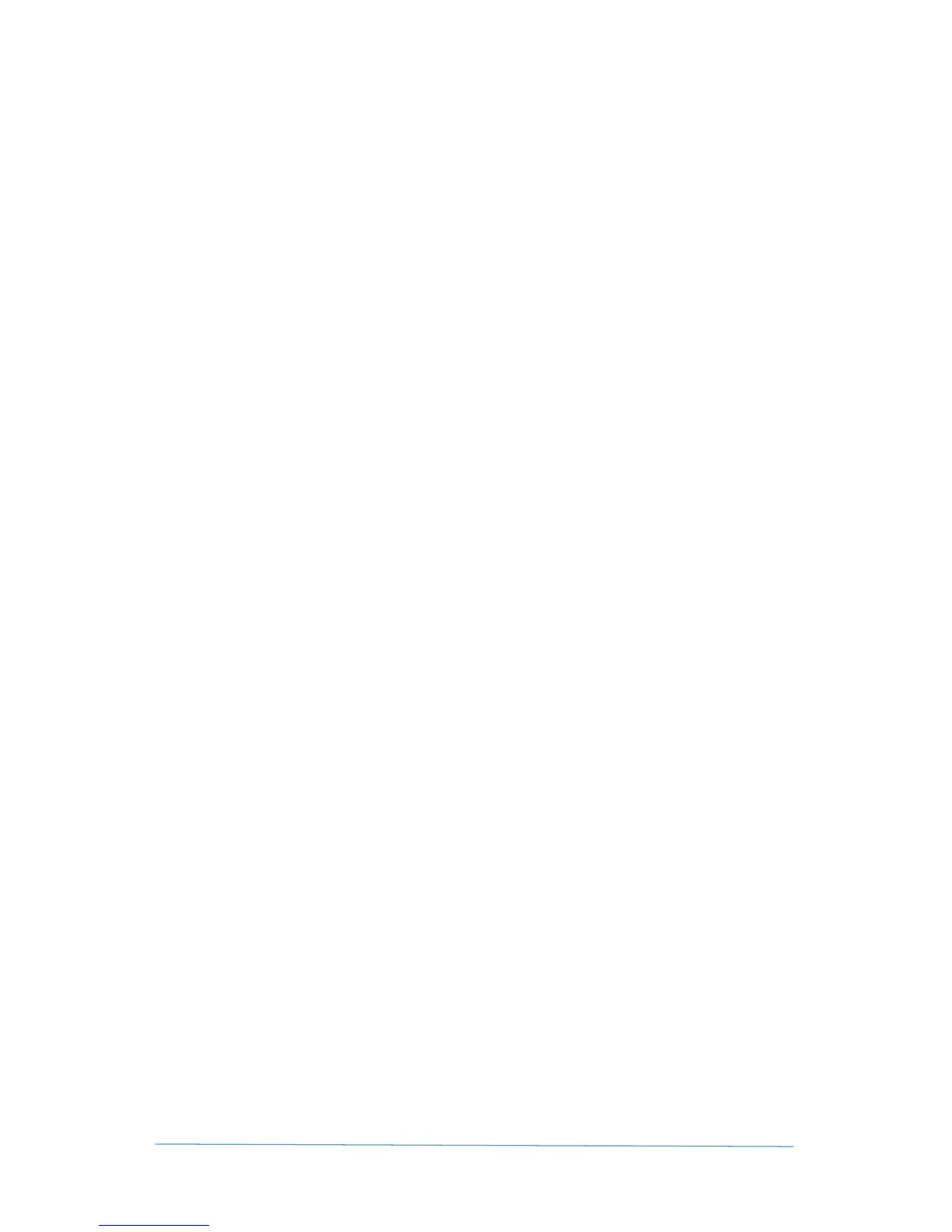Fume Hood Monitor and Controller – User Guide 31 © 2016 CRITICAL ROOM CONTROL
Troubleshooting
Display is not reading correct air volume or face velocity.
Reset All Parameters to Factory Defaults: This will reset any parameter that may have been
incorrectly set or may be conflicting with the proper operation of this unit. Within the Admin
Menu – select Factory Reset, press “Reset Controller” and exit screen.
Enter / Confirm Setup Parameters: Set the correct parameters within the setup screens for
proper operation of the unit.
On the Set Point Setup Screen - set Min CFM to “0” and Max CFM to “2000”
• If CFM readout is incorrect – confirm the sensor high value, low value, and K Factor
value on the Exhaust Input Setup Screen. Adjust the K factor to increase / decrease
the readout value.
• If using a sidewall sensor –turn on the commissioning screen, then enter the correct
face velocity that the air balancer is reading.
• If using a sash sensor – increase or decrease the K factor on the Exhaust Input Setup
Screen so that the face velocity equals the value read by the air balancer.
Recalibrating Touch Screen
Sometimes when installing the unit, the installer will touch the screen on initial power up which
may cause the screen's touch calibration to misalign. If the touch sensor does not register the
correct position of the area being touched (i.e. unit beeps when touching a button, but the button
does not seem to act as if it were being pressed), the user must recalibrate the screen.
Please use the following steps to recalibrate touch screen:
• Power cycle the controller (remove power then power up)
• Press anywhere on the Startup Screen before the text "Initializing Controller – Please
Wait" appears.
Follow the prompts to touch the screen in different areas. - The controller will then restart itself
with the new touch calibration - no further steps are needed.
General Steps to Solve Connectivity/Operational Issues
If you are having problems with the controller, complete the following steps to ensure that the
unit is configured and installed properly.
Reset All Parameters to Factory Defaults: This will reset any parameter that may have been
incorrectly set or may be conflicting with the proper operation of this unit. Within the Admin
Menu – select Factory Reset, press “Reset Controller” and exit screen.
Enter / Confirm Setup Parameters: Set the correct parameters within the setup screens for
proper operation of the unit.
Confirm Proper Wiring to back of Controller: Confirm that all peripheral devices are wired
correctly to the back of the device.
Confirm Input Signal on Diagnostic Screen: Review diagnostic screen to confirm proper input
signals are being sensed by the unit (example: vary the sash position and the signal should
modulate.) – and that the outgoing signals are being read by attached devices (example: vary
analog output 1 and confirm that the airflow valve is opening / closing).