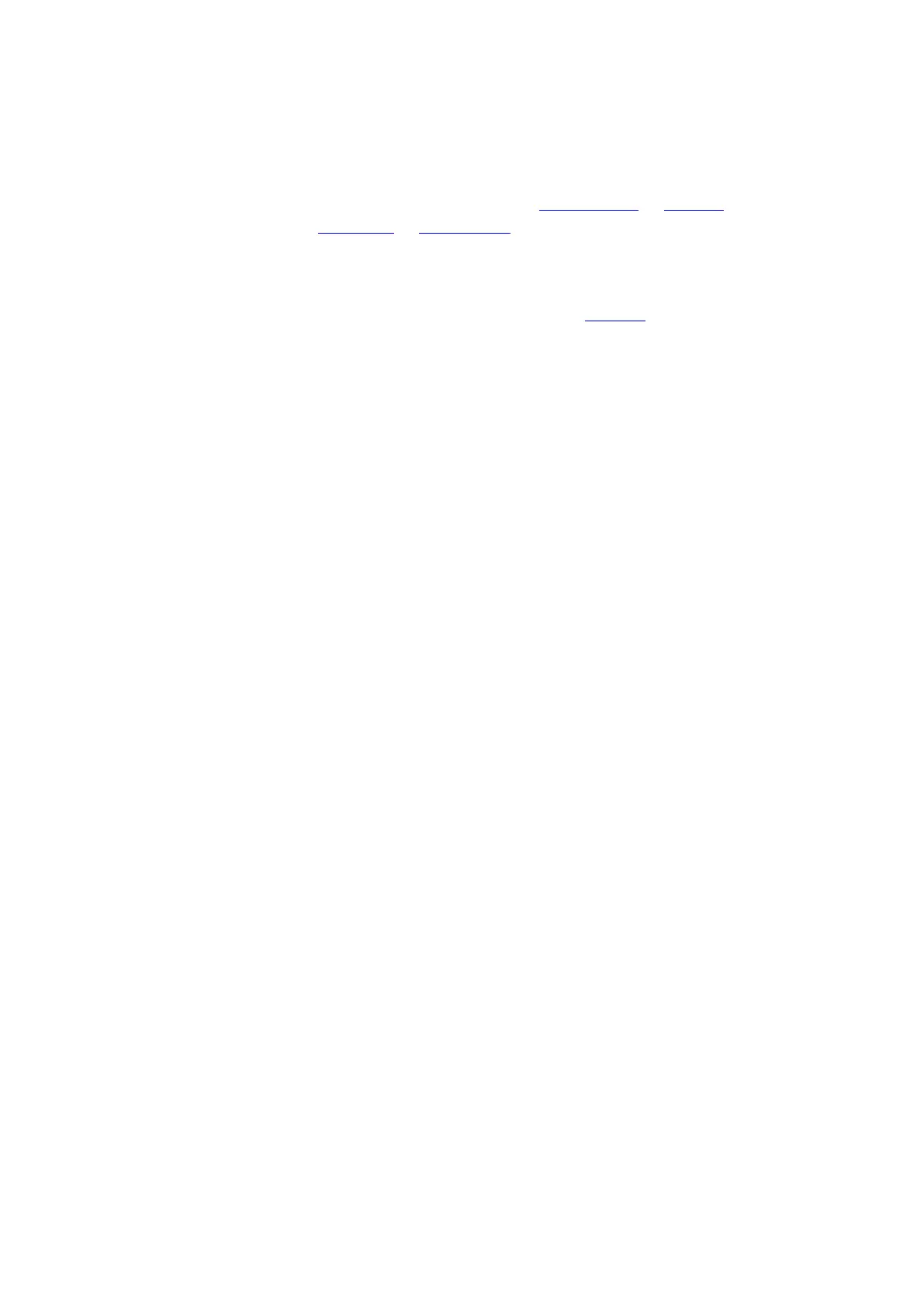DigiAir Pro 3
Customising the DigiAir Pro 3
All device programming can be performed using the My Base App or website.
Download the app from App Store or Google Play and enter your credentials.
Alternatively in a browser go to My Base.
If need be, you can use the one-time access page to install a device using your
mobile phone or web browser without login details. Follow this link and enter the
device serial number and connection ID.
USING THE BUTTONS & LEDs
Once commissioned, the DigiAir Pro 3 enters the quiescent or normal state. In this
state, LED 3 will show the device status and there will be no other activity on LED 1
or 2. See Figure 3 - Quiescent/Normal State above. The LED colour indicates the
current status
• Green = path and system are OK
• Amber = path is not working
• Red = error
From this state you can
• Press Button A to view the signal strength/LAN connectivity
• Press Button C to generate a Test Call
• Press and hold Button C to execute Pin Learn
VIEW SIGNAL STRENGTH
Press Button A once to view the signal strength. LED 1 will show the
signal/connectivity status of your path.
• Solid green = good signal
• Flashing green = acceptable signal
• Flashing amber = emergency, only/low signal available (move aerial)
• Flashing red = SIM not ready/no signal available (move aerial).
• Red = error
VIEW LAN CONNECTIVITY
Press Button A once to view the LAN connectivity. LED 1 will show the connectivity
status of your path.
• Solid green = good connection
• Amber = connection to local network is good but no access to internet/CSL
• Red = error – check the ethernet cable and ETH LED
