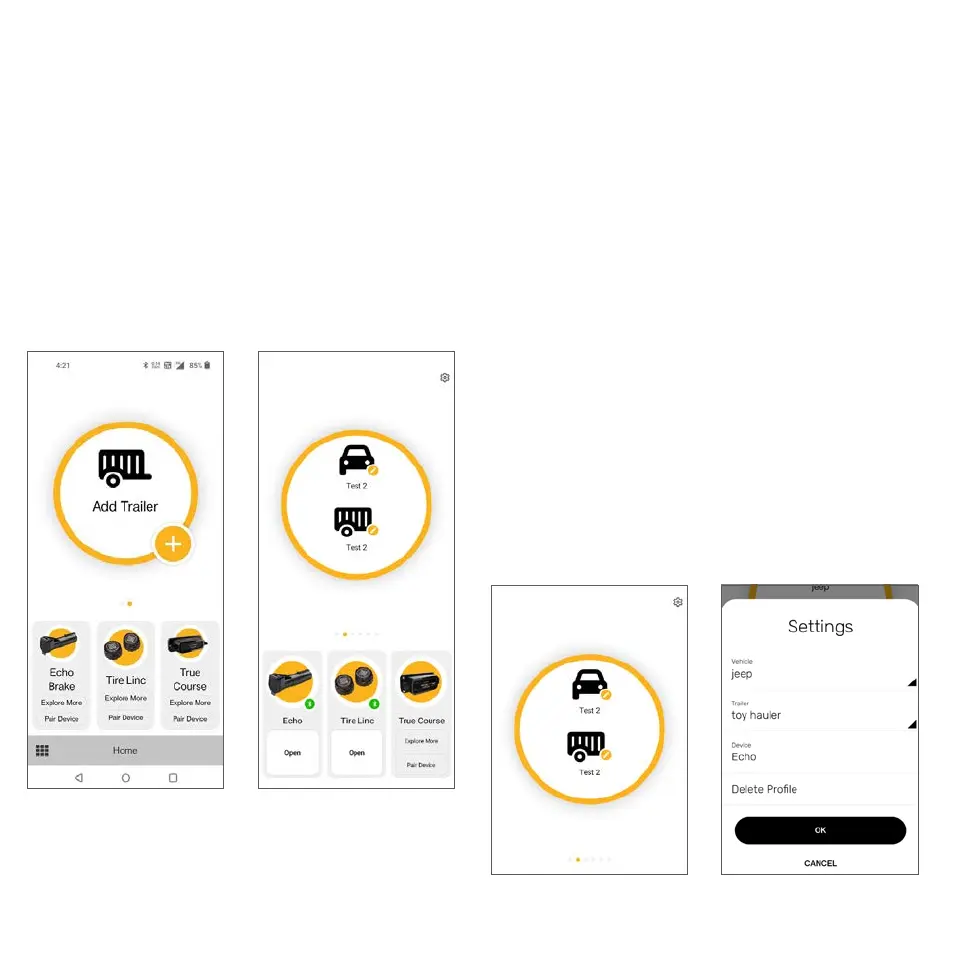CURTMFG.COM
•
NEED ASSISTANCE?
•
87 7.2 87.86 34
•
51180-INS-RG
•
PAGE 4
APPLICATION SETUP ADDING A PROFILE
ACTIVATING A PROFILE
MODIFYING OR DELETING A PROFILE
After pairing with the Echo
®
, you will be directed to the 'Controller
Profiles' to setup your trailer's profile. You can create and save
profiles for multiple vehicles, trailers and load conditions.
Note:
Setting configuration is required when trailer conditions change
or if the brake controller is being used for a different trailer / vehicle.
Controller Profile
• In this menu, you can access the five most recently used
settings. These settings are stored within the Echo
®
device.
This option allows you or others who borrow your Echo
®
to access pre-configured tow settings quickly and easily.
• Your active profile will display in the
foreground within the active orange circle.
1. Select the '+' symbol in the orange controller profile menu.
2. Now you will be able to modify the
description of your vehicle and trailer.
3. Click 'OK' to confirm.
4. You are also able to modify an existing
trailer name by swiping left on the profile.
5. Repeat steps 1 to 3 for additional trailers.
1. You can switch between different profiles by swiping left or
right on the active controller profile on the home screen.
2. Once the chosen profile is set to active, select
'Open' under the connected Echo
®
device.
1. Select the profile you would like to delete by swiping left or right.
2. Select the pencil or 'edit' icon next to the
tow vehicle or trailer icons to enter settings.
3. If you would like to modify the profile, change the respective
tow vehicle name or trailer name and select 'OK'.
4. If you would like to delete the profile,
select 'Delete Profile' and select 'OK'.
Adding a Profile
Modifying / Deleting Profile
Activating a Profile
Settings
