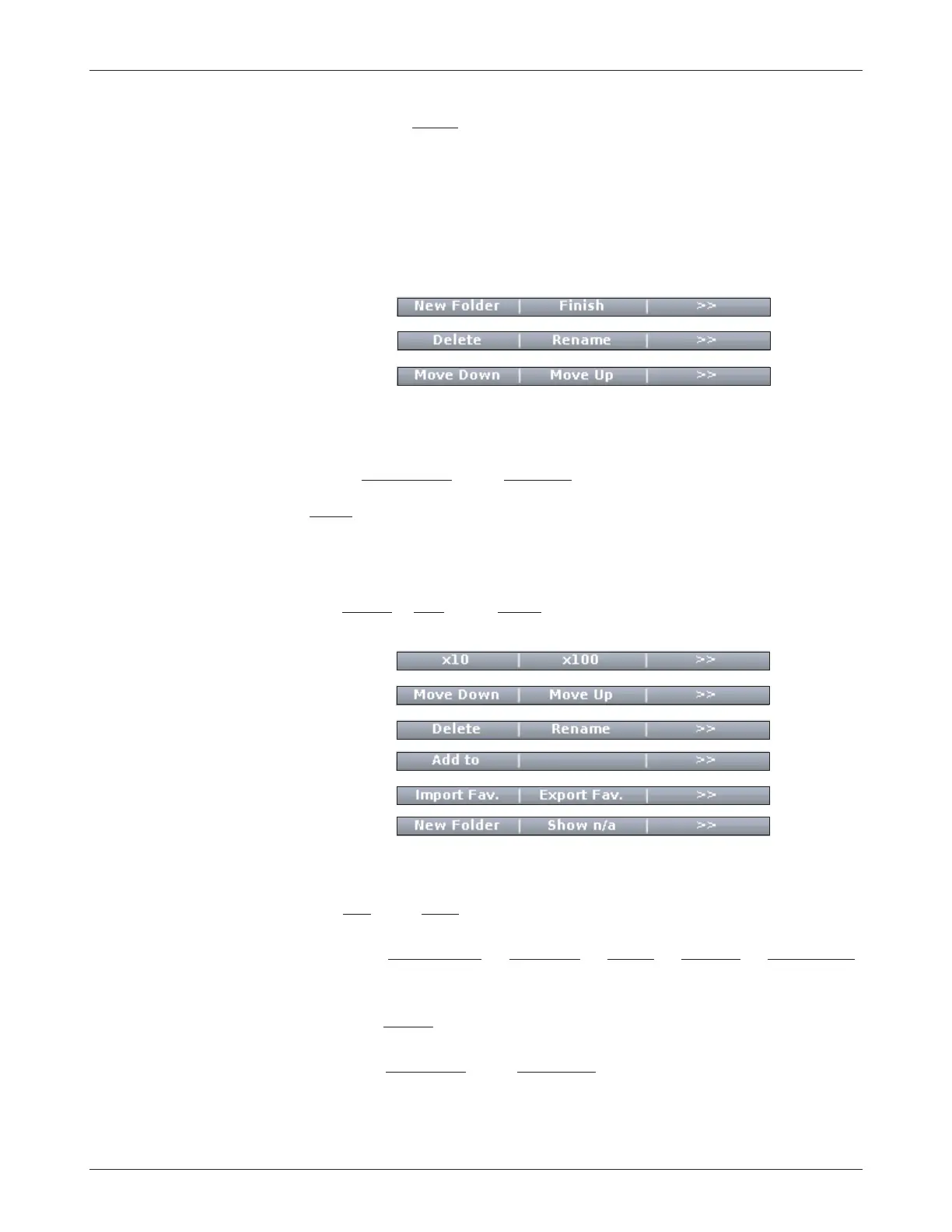26
1313 Handheld Programmer Manual (18 MARCH 2010)
1 5 M A R C H 2 0 1 1 D R A F T
Use the “Delete” softkey to remove an item from your Favorites collec-
tion. (This is unnecessary at this point. “Cancel” will keep the new item from
being added. Let’s wait till we are in Favorites for good before worrying about
deleting or rearranging existing items.)
After you have pressed the “Add” softkey (or the “OK” softkey on the keyboard
screen) you will see your new item in the Favorites menu.
This new set of softkeys appears:
You are given an opportunity again to create a new folder, to delete or rename
an item, or to rearrange the order in which items are displayed in the Favorites
menu (“Move Down” and “Move Up”).
“Finish” automatically returns you to where you were within the Parameters or
Monitor menu, when you first pressed the “Add to” softkey.
Accessing Favorites using Main Menu or Favorites key
The “
Cancel,” “Add,” and “Finish” softkeys do not appear when you go directly
to the Favorites menu.
You can change the settings of your Favorite parameters while you are in the
Favorites menu; it is not necessary to be in the Parameters menu to do this.
The “
×10” and “×100” softkeys, pressed together with the “+” or “-” key, allow
you to change values rapidly.
The “Move Down
,” “Move Up,” “Delete,” “Rename,” “New Folder”
softkeys function as described above when accessing the Favorites menu through
the “Add to” softkey.
The “Add to” softkey enables you to put a Favorite item into the Plot or
Log program.
The “Import F
av” and “Export Fav” softkeys enable you save a Favorites
collection (export) as an .hfc file, and to restore (import) a previously saved
.hfc file. This feature is a convenient way for an OEM to provide a ready-made
Favorites collection for their customers.
9 — FAVORITES MENU