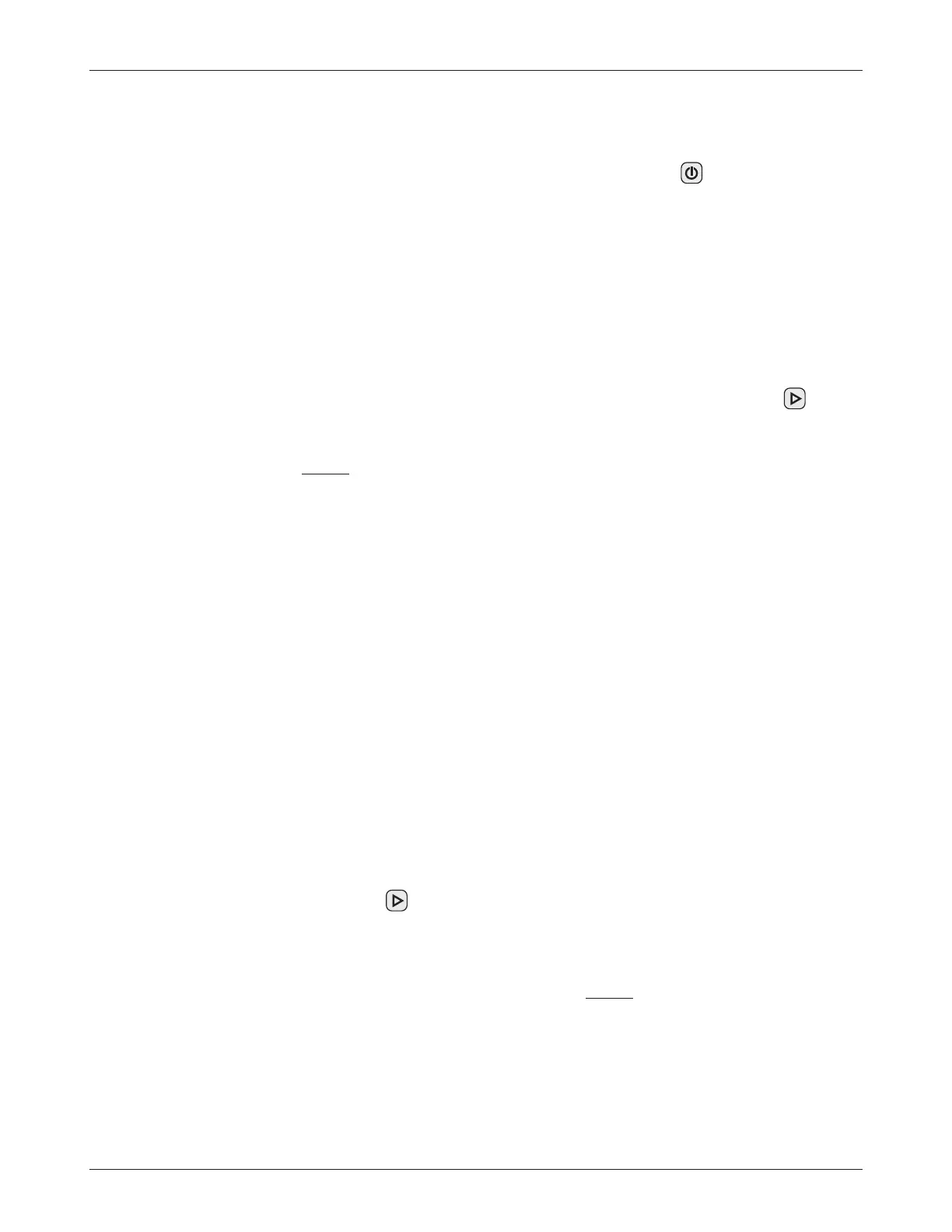38
1313 Handheld Programmer Manual (18 MARCH 2010)
1 5 M A R C H 2 0 1 1 D R A F T
Programmer connected to a system that is not running
To work offline with the programmer connected to a system that is not run-
ning, turn on the programmer using the power key (
). When the program-
mer powers up, the screen will display the red slash indicating that no system
is connected. A “Wait for System” message appears briefly; you can press the
“Go Offline” softkey at this point. If you don’t press it quickly enough, you
will see a warning screen announcing that no system has been found and sug
-
gesting that you switch on the system. Instead, press the “Cancel” softkey; after
you do this, the “Go Offline” softkey becomes available again. Press the “Go
Offline” softkey.
When you first enter offline mode, you must first choose whether to work
within the programmer’s internal memory or its SD card. Select whichever you
prefer, scroll down to Parameter Files, and press the right-arrow key (
). Select
a .cpf file and press the “Open” softkey. When the programmer has finished
loading the information in the .cpf file, you will see the Main Menu screen
within the .cpf and you can then select the menu(s) you want and proceed to
make the desired changes. If you want to make changes in a different .cpf file,
you must turn off the programmer and start over.
When you are finished working offline, press the “Go Online” softkey in
the Main Menu. A pop-up screen asks you to confirm that you want to change
to online mode. Press the “OK” softkey, and you then see the “Wait for System”
message. Switch on the system, and you will be in online mode.
If you switch on the control system before pressing the “Go Online”
softkey, you will still be in offline mode. You can press the “Go Online” softkey
now, and then confirm that you want to be in online mode (“OK” softkey).
Programmer connected to a running control system
To work offline with the programmer connected to a system that is running,
press the “Go Offline” softkey shown in the Main Menu screen. The change
to offline mode is not made immediately. You will notice that the green “con
-
nected” circle is still displayed in the upper right corner of the screen.
You will next see the screen asking you to choose whether to work
within the programmer’s internal memory or its SD card. Select which-
ever you prefer, scroll down to Parameter Files, and press the right-
arrow key (
). Select a .cpf file and press the “Open” softkey. It is only at
this point that the green “connected” circle changes to the red “unconnected”
slash.
When the programmer has finished loading the information in the .cpf
file, you will see the Main Menu screen
within the .cpf and you can then select
the menu(s) you want and proceed to make the desired changes. If you want
to make changes in a different .cpf file, you must turn off the programmer
and start over.
When you are finished working offline, press the “Go Online” softkey
in the Main Menu, and then confirm that you want to change to online mode
(“OK” softkey).
15 — WORKING OFFLINE